Apex Legends Mobile is far, far easier to play with a controller connected to your phone. So in this guide we're going to show you exactly how to do that, with Xbox and PlayStation controllers, and for Android and iOS.

Apex Mobile is a very complicated game, as far as mobile games go. There's a lot to control and manage, and you've got to do it very quickly and often under-pressure. So why rely on touchscreen controls? Use a proper controller instead, and you'll see your performance at least double.
Here's a guide on how to connect your wireless controller to your phone and use it for Apex Legends.
Playing Apex Legends Mobile With A Controller
On Android
- Make the controller discoverable.
- For a PlayStation controller: Hold down the central PlayStation button on the controller (the one you can use to turn the console on) and the share button (the little button above the D-pad) for 5 seconds. The controller will then begin flashing blue, to show you that it's now discoverable.
- For an Xbox controller: Hold down the Pair button for 3 seconds. The Xbox ring will begin flashing when the device is discoverable.
- Now go into "Settings", then select "Bluetooth" and choose to connect to the "Wireless Controller".
- Hop on over to Apex and the controller should work. We've detailed how to change control settings in Apex Legends Mobile further down in the article.
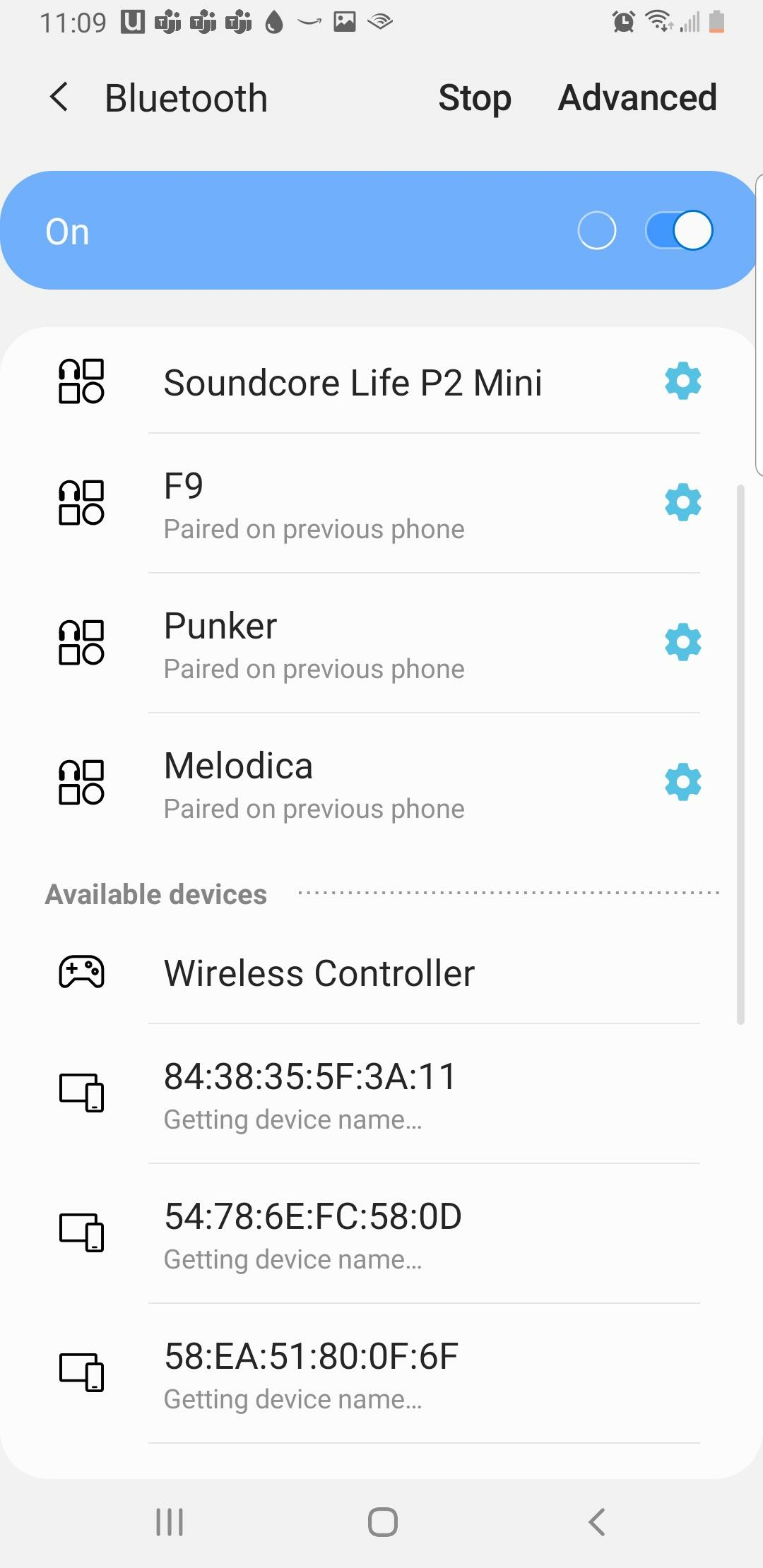
On iOS
- Make the controller discoverable.
- For a PlayStation controller: Hold down the central PlayStation button on the controller (the one you can use to turn the console on) and the share button (the little button above the D-pad) for 5 seconds. The controller will then begin flashing blue, to show you that it's now discoverable.
- For an Xbox controller: Hold down the Pair button for 3 seconds. The Xbox ring will begin flashing when the device is discoverable.
- Now go into "Settings", then select "Bluetooth" and choose to connect to the "Xbox Wireless Controller" or the "DualSense Wireless Controller".
- Hop on over to Apex and the controller should work. We've detailed how to change control settings in Apex Legends Mobile further down in the article.
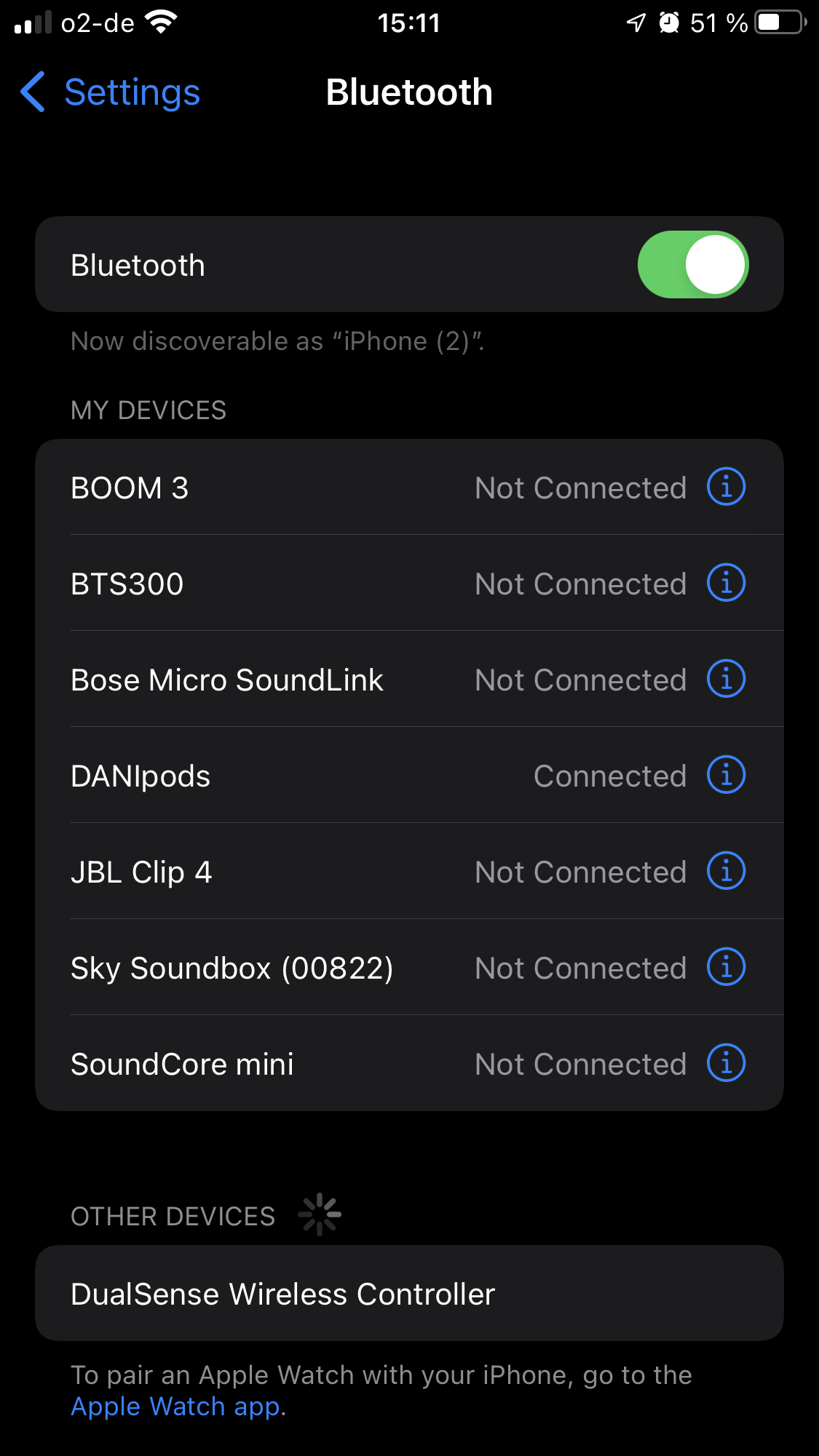
Changing Controller Settings On Apex Legends Mobile
Changing the button layout and the settings for your controller is very easy with Apex Legends Mobile, just follow these steps.
- Open the "Settings" in Apex Legends Mobile.
- Choose "Controller" from the menu on the right.
- From the "Controller" menu you can change the buttons, or tab across to "Basic" or "Camera" to change other settings.
You can see the menu you're trying to naviagte to below:
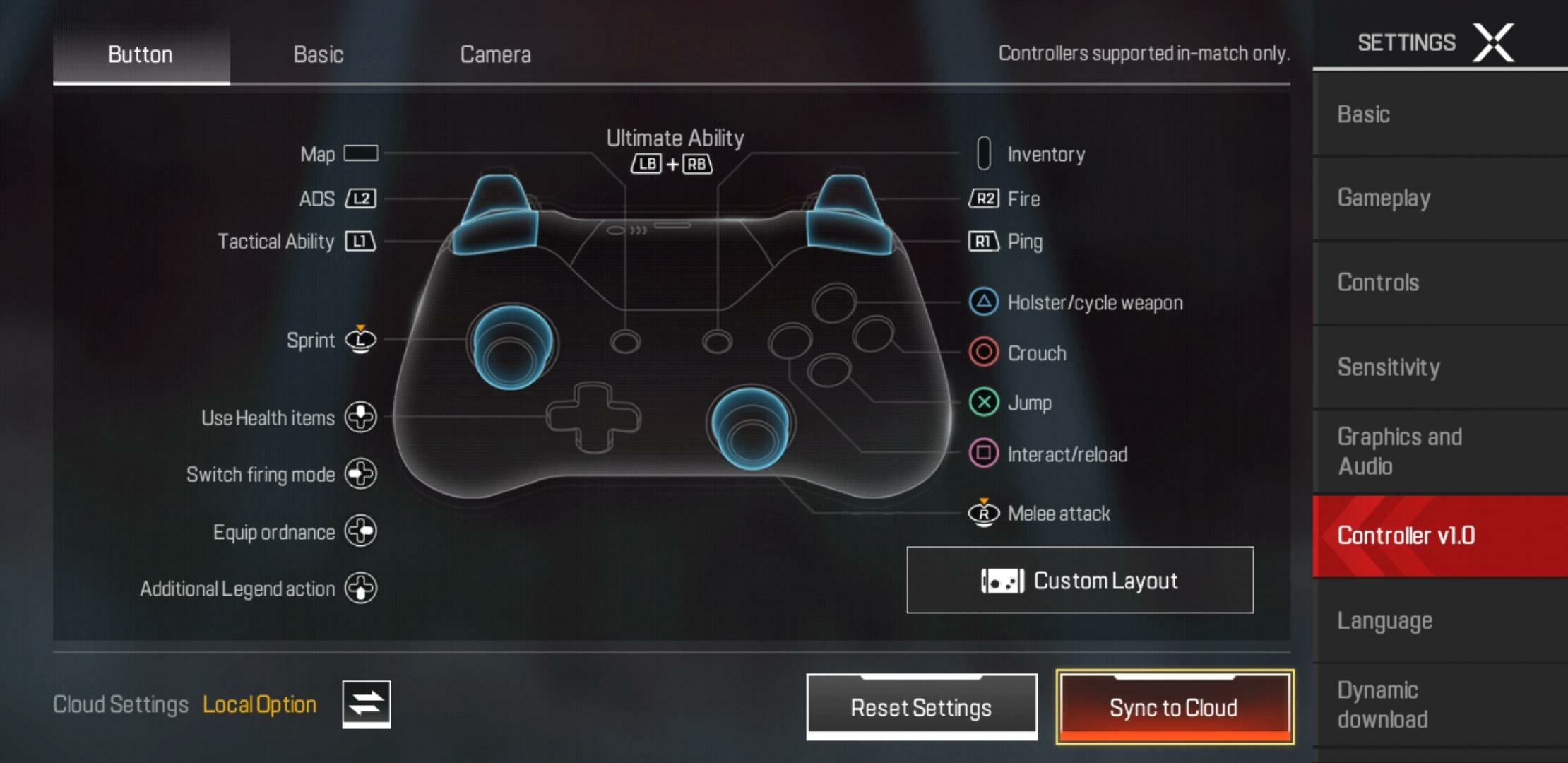
The controller support is honestly fantastic, and you can adjust the settings with just as much precision as you can on console or PC. In fact, just check out our normal best controller settings guide, and all the same recommendations will apply.
That was your guide to using a controller in Apex. Trust us, this will get you so many more wins than trying to use the phone's touchscreen. And if you're looking for other ways to gain an advantage in Apex Legends Mobile, check out the power rankings of every Legend.






























