This is a client-side error that occurs when your console or PC is failing to fetch your online profile from the CoD servers. Thankfully, there's an easy fix.
Trying to get on Vanguard and enjoy some Hotel Royal? Met by yet another error code instead? It's become an all too familiar story. But don't fret, Kadena - Keesler is common and fixable. So what is error code Kadena - Keesler? And how do you fix it?
What is CoD Vanguard's Error Code Kadena - Keesler?
Kadena - Keesler is an error that's caused by the network configuration on your end failing to fetch your online profile. That might sound worrying, but it shouldn't be. Importantly, the CoD servers are still up, so if you can fix the problem, you can get on and play.
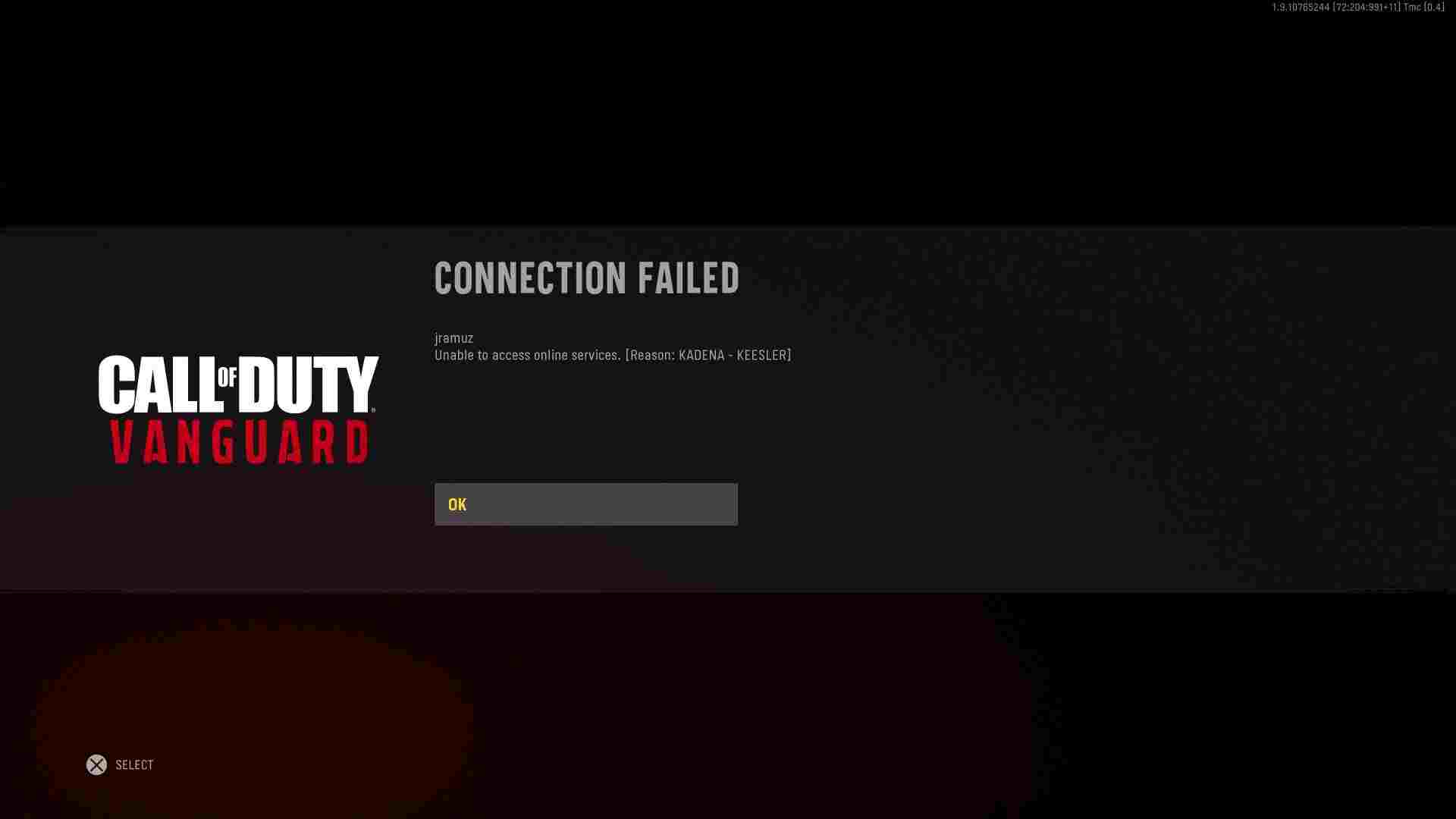
If you're able to connect to the PlayStation servers, Xbox Live Servers or the internet on other applications on your PC, then you can completely relax. The first step in our troubleshooting guide beneath should be enough to resolve the issue for you.
Maybe some time off the multiplayer servers is what you need to dig into the campaign?
How To Fix CoD Vanguard's Error Code Kadena - Keesler?
You can find a series of troubleshooting steps beneath, we found success on several occasions with these simple fixes:
- Close and reopen Call of Duty: Vanguard.
- Have you tried turning it off and on again? Power cycle your PC, PlayStation, or Xbox.
- To Power Cycle an Xbox:
- Press and hold the Xbox Power Button for 10 seconds.
- After the console is completely turned off, pull out the power cable.
- Wait a moment and plug the cable back in.
- Restart the Xbox.
- To Power Cycle a PlayStation:
- Hold down the PlayStation Power Button until you hear two beeps.
- Unplug the console power cord.
- Wait 10 seconds, and then plug the console back in.
- Restart the PlayStation.
- To Power Cycle an Xbox:
- Reboot your router by unplugging it, plugging it back in again, and waiting five minutes.
- Complete a factory reset of your router. Do this by using the small hole generally found on the back of the modem.
- Connect your PC or console to the internet via a different network, or via a LAN cable, to determine if it is your local network, or the Wi-Fi receiver itself, respectively.
We hope that was able to fix the problem, and you can get back online.
If you're looking to get ahead now that you're back on the servers, then maybe we can still offer some help:






























