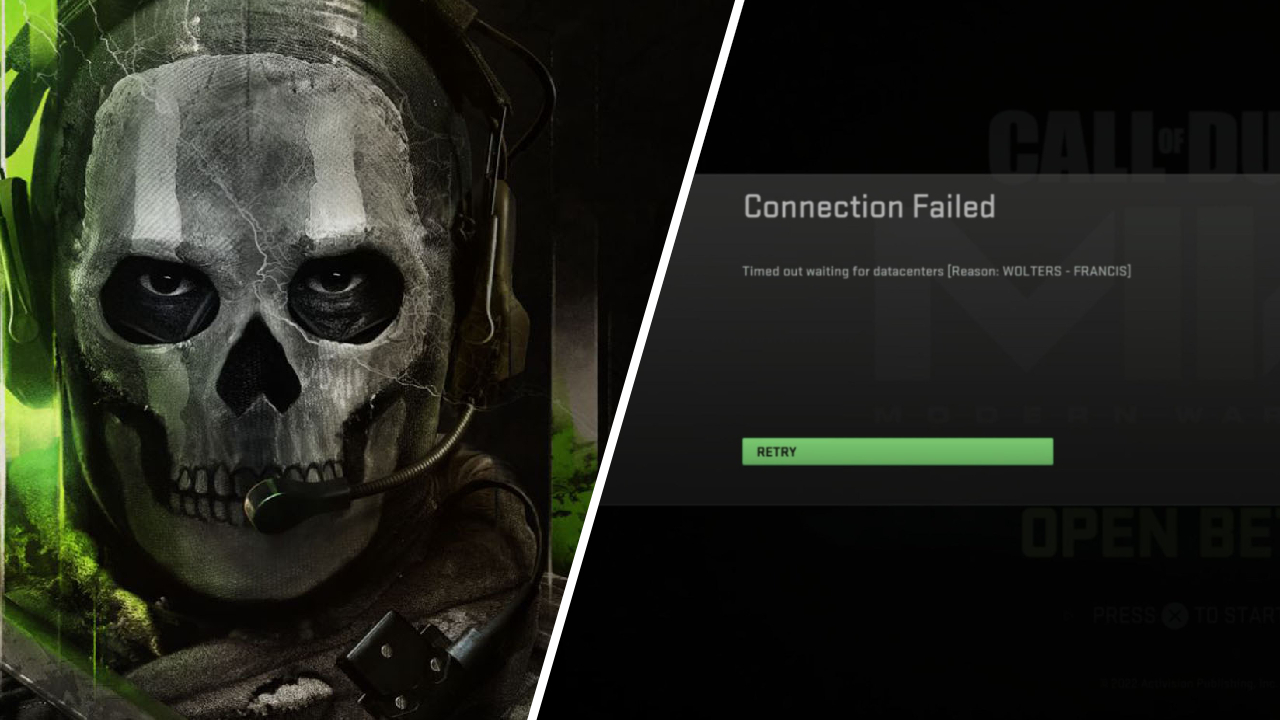You want to start playing CoD, but instead an error code pops up: Wolters Francis. Don't worry, this is one of the generic and easy to fix errors, so we should be able to get you back online in no time.
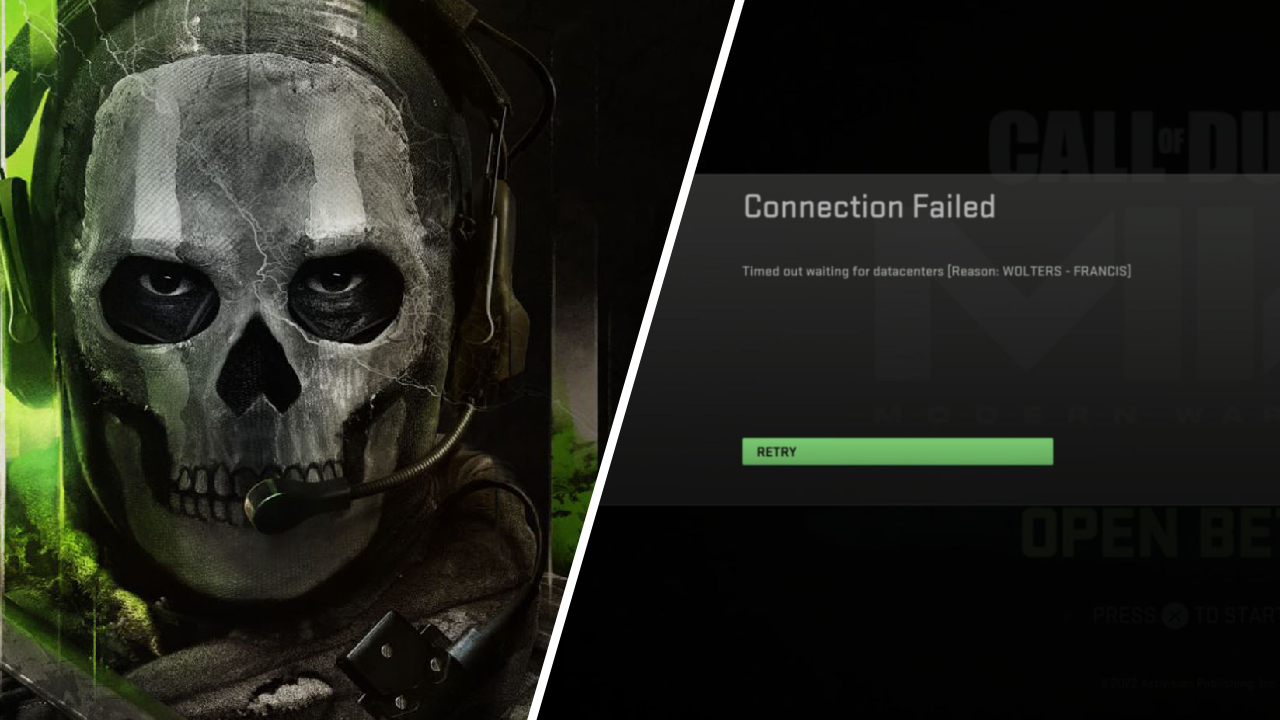
One part of CoD that will always stay the same: trash servers. And this week's recurring problem is error code "Wolters-Francis". Here's a short overview of what causes this bug, and a guide on how to fix error code Wolters-Francis.
What Causes The “Wolters-Francis” Error?
The error is caused by a failure to verify your account with the Call of Duty servers, and we can usually blame that on one of the following:
- The Call of Duty servers are down.
- You aren't connected to the internet.
- You don't have the latest version of the game installed.
This is a common and uncomplicated error-code, but there are some things we can do to fix it.
How To Fix The “Wolters-Francis” Error?
Begin by identifying which of the three causes above applies to your case, and then follow our advice. You can check what's causing your error by following these diagnostic steps:
- Begin by checking whether the Call of Duty servers are down via this article. If they're fine, move on to the next step.
- Check your internet connection by trying to access the PlayStation Store, Xbox Store, or any website via your PC's browser. If you can connect to the internet, then by process of elimination, you know that you don't have the latest version of the game installed.
If the Call of Duty servers are down, there's nothing you can do but wait. But if the problem is your internet or your game's build version, then keep reading.
No Internet Connection
If your console or PC isn't connecting to the internet, then try the following troubleshooting steps:
- Power cycle your PC, PlayStation, or Xbox.
- To Power Cycle an Xbox:
- Press and hold the Xbox Power Button for 10 seconds.
- After the console is completely turned off, pull out the power cable.
- Wait a moment and plug the cable back in.
- Restart the Xbox.
- To Power Cycle a PlayStation:
- Hold down the PlayStation Power Button until you hear two beeps.
- Unplug the console power cord.
- Wait 10 seconds, and then plug the console back in.
- Restart the PlayStation.
- To Power Cycle an Xbox:
- Reboot your router by unplugging it, plugging it back in again, and waiting five minutes.
- Reset of your router by pressing the small button generally found on the back of the modem.
- Connect your PC or console to the internet via a different network, or via a LAN cable, to determine if it is your local network, or the Wi-Fi receiver itself.
In most cases, this will have worked, but we're afraid if not, then you may have a more serious problem, and you should contact your internet service provider.
Wrong Version of CoD
Incomplete updates or an outdated game can often cause connection problems as well. So check on your PC or your console whether you have the correct version of CoD updated to the current version.
Check for an update on PC (Battle.net)
- Open Battle.net and go to Call of Duty
- Click the gear next to the "Play" button
- Click on "Check for updates"
- If that doesn't work, click "Scan and Repair"
Check for an update on PC (Steam)
- Open Steam and right click on Call of Duty
- Go to "Properties" → "Updates"
- Make sure the setting is set to "Always keep this game up to date"
- If no update is available, go to "Local Files"
- Click here on "Check game files for errors"
Check for an update on PlayStation or Xbox
- Close Call of Duty
- Go to your game library
- Find CoD and click "Options"
- Click "Check for Update" on PlayStation or "Manage Game" → "Downloads" on Xbox
If you have the game updated, and you're connecting to the internet, and the Call of Duty servers are live, then you should have fixed the Wolters-Francis error. So get back in there, and keep levelling!