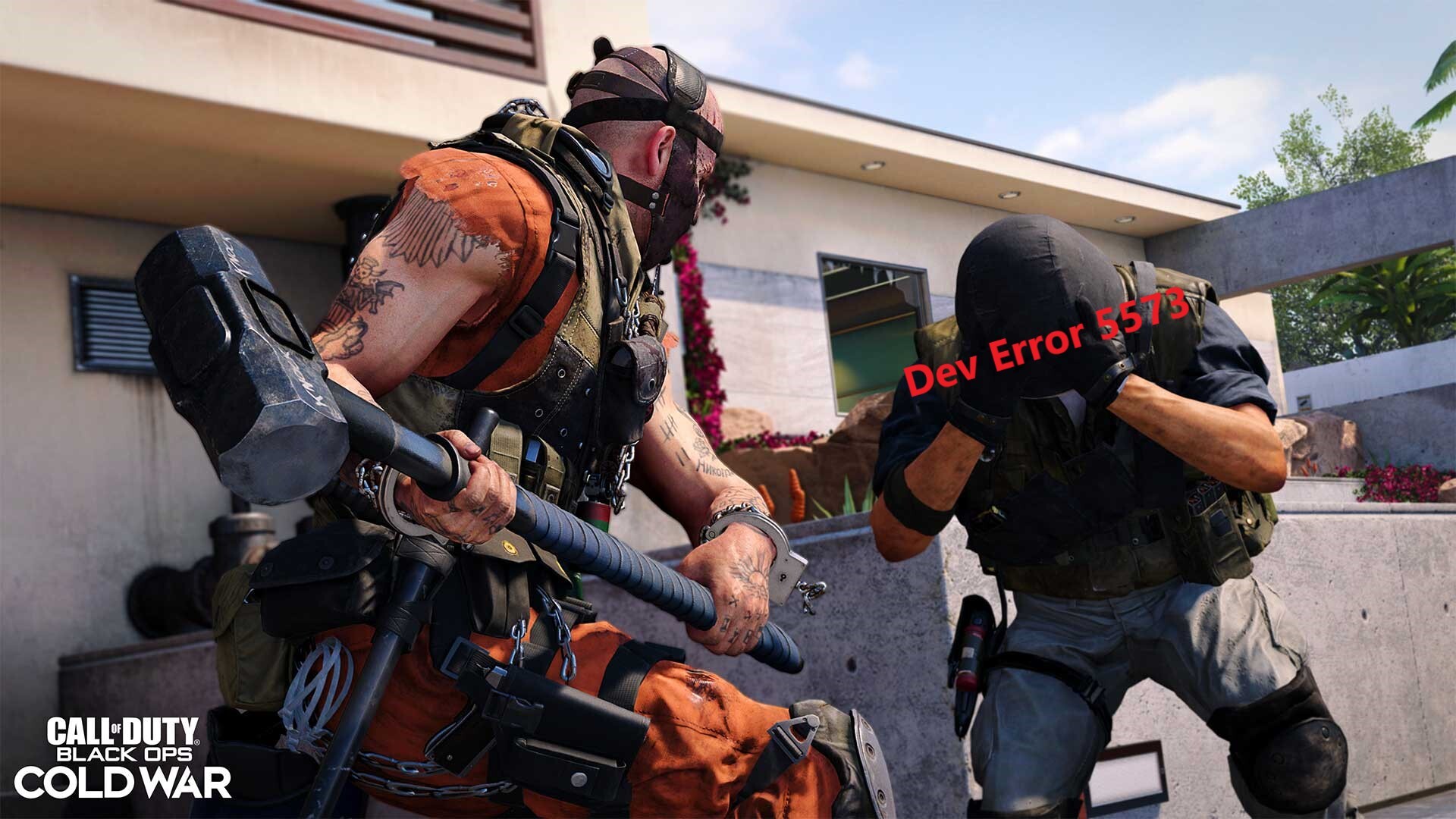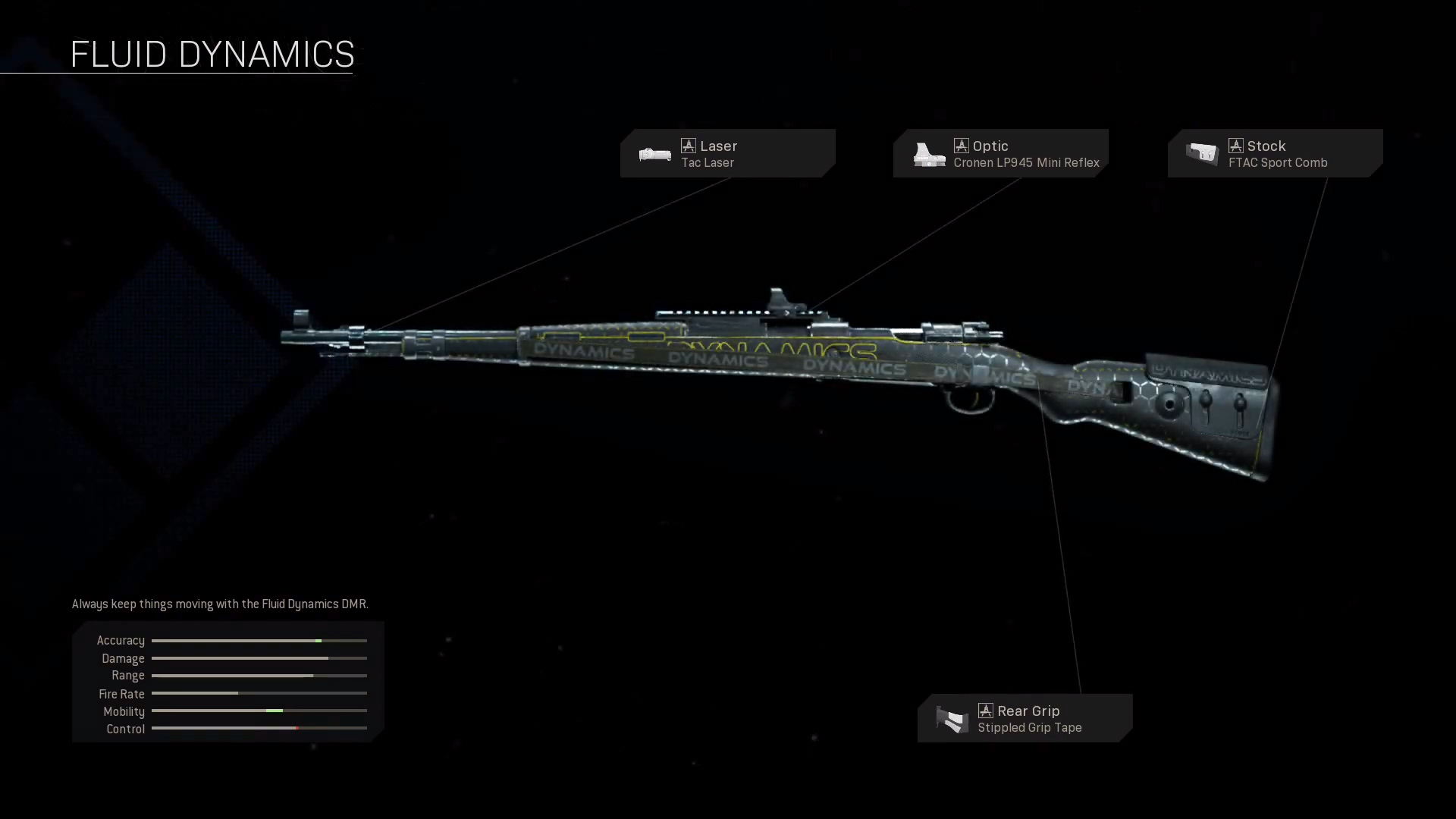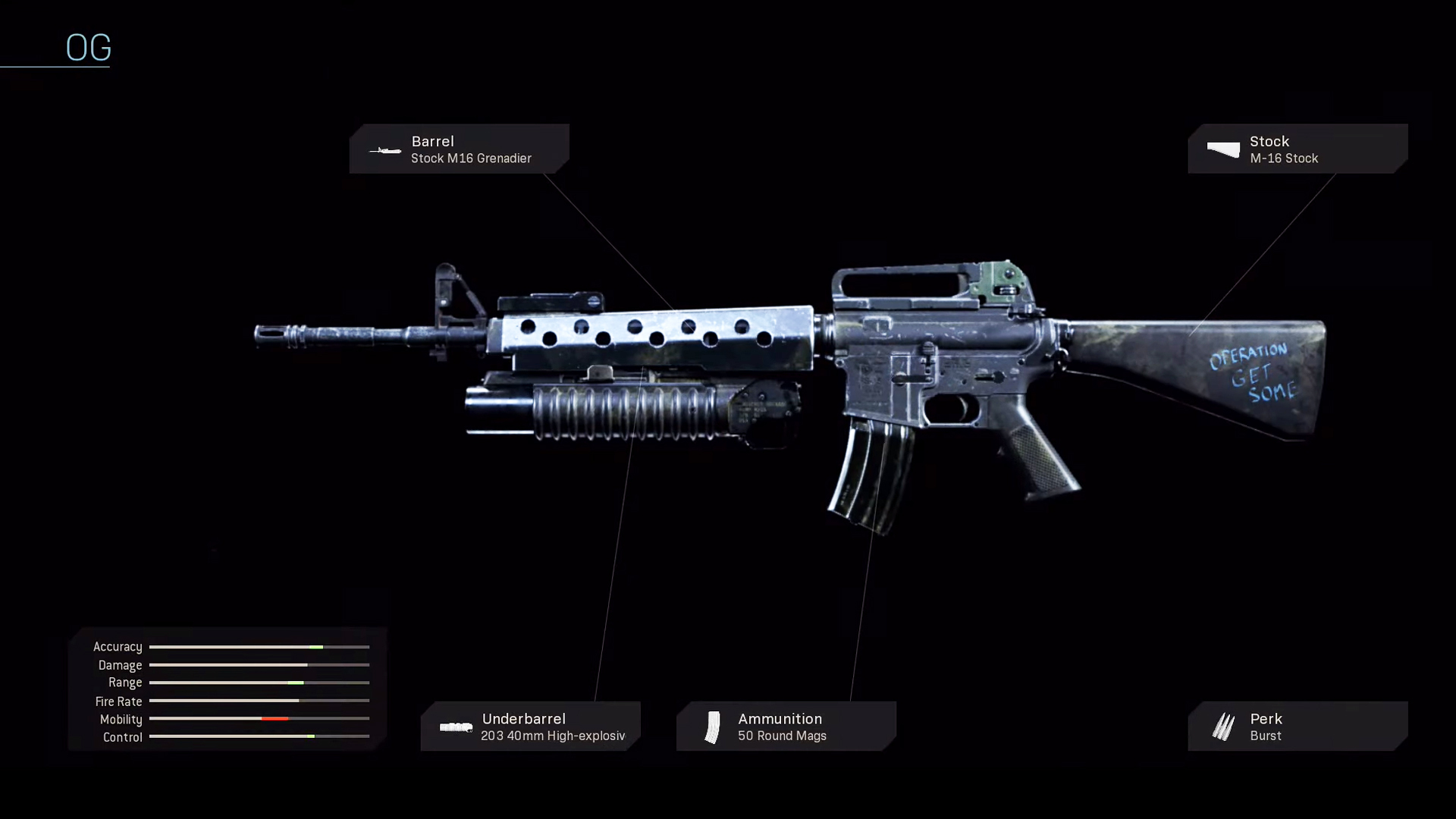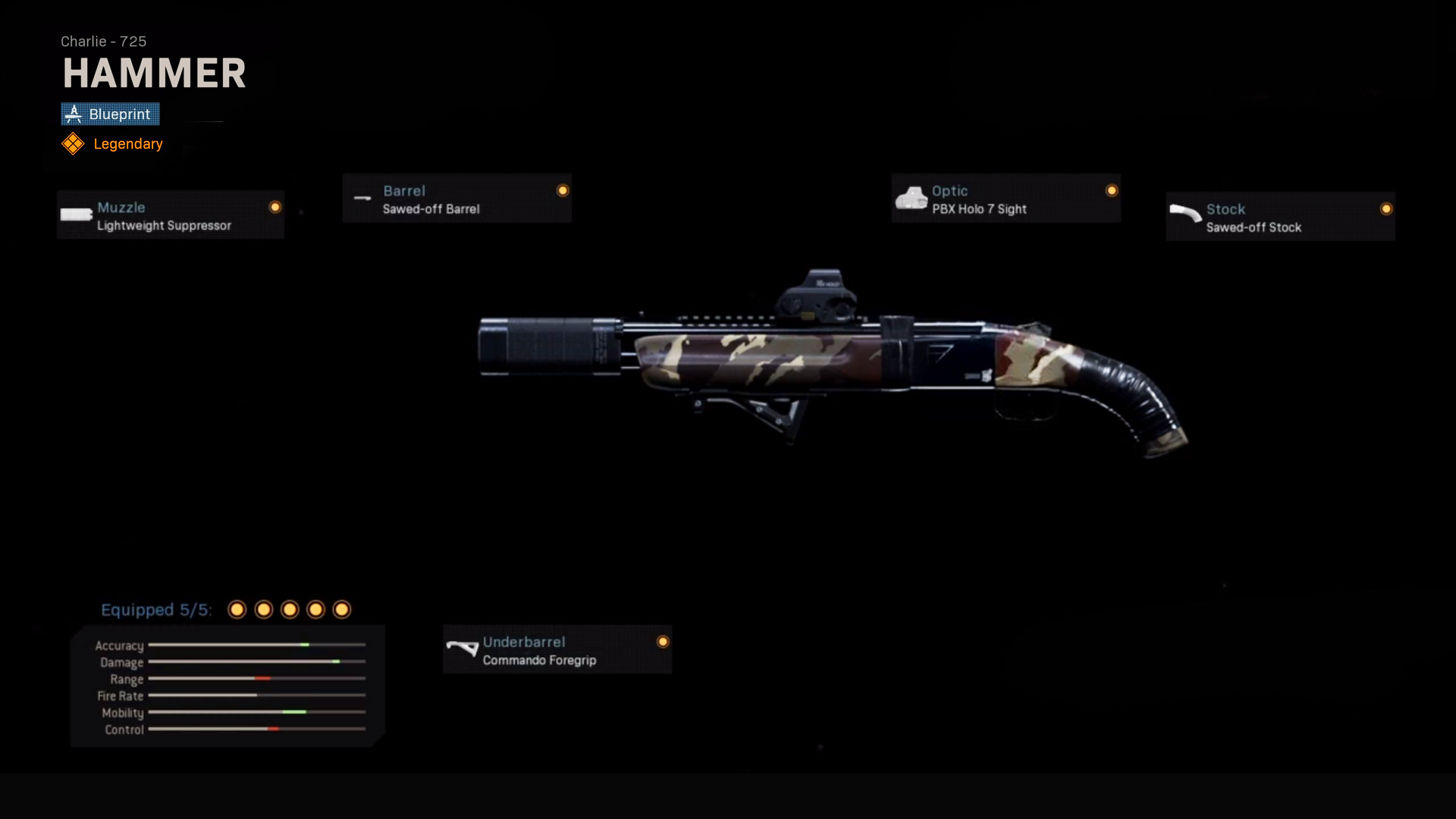Bugs and glitches in Warzone are no surprise anymore, but Dev Error 5573 is currently driving PC and console players nuts. But don't worry, we will show you how to fix Warzone Dev Error 5573.
Yes, we are all used to bugs, glitches and cras
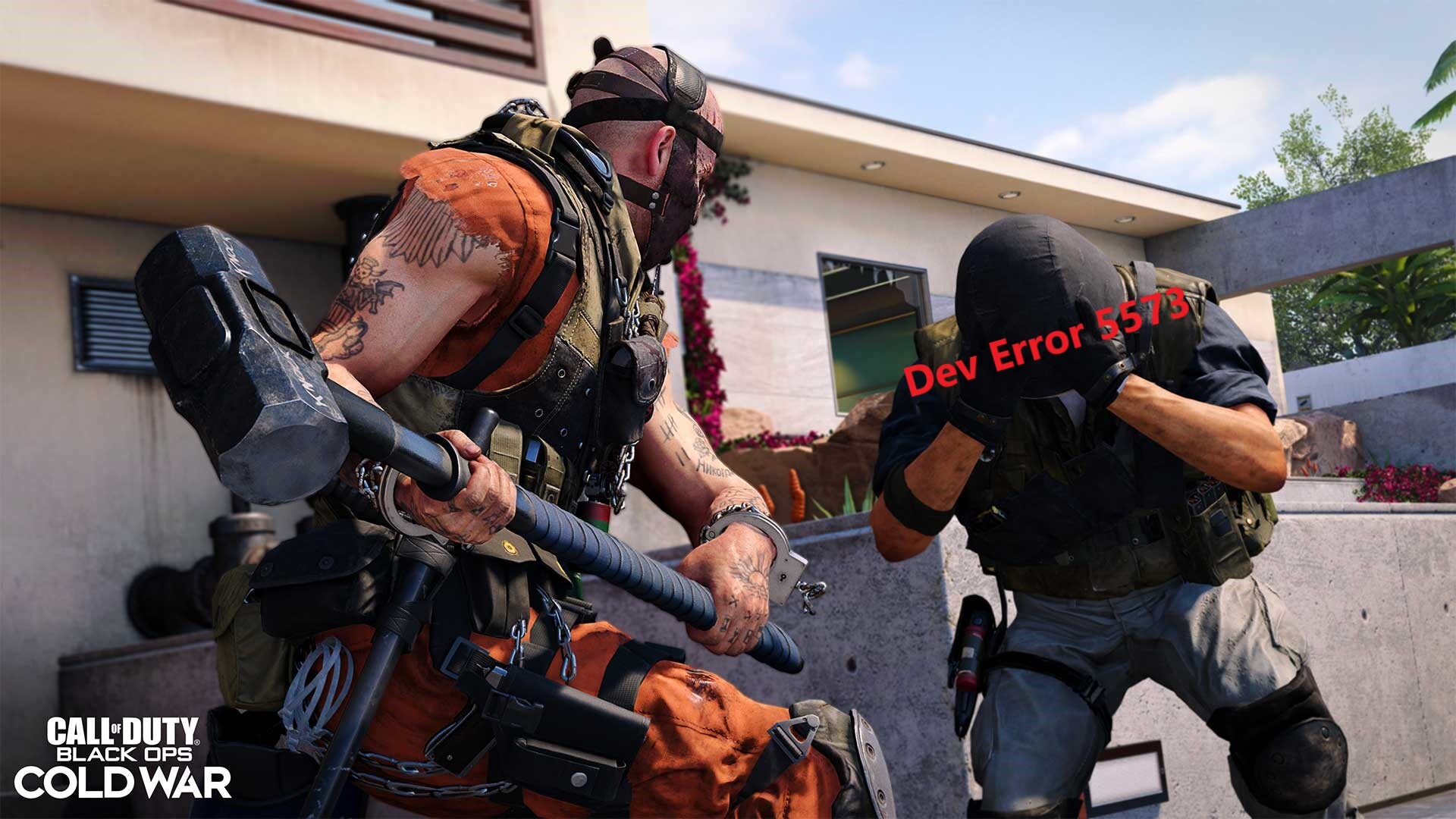
hes in Warzone, but they are still annoying every time and drive us to the brink of insanity. Recently, Warzone Dev Error 5573 has been causing frustration in the community, so let's take a look at what it does and how we can fix it.
What causes Warzone Dev Error 5573?
Warzone Dev Error 5573 causes the game to crash and is probably caused by corrupt game files. It seems that not only PC but also console players are affected by Dev Error 5573. Often, errors like this occur after a recent update and are triggered by corrupt or unfinished downloads.
How to fix Warzone Dev Error 5573 on PC
Scan and repair
- Open Battle.net and go to Call of Duty: Warzone.
- Click on Options and Scan and Repair.
- Click Begin Scan and let the program run.
- Restart Warzone after the scan is complete and see if the error is fixed.
Update Warzone
- Open Battle.net and go to Call of Duty: Warzone.
- Click Options and Check for updates.
Update Windows & graphics driver
- Go to the Windows settings.
- Click Update & Security.
- Click Check for updates.
- After completing the updates, restart the PC and Warzone.
How to fix Warzone Dev Error 5573 on Console
The first thing you should try is to see if restarting the console fixes the problem, if not the following steps will help:
- Check if your internet connection is stable.
- Install all updates for Warzone.
- Rebuild the PS4 database.
- Turn off the PS4 completely.
- Press and hold the power button until you hear two beeps.
- Connect the controller with a cable and press the PlayStation button.
- In the Safe Mode menu, select 5. Rebuild Database.
- Reinstall Warzone completely.
Hopefully one of our tips helped you to fix Warzone Dev Error 5573. If not, you will have to wait for an update from Raven Software.