Does Call of Duty: Vanguard have a Field of View slider? Yes, it does, and it come with some other FOV settings as well. Here are the best FOV settings for Vanguard...

Call of Duty: Vanguard brings FOV settings for both consoles and PC. FOV, short for Field of View, describes the size of the player's first-person perspective view. Shooters in particular require a larger FOV in many cases, to avoid things like motion sickness, but also to give you a competitive advantage. For example, if you have your FOV set to 120 instead of 60, you will see much more on your screen and can therefore react to opponents who you would not see with a smaller FOV.
What FOV settings can we change in Call of Duty: Vanguard, though, and what are the best FOV settings for Consoles versus PC?
How do Vanguard's FOV Settings Work?
To change Vanguard's FOV settings, you have to start the game and jump onto the options menu. Here, you go to the "Graphics" Tab and scroll down to Field of View. You can now adjust the FOV to a value between 60 and 120, as well as choose between the ADS Field of View settings "Influenced" or "Independent". One "Influenced", the visor zooms to a value that is closer to your field of view settings. However, this has no influence on zoom levels above 4x.
The Best FOV Settings for Console
The standard setting for field of view is usually 80, but it should definitely be increased. Since console players do not have as good control of their aim with the controller as a player with a mouse and keyboard, we recommend not setting the field view too large, though. For consoles, an FOV value between 90 and 105 is ideal. The larger the field of view, the smaller enemies will appear upon your screen. This makes it much more difficult to hit them whilst using the controller.
We would set the aiming device field of view setting to "Independent" on Console as well. The field of view zooms in when aiming, and it is much easier to aim. Please always remember that a larger field of vision also eats up a lot of performance. If you turn up the Field of View completely, you can expect frame rate drops.
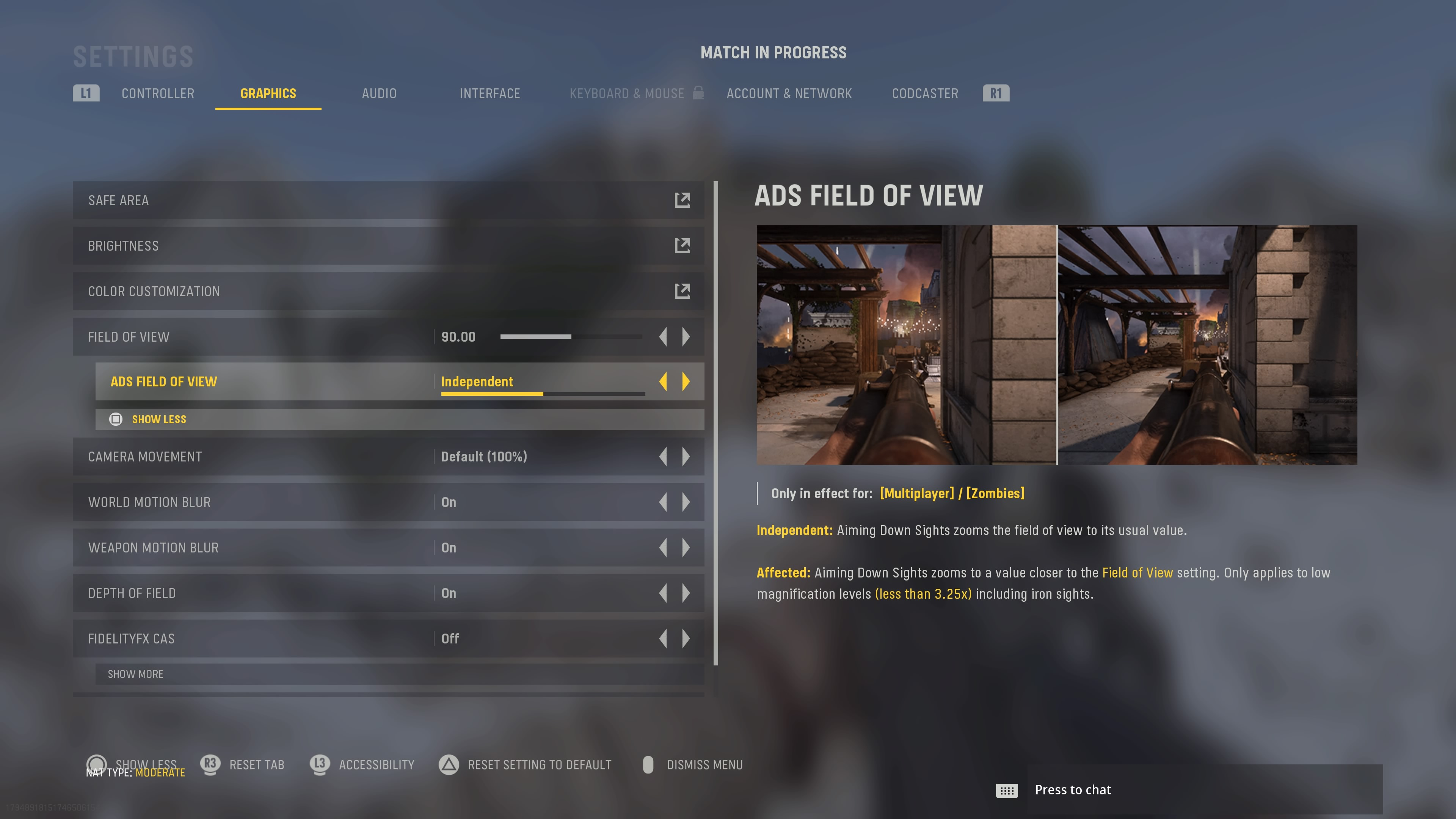
The Best FOV Settings for PC
If you play on the PC with a mouse and keyboard, you can go a little higher with your FOV settings, to a recommended value of between 105 and 115. If you have really crass aim and, above all, see well, you can of course also go for the full 120.
Meanwhile, the aiming device field of view setting should also be set to "Independent" on PC, but if you have good aim and a good monitor, you could also take advantage of the "Effected" Setting. With this setting, the field of view does not come in when aiming, and you can still see everything around you. However, players in the sights are also significantly smaller and harder to hit.
What are your preferred FOV settings? Do you just leave it on default, or do you turn it all the way up?
This article was originally written by Lukas Ballat.






























