In this article, you will learn how to get your current ping to display in Fortnite so that you can monitor the quality of your connection and ensure optimal playing conditions.

Fortnite is known for its action-packed battles, and to be successful in this Battle Royale, a stable internet connection is crucial. One of the key elements to check the quality of your connection is the ping. In this article, you will learn how to display the ping in Fortnite to ensure optimal gaming conditions.
How To Show Your Ping In Fortnite
To show your ping in Fortnite, follow these simple steps:
- Click on "Settings": Launch Fortnite and go to the main menu. In the upper right corner of the screen, click on your profile and then on the gear icon at the bottom for settings. Click on it to open the settings menu.
- Navigate to the User Interface: Within the settings menu, there is an option called "Game UI." Select this option to access the display settings.
- Scroll and activate: Scroll down until you find the "Latency Debug Stats" option. Make sure this option is set to "ON" (activated).
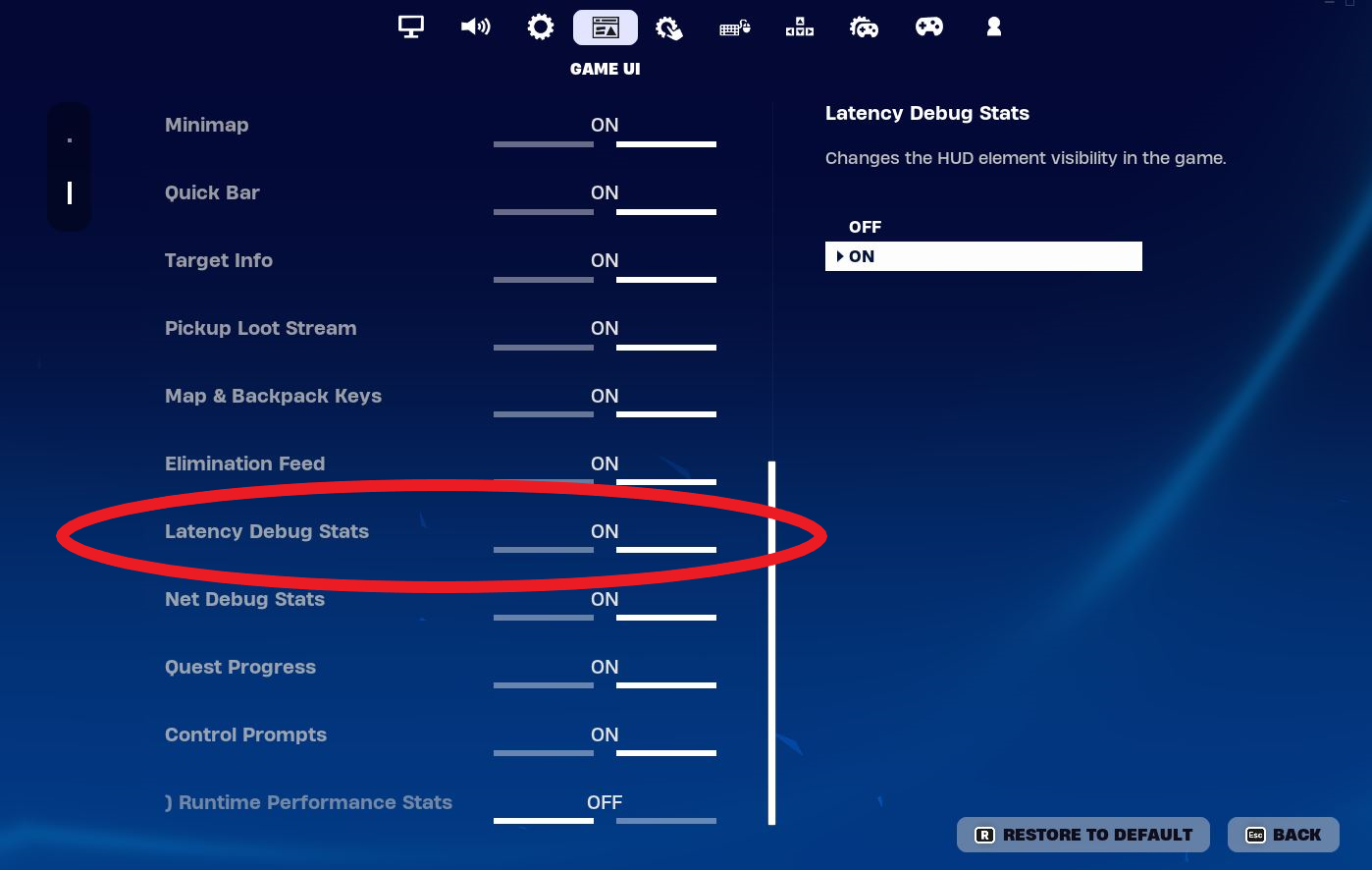
After following these steps, the ping will be displayed at the top of your screen during your Fortnite games. This allows you to monitor the latency of your connection in real-time.
What Does Ping In Fortnite Mean?
Ping is a measurement that indicates how long it takes for an action to travel from your computer to the Fortnite server and back. It is measured in milliseconds and is crucial for a smooth gaming experience.
Low ping times (typically under 50 ms) signify a fast and responsive connection. Players with low ping usually have an advantage as their in-game actions are quickly registered.
High ping values (above 80 ms) can lead to delays. This may cause your in-game actions to appear slower or result in a phenomenon known as "lag," significantly affecting gameplay.
The display of ping in Fortnite allows you to monitor the quality of your connection and take necessary measures to ensure an optimal gaming experience. Be sure to regularly check your latency to minimize frustrating gaming experiences due to network issues.






























