The Fortnite leaderboard in Discord is here! We show you step by step how to set it up.

In a recent blog post, Epic Games announced the new Fortnite leaderboard for Discord. We show you what the new Discord app can do and how to set it up.
Here's What The Fortnite Leaderboard Can Do In Discord
Want to compete with your friends or community in Fortnite? Do you have your own Discord server? Then you should definitely get the new Discord Fortnite leaderboard app! The app can create leaderboards for daily, weekly and seasonal stats for all your servers.
You can use the app to create leaderboards for yourself and your Fortnite and Discord friends, and find out who does best in the following categories:
- Victory Royales
- Eliminations
- Assists
- Damage dealt
- Fish caught
- Distance travelled
Perfect, then, to find out who among you is the best Fortnite player!
How To Set up the Fortnite leaderboard for your Discord server
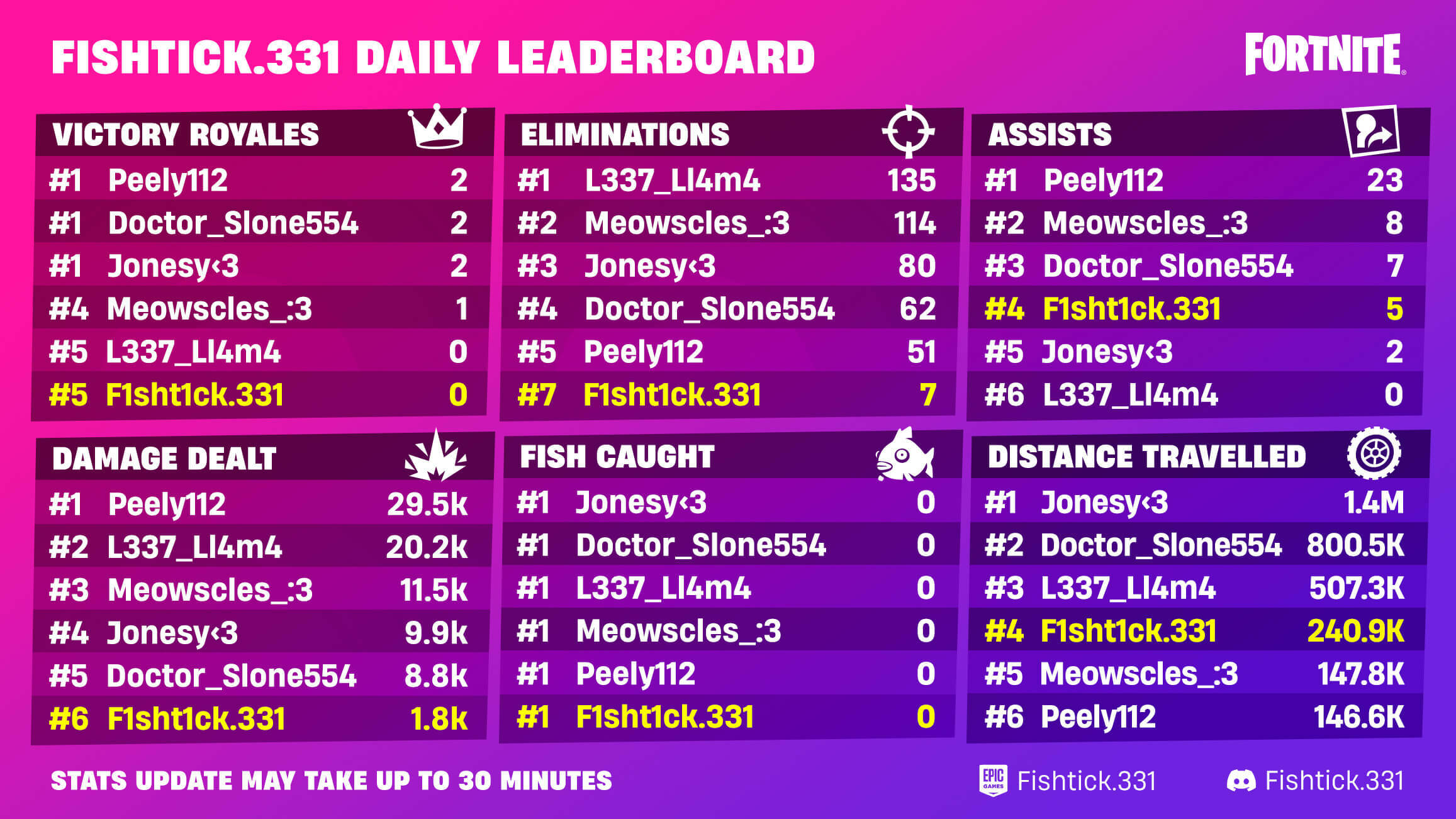
Setting up the Discord app is actually quite simple. To get the Fortnite leaderboard for your server, follow these steps:
- Follow this link to get the bot and grant it permission to join the Discord server and manage roles.
- Open the Discord server and select the categories in which you want to compete with your friends or your community
- Use the command /help and start the bot setup by following the commands
- Link your Epic Games account to the bot
- Play Fortnite and track your progress on the leaderboard
Those who know a bit about Discord bots should have the app set up quickly. Those who have trouble setting it up should just slowly follow the commands one by one, however most of it is actually self-explanatory.
Best Fortnite Discord Commands
For those who have problems setting up the game, here is an overview of all commands plus an explanation:
Admin Commands
Type /create to create your leaderboard. Then go through the following points:
- time-window: determine when your leaderboard should be updated
- language: Set the language of the leaderboard
- post-channel: Determine the channel on which the leaderboard should be posted.
- publish-channel: Specify the channel on which the shared leaderboard should be posted.
Get some of the best gear for gaming right here on Amazon !
Write /config role-hooks to customise the roles for your Discord members based on the leaderboard. You have the following options:
- /config role-hooks set: Set a role for a specific leaderboard time slot.
- /config role-hooks delete: Delete a role for a specific leaderboard time slot.
- /config role-hooks info: Retrieve information about the roles enabled for the server.
Write /config automated-posts to automate posts to be posted in a specific channel. You have the following options:
- /config automated-posts-set: Set an automated post for a specific leaderboard time slot.
- /config automated-posts-delete: Delete an automated post for a specific Leaderboard time slot.
- /config automated-posts-info: Retrieve information about the automated posts enabled for the server.
User Commands
Of course, there are also a few commands that the users on your server can use:
- /leaderboard: Lets you post the leaderboard of a certain time slot.
- /stats: Returns the statistics of a specific player
- /settings: Manages your account settings and lets you connect your Epic Games account to your Discord account.
- /help: Get help about the bot and commands.
And that's it. We hope we were able to help you out.






























