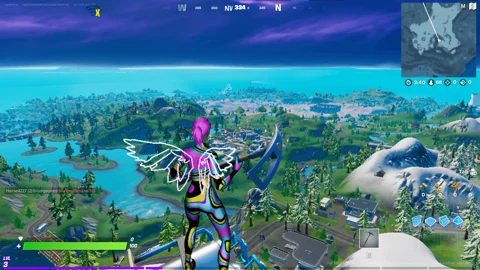Unlock the ultimate Fortnite experience on low-end PCs with the best settings for optimal gameplay without sacrificing performance.
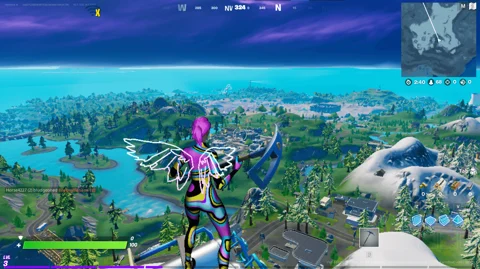
In the fast-paced world of Fortnite, every frame and second counts, especially when you're working with a low-end PC.
Maximize Performance: The Best Fortnite Settings for Low-Spec PCs
The challenge of keeping up with the game's demands without the luxury of high-spec hardware is a reality for many players. However, with the right settings adjustments, you can significantly improve your gameplay experience, reducing lag and ensuring smoother performance.
This article will guide you through the best Fortnite settings for low-end PCs, ensuring you remain competitive and enjoy the game to its fullest.
Graphics Quality
- Resolution: Set your game resolution to the same as your display but consider lowering it if you're still experiencing performance issues. A resolution of 1280x720 can boost your FPS while maintaining an acceptable level of clarity.
- 3D Resolution: Lowering this to 75% or below can greatly increase performance. It affects how detailed the game looks, but the trade-off for better performance is often worth it.
- View Distance: Set this to Medium. It allows you to see players and structures from a reasonable distance without overly taxing your system.
- Shadows: Turn them off. Shadows have a significant impact on performance, and disabling them can improve your FPS.
- Anti-Aliasing: Turn it off. While it makes the game look smoother, it's not critical for gameplay and can be disabled to improve performance.
- Textures: Set to Low. This setting controls the detail of textures in the game. A lower setting will reduce visual quality but can significantly boost FPS.
- Effects: Set to Low. Effects include things like explosions and particle effects. Reducing this setting can help maintain a consistent frame rate during intense moments.
- Post Processing: Set to Low. This reduces some of the visual effects in the game, such as bloom and motion blur, which can improve performance.
Game Settings
- Vsync: Turn it off to reduce input lag. While it can help with screen tearing, the input lag reduction is more beneficial for fast-paced games like Fortnite.
- Motion Blur: Disable it. This will help you spot enemies more easily and reduce unnecessary visual noise.
- Show FPS: Enable this to keep track of your game's performance. It's a useful tool for monitoring how changes to your settings affect your FPS.
Additional Tips
- Update Your Drivers: Ensure your graphics card drivers are up-to-date. Driver updates often include optimizations for popular games like Fortnite.
- Background Applications: Close unnecessary background applications to free up resources for Fortnite. This can include web browsers, other gaming platforms, and any non-essential apps running in the background.
- Custom Config Files: Advanced users can tweak Fortnite's config files for further optimization. This involves editing specific game files, so it's recommended only if you're comfortable with potential risks and have backups.
By implementing these settings and adjustments, players with low-end PCs can enjoy a smoother, more responsive Fortnite experience.
While you might not be able to push your settings to the highest, these optimizations ensure that you can still compete effectively and enjoy the game, proving that a top-tier PC isn't necessary to be a top-tier player.