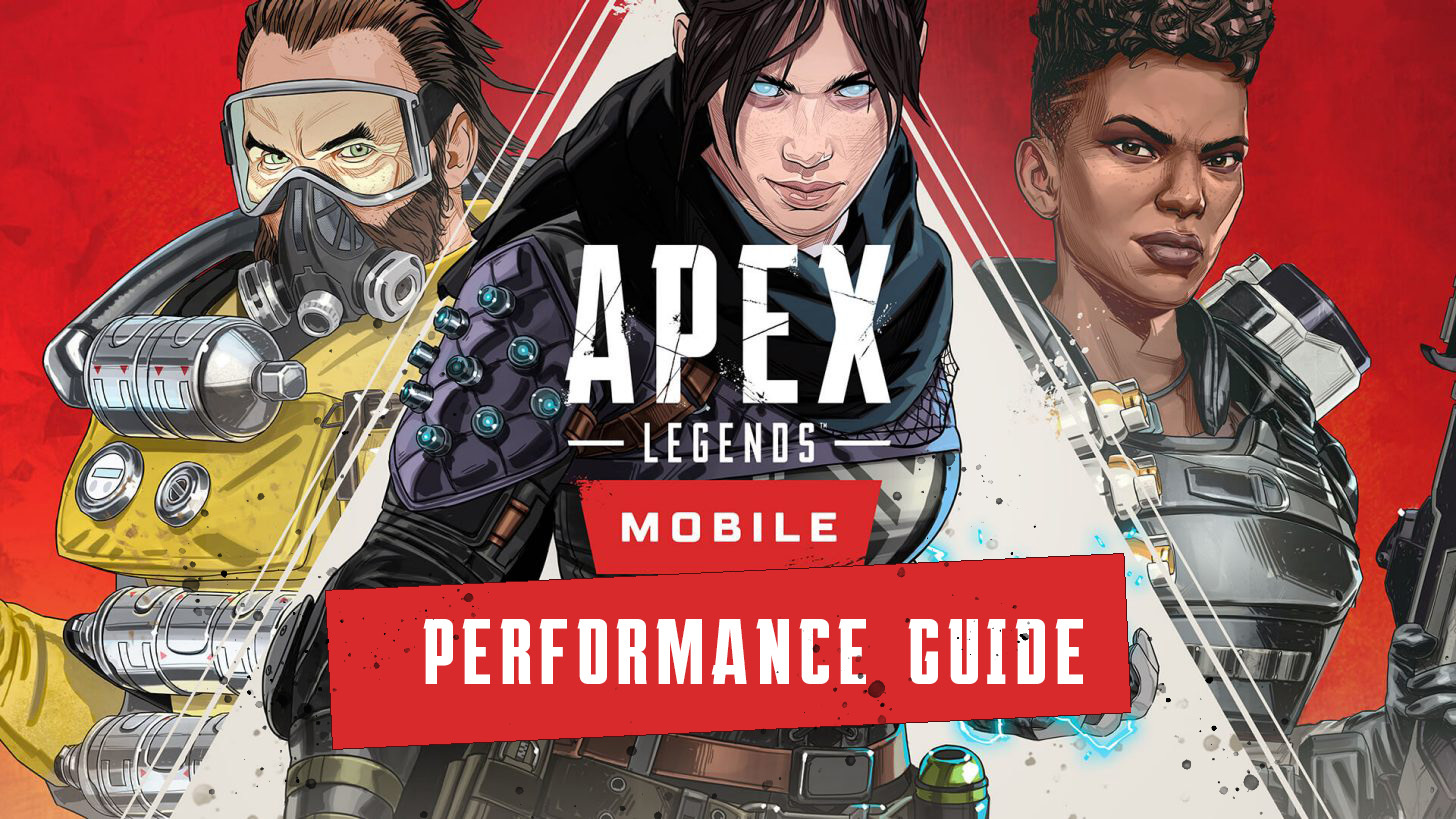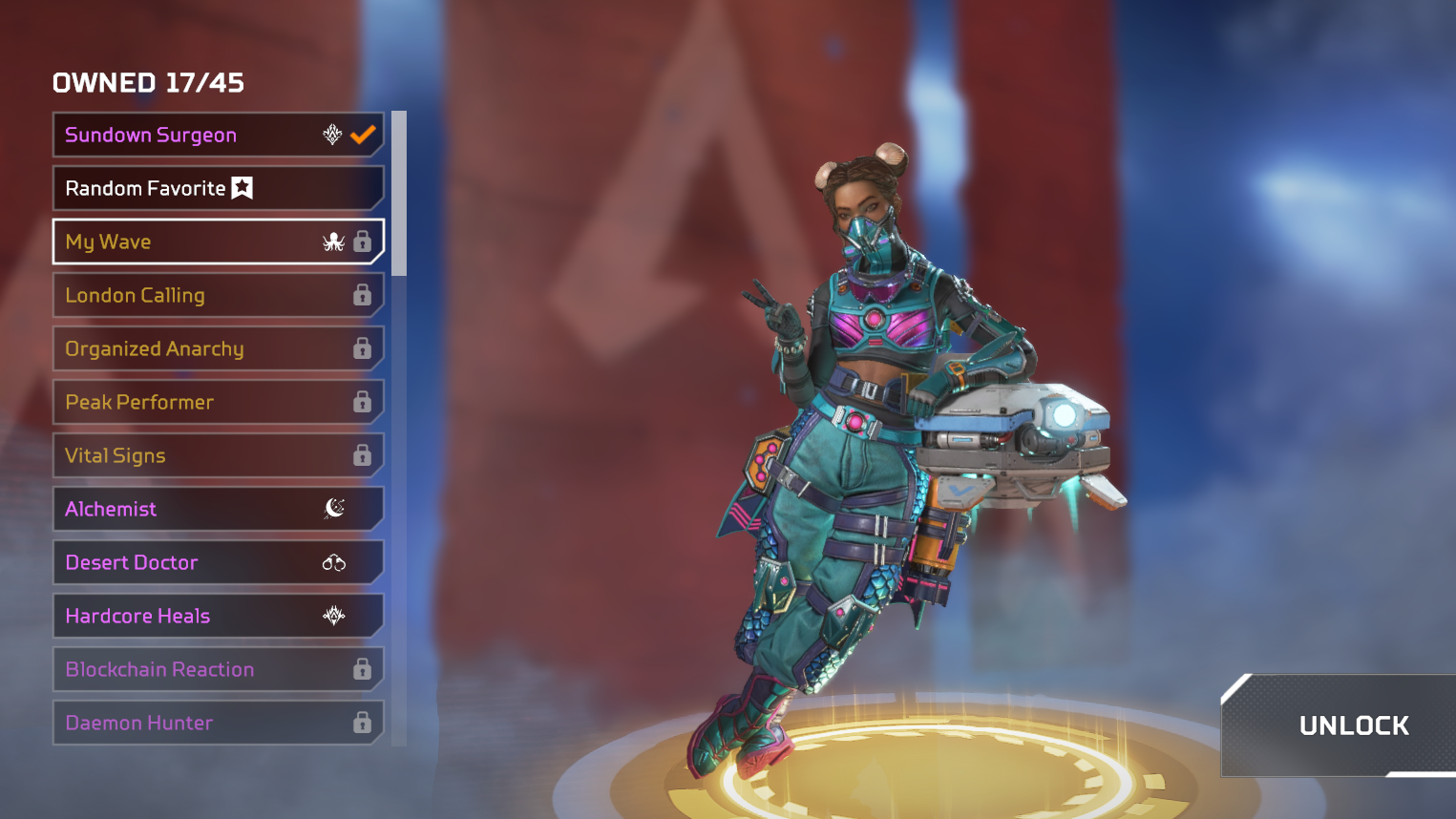Low FPS in Apex Legends Mobile? Squeeze the most out of your smartphone or tablet with our Apex Legends Mobile performance guide.
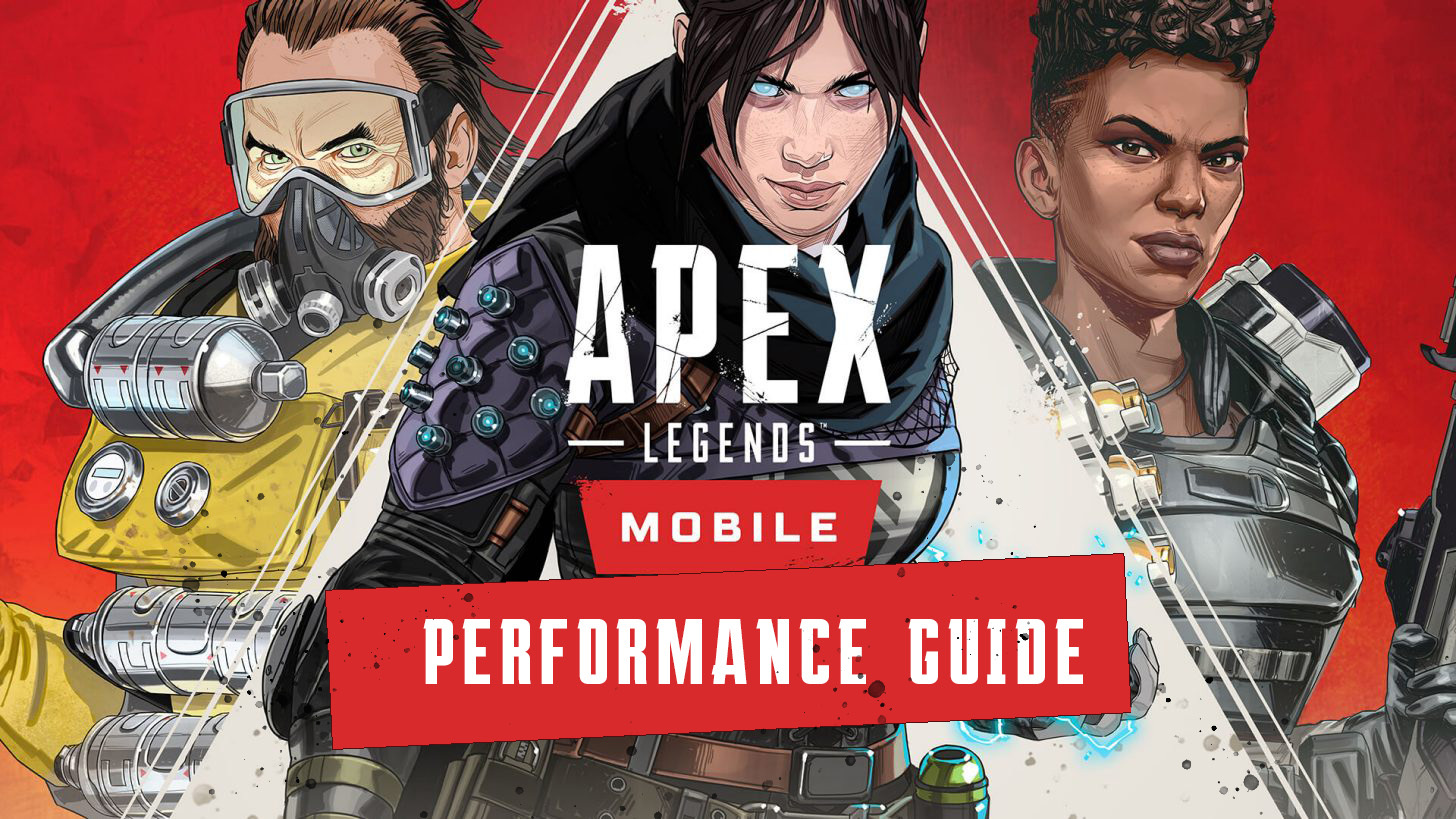
Apex Legends has now been released globally, with anyone ready and willing to jump into the Apex Games able to do so now on their smartphone and tablet. The game is a near 1:1 remake of Apex Legends with many of the same game modes, Legends, and maps seen in the mainline game. That familiarity also extends to the mobile title's graphics which take all the expansive vistas and beautifully crafted characters and weapon models that the game has come to be known for and brought it to the small screen.
Those impressive graphics come at a cost though, and when the action gets heavy, you may find your gameplay suffering with frame drops and stuttering. Thankfully, there are plenty of graphics and performance settings that can be tweaked in Apex Legends Mobile that will help improve performance and max out your FPS.
If you are struggling with low FPS in Apex Legends, this performance guide is for you.
Apex Legends Mobile - Best Settings For Performance
Apex Legends Mobile doesn't have a huge amount of performance settings, but there are a number of graphical presets that can be used to improve performance.
To change the graphical settings, when on the home screen, click on Settings which can be found in the bottom-left corner of the screen. Once in the settings menu, click on the Graphics and Audio tab.
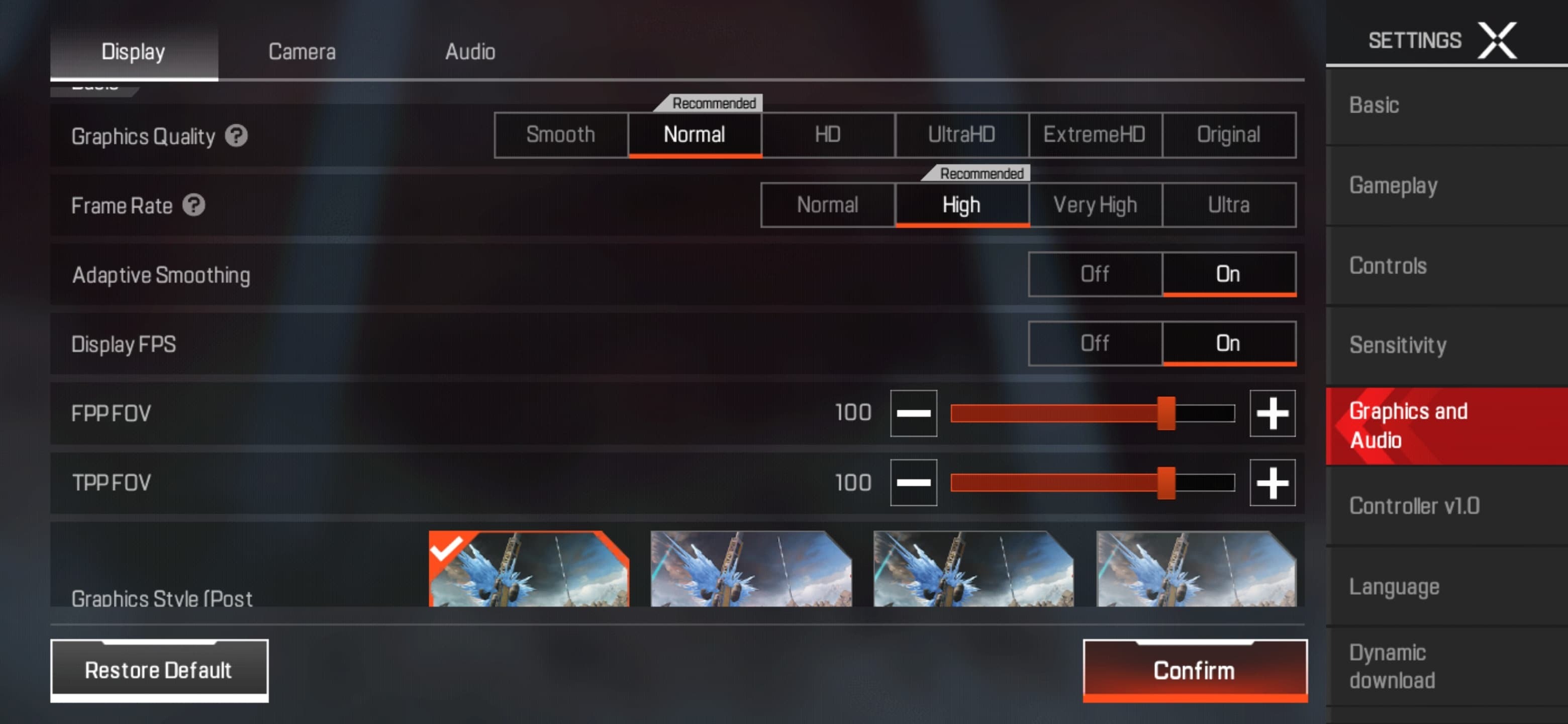
Once here, you will find that you already have settings that the developer feels work best for your device. You can change both a Graphics Quality and Frame Rate setting.
Setting Frame Rate to "Ultra" does not increase your performance, but the opposite, if you are struggling for frames, set it to "Normal".
For Graphics Quality, we suggest going with the settings the game recommends for your device. Of course, if your performance isn't up to par, decrease it until you find more optimal performance.
If you have good performance sometimes, but frame drops when the action gets heavy, we suggest turning "Adaptive Smoothing" to on. This changes the graphics quality on-the-fly giving you the best performance you can have in any given situation. "Displaying FPS" is also worth having on as it will help you determine just how your device is performing at various moments in the game.
Another advanced setting can be found if you scroll to the very bottom of this tab. "Dynamic Shadows" are frame hungry and turning them off will net you some much-needed FPS.
What Else Can I Do To Improve Apex Legends Mobile Performance?
Outside of the game, there are several steps you take to improve the performance of your smartphone or tablet. Try out these potential FPS/stuttering fixes:
- Close all other apps running on your device, better yet, use an app killer program like Kaspersky Battery Life: Saver & Booster
- Make sure your device is fully charged, and you don't have any hardware throttling enabled
- Make sure there is adequate space on your device, a couple of being GB free is optimal
- Playing games on your smartphone/tablet can make it run very hot which can force hardware throttling. Try and keep your device as cool as possible. If you are gaming heavily on it, a smartphone cooling case or Razer's Phone Cooler Chroma would be a worthwhile purchase
More on Apex Legends Mobile, check out: