Battlefield 2042's updates have been causing lots of bugs. Error code 3:9001 is one of them, but luckily, we have the solution for you.

Battlefield 2042 has had its problems, and those look set to continue... But that's not to say there aren't a ton of fans online enjoying the game. Or trying to. Because frankly, the error codes have been annoyingly frequent. And you're probably here because you've just been hit by one of them. So how do you fix error code 3:9001?
Note: This is an error code for owners of the game on steam, if you're on console, you're probably looking for a different error code. Head over to the Battlefield hub to find the one you're looking for.
What Causes Error Code 3:9001?
This is somewhat disputed right now, and EA aren't clear on it themselves. In-game, you will be directed to EA's support page, but this is about as useful as talking to an automated chatbot. You'll simply be advised to keep checking your internet. The most likely culprit causing Error Code 3:9001 is a non-installation error, or a failed verification error of a new update. Some users, who took to Twitter, were adamant that they had taken the right steps and cleared their download cache. And while we aren't saying they're wrong, fixing the installation of a new update seems to be the solution working for everyone else right now.
It's actually quite a simple fix, and it should get your game up and running, and looking as gorgeous as ever...
How To Fix Error Code 3:9001?
You fix error code 3:9001 by changing your update download preferences, so that the game will only update once you open the application. Here's how to do this:
- Go to your Steam library.
- Right click on Battlefield 2042 and select "Properties".
- Under the "Updates" tab choose "Only update this game when I launch it" option from the "Automatic Updates" dropdown box.
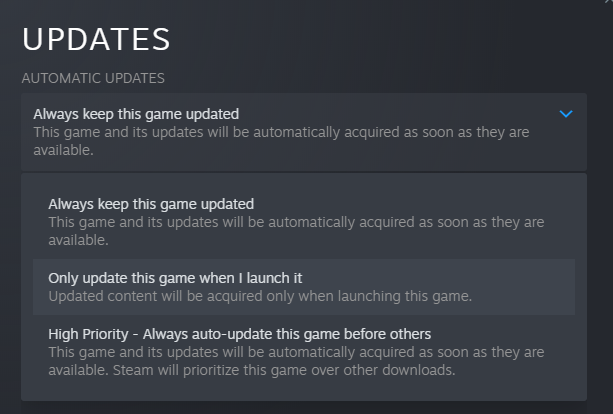
This should be enough for most users, and it worked for us, but if you're still experiencing problems then please let us know on our Discord server, so we can work to find more solutions.






























