And again, we got a new error in Warzone and Modern Warfare 2. The well-known Dev Error 6036 is back, so let's see what can be done about it.

Hey, what do you know? Yet another new dev error that appears not only in Warzone, but also in CoD: MW2. As if Dev Error 6039, 5573, 5476 and many more weren't enough already, we now have Dev Error 6036. As usual, for any error in Call of Duty, Dev Error 6036 is also super annoying and can really ruin your mood. So let's take a look at what Dev Error 6036 actually does and how you can fix it.
What is Dev Error 6036?
Dev Error 6036 usually pops up right at the start of the game or crashes the game in the middle of a match. What exactly triggers the error is not yet entirely clear. Some sources claim it has something to do with corrupted game files, others talk about faulty downloads and think that Dev Error 6036 might have something to do with the localization of the game.
The issue is tied to localized versions of Vanguard and by changing the interface language to English, Multiplayer is accessible. We know this is a less-than-ideal workaround for players who want or need to play in their native language and we are currently working on a fix.
— Sledgehammer Games (@SHGames) January 12, 2022
According to the devs, you should be able to work around the bug by simply playing the English-language version of the game. Since that doesn't seem to work for everyone, here are a few more solutions.
How To Fix Dev Error 6036 in Warzone & MW2?
As usual, we will describe all the solutions that have proven to be successful for some players below. However, this doesn't mean that they will automatically work for you. Anyway, here are our tips for Dev Error 6036.
Check for Updates
Make sure that your game is up-to-date.
- PC
- Open the Battle.net Launcher and go to MW2 or Warzone
- Click the gear symbol next to the "Play" button
- Click on "Check for updates"
- If this doesn't work, click on "Scan and repair".
- Console
- Close Warzone or MW2
- Go to your game library
- Search for Warzone or MW2 and click on "Options"
- Click "Check for Update" on PlayStation or "Manage Game" -> "Downloads" on Xbox
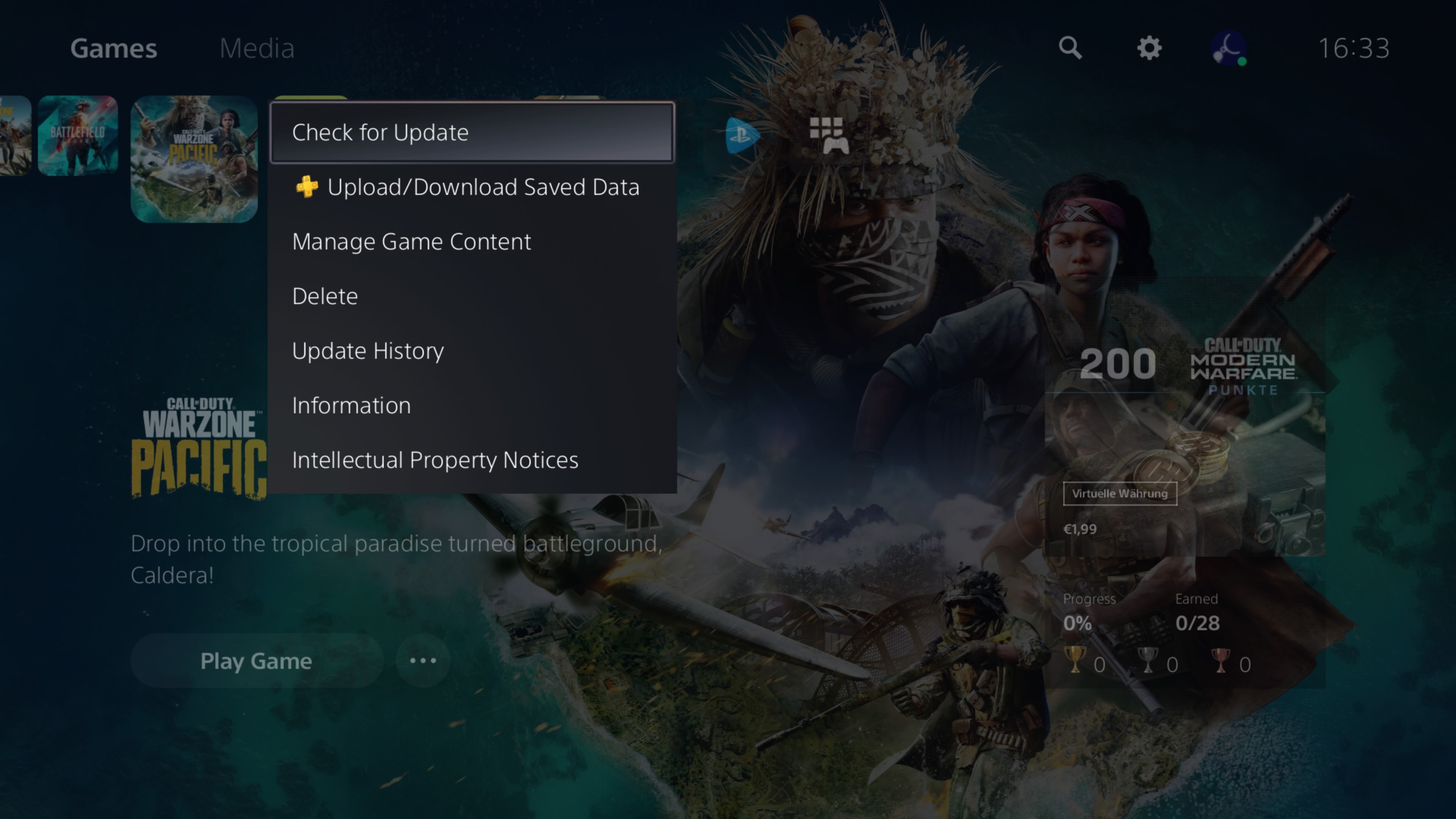
Disable the Cache Spot and Cache Sun Shadows
- Launch MW2 or Warzone
- Go to "Settings" -> "Graphics" -> "Quality"
- Scroll down to Cache Spot and disable it.
- Scroll down to Cache Sun Shadows and disable it.
Update Your Graphics Driver
Outdated graphics card drivers often lead to problems. So make sure you always have the latest drivers installed. For AMD graphics cards, you can either download the latest driver from the AMD website or use Radeon Settings. For NVIDIA graphics cards, you can visit the NVIDIA website or use GeForce Experience.
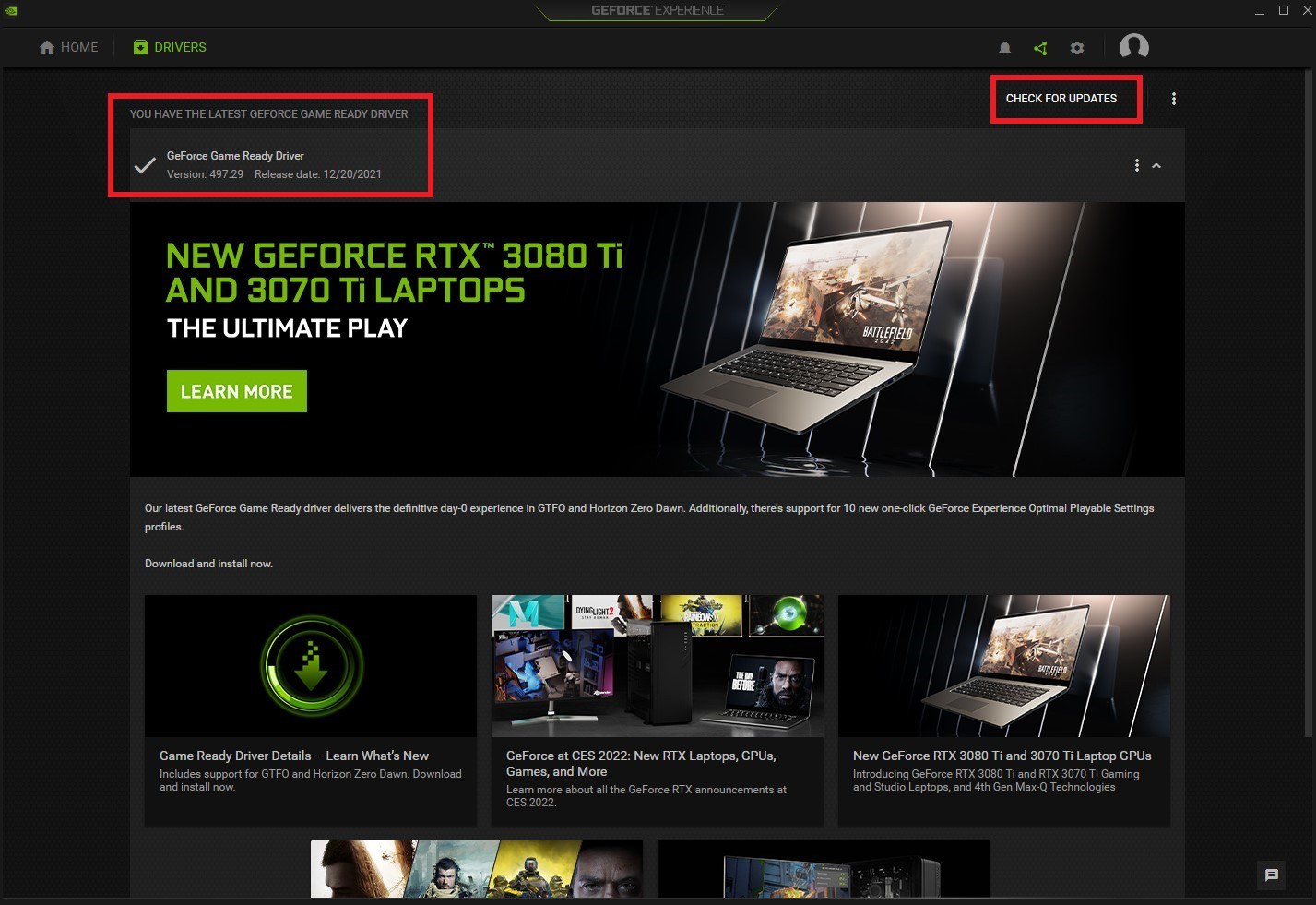
Power Cycle your System
A power cycle solves more problems than you might think. Turn off your PC or console completely and restart it again.
- Power Cycle on Xbox:
- Press and hold the Xbox Power Button for 10 seconds
- When the console is completely shut down, pull the plug
- Wait a moment before plugging the console back in
- Restart the Xbox
- Power Cycle on PlayStation:
- Press and hold the PlayStation Power button until you hear two beeps
- When the console is completely shut down pull the plug
- Wait a moment before plugging the console back in.
- Restart the PlayStation
Reinstall Warzone or MW2
This should really only be a last resort. Due to the enormous download sizes that every Call of Duty has, a complete reinstallation naturally sucks, but it can fix a bunch of bugs.
That's it. We hope that one of our tips could help you fix Dev Error 6036. If you have issues with other error codes in Warzone, scroll down, we have a bunch of error code guides for you.






























