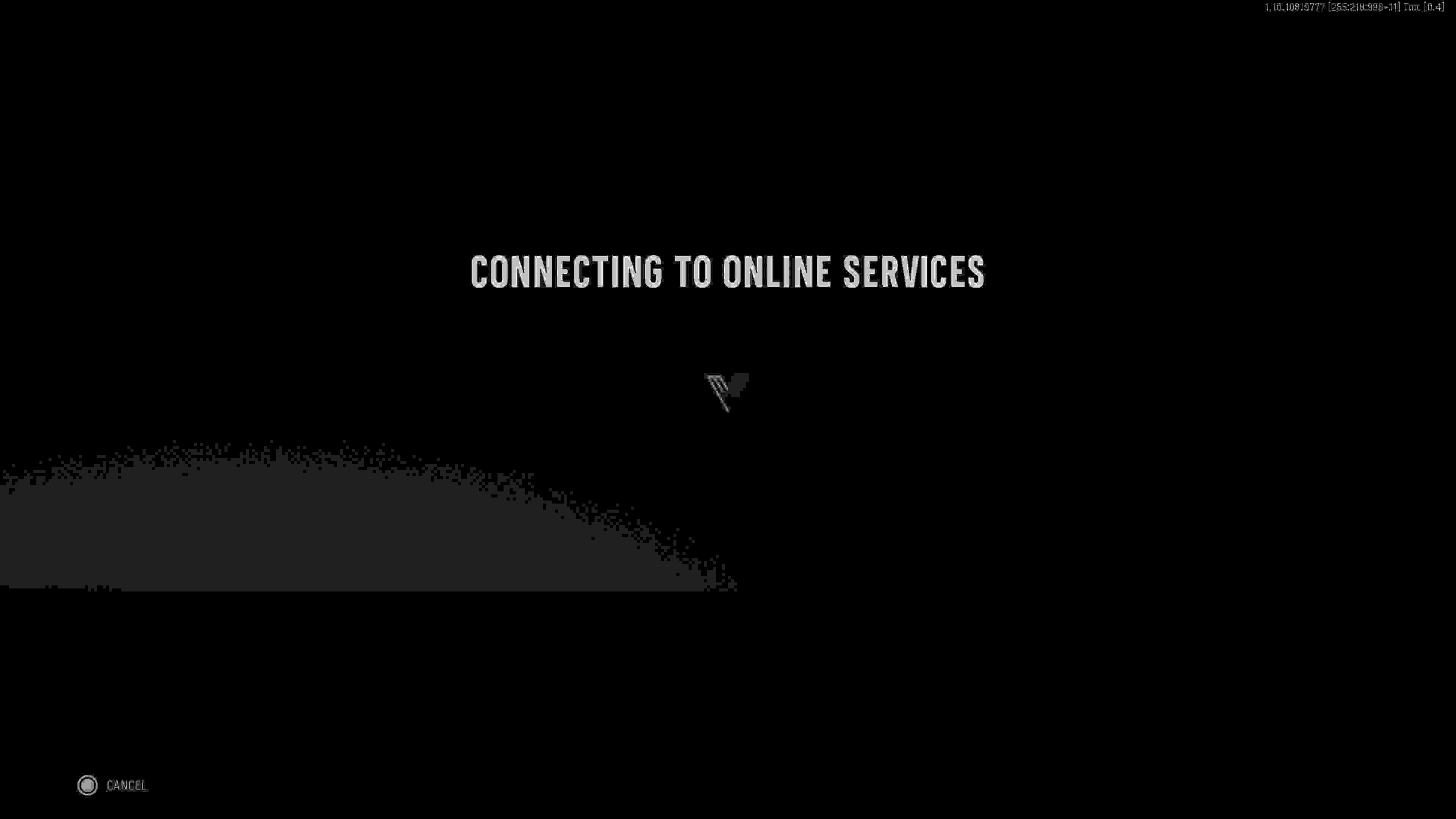This is a simple error. Luckily for us, that means there's a simple fix. We've got the solution beneath for when you're stuck on the “connecting to online services” screen.
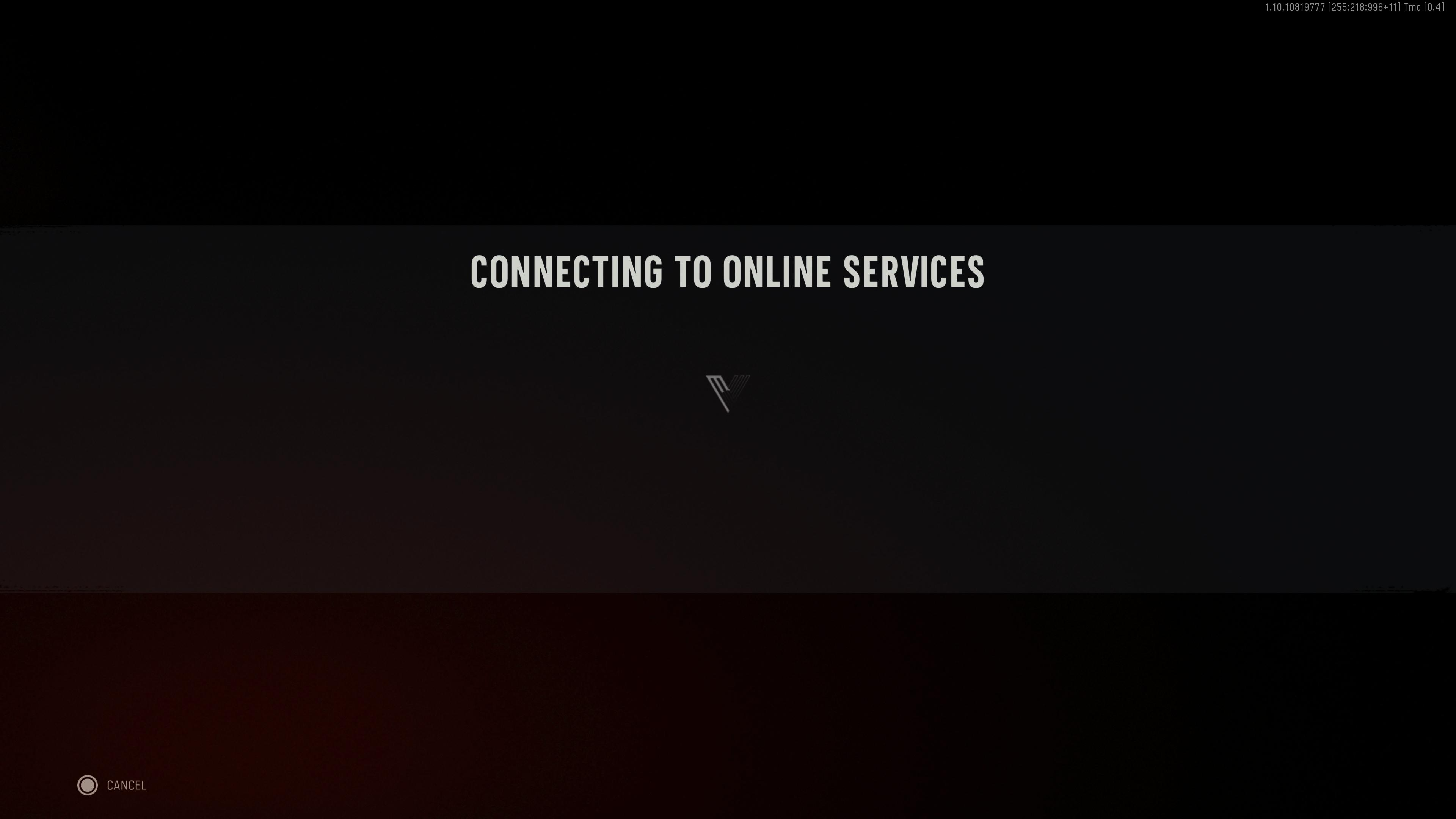
We've all been there. You're trying to get online, maybe to grind out some camos, maybe to get on some S&D, and you're hit with an error code. Call of Duty is plagued by these puppies. Always has been, always will be. But this particular error, that's keeping you stuck staring at the above screen, is actually fairly simple. And should be easy enough for you to fix.
What Causes The “Connecting To Online Services” Error?
The error can be caused by one of three things:
- The Call of Duty: Vanguard servers are down.
- You aren't connected to the internet.
- You don't have the latest version of the game installed.
How To Fix The “Connecting To Online Services” Error?
Begin by identifying which of the three causes above applies to your case, and then follow our advice. You can check what's causing your error by following these diagnostic steps:
- Begin by checking whether the Call of Duty servers are down at the official server status website. If they're fine, move on to the next step.
- Check your internet connection by trying to access the PlayStation Store, Xbox Store, or any website via your PC's browser. If you can connect to the internet, then by process of elimination, you know that you don't have the latest version of the game installed.
If the Call of Duty servers are down, there's nothing you can do but wait. But if the problem is your internet or your game's build version, then keep reading.
No Internet Connection
If your console or PC isn't connecting to the internet, then try the following troubleshooting steps:
- Power cycle your PC, PlayStation, or Xbox.
- To Power Cycle an Xbox:
- Press and hold the Xbox Power Button for 10 seconds.
- After the console is completely turned off, pull out the power cable.
- Wait a moment and plug the cable back in.
- Restart the Xbox.
- To Power Cycle a PlayStation:
- Hold down the PlayStation Power Button until you hear two beeps.
- Unplug the console power cord.
- Wait 10 seconds, and then plug the console back in.
- Restart the PlayStation.
- To Power Cycle an Xbox:
- Reboot your router by unplugging it, plugging it back in again, and waiting five minutes.
- Complete a factory reset of your router. Do this by using the small hole generally found on the back of the modem.
- Connect your PC or console to the internet via a different network, or via a LAN cable, to determine if it is your local network, or the Wi-Fi receiver itself, respectively.
In most cases, this will have worked, but we're afraid if not, then you may have a more serious problem, and you should contact your internet service provider.
Wrong Build Version
If you haven't properly installed the latest version of the game, there's an easy fix:
- From the Blizzard client right click Vanguard, or if on Xbox or PlayStation, press "select" on the Vanguard app from the home screen, and select "Manage Game Content".
- Delete the smallest game file, which is the Campaign.
- Re-install the Campaign and this will verify the whole app.
Sorted. See, that wasn't so hard. And now you're back online, so here's what you've got to look forward to: