Fixing Fortnite's Error Code 10022 can be a hassle, but it can be done. Here are some tips to resolve Error Code 10022.
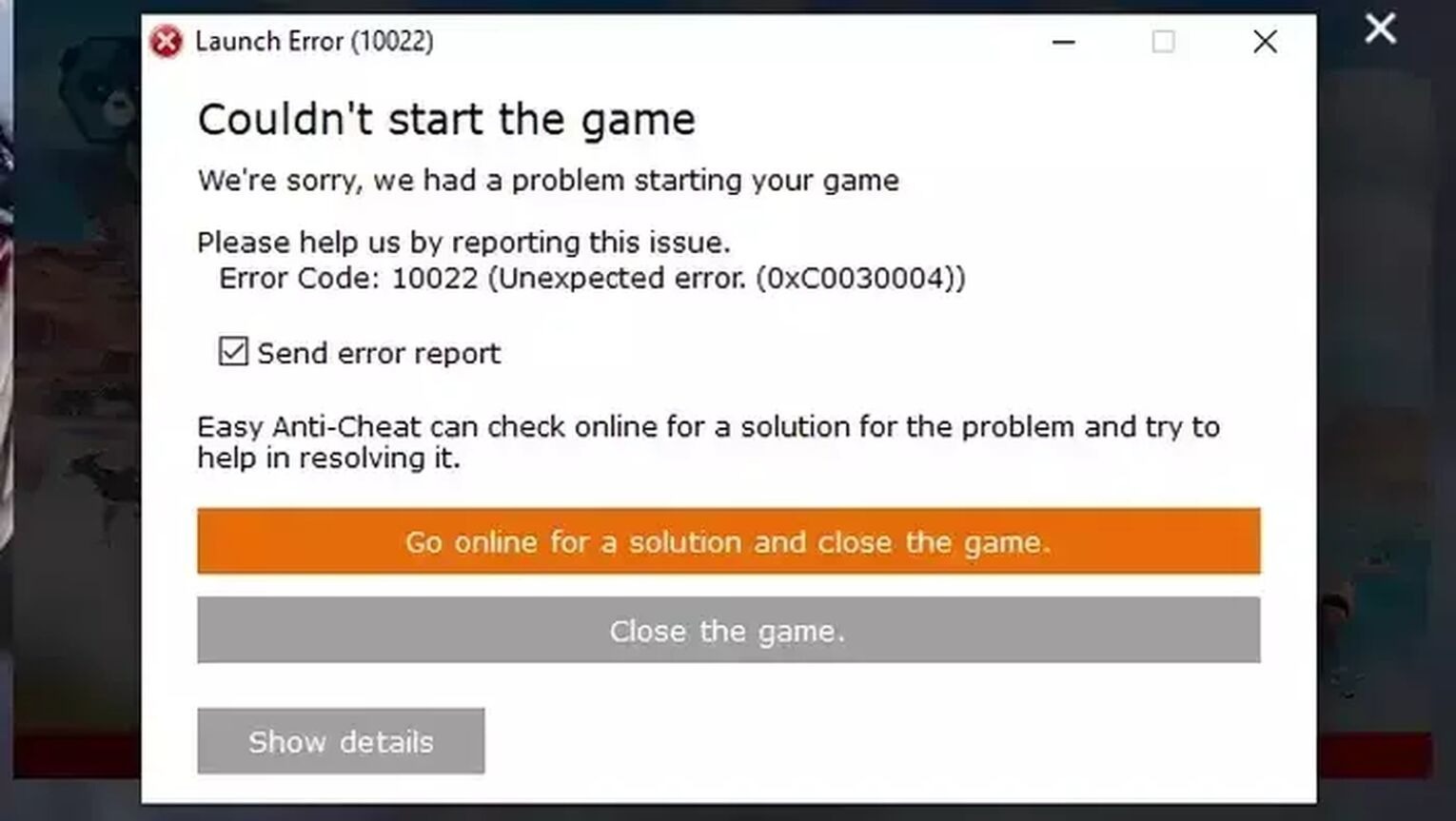
Every gamer knows the frustration that comes with encountering an error code during a crucial game. One such error plaguing the Fortnite community is the Error Code 10022.
This error code is not just a random number but an indicator of a particular problem that could hinder your gaming experience. In this article, we delve into what Fortnite Error Code 10022 is and how you can get past it to continue enjoying your game.
Understanding Fortnite Error Code 10022
Error Code 10022 is associated with the Easy Anti-Cheat system used in Fortnite to maintain a fair gaming environment. This error crops up when the game can’t detect the existence of the anti-cheat program, often leading to connectivity issues that prevent Fortnite from communicating with its servers.
The result? Players get abruptly disconnected from their game sessions, especially at the most inopportune times.
Solutions to Fortnite Error Code 10022
Repair Easy Anti-Cheat System
The primary solution to this irksome error is repairing the Easy Anti-Cheat system. Here's a step-by-step guide on how to go about it:
- Type This PC on the search bar and open the first app.
- Locate the EAC folder where you’ve installed it. The common location is C:\Program Files\Epic Games\Fortnite\FortniteGame\Binaries\Win64\EasyAntiCheat.
- Open the EasyAntiCheat_Setup file.
- Click on Repair Service, wait for the process to complete, then click on Finish.
Reinstall Easy Anti-Cheat (Verify Game Files)
If the error persists post the initial fix, consider reinstalling the Easy Anti-Cheat. Here's how:
- Open This PC by searching for it in the search bar.
- Locate the Fortnite directory for the EAC folder. Common path: C:\Program Files\Epic Games\Fortnite\FortniteGame\Binaries\Win64.
- Delete the following folders and apps in the Win64 folder:
- BattlEye folder
- EasyAntiCheat folder
- FortniteClient-Win64-Shipping
- FortniteLauncher
- FortniteClient-Win64-Shipping_BE
- FortniteClient-Win64-Shipping_EAC
- Open the Epic Games launcher.
- Click on Library on the left.
- Locate the Fortnite game on the Epic Games launcher.
- Click on the triple dots beside it to open the settings.
- Select Verify. The verification process will reinstall all the deleted game files, fixing any corrupted data that might have caused the error.
Update Your Windows PC
Lastly, updating your Windows PC can also help resolve Fortnite Error Code 10022. Updates often fix corrupted data and improve the smooth running of programs in the background, which could prevent this error. Here's how to update your Windows PC:
- In the search bar below, type Settings and open the first option.
- Select the Update and Security section.
- Click on Check for updates and update your computer.
By following the above-mentioned steps, you should be able to resolve Fortnite Error Code 10022 and get back to your gaming adventures. Remember, keeping your game and system updated is crucial for a seamless gaming experience.






























