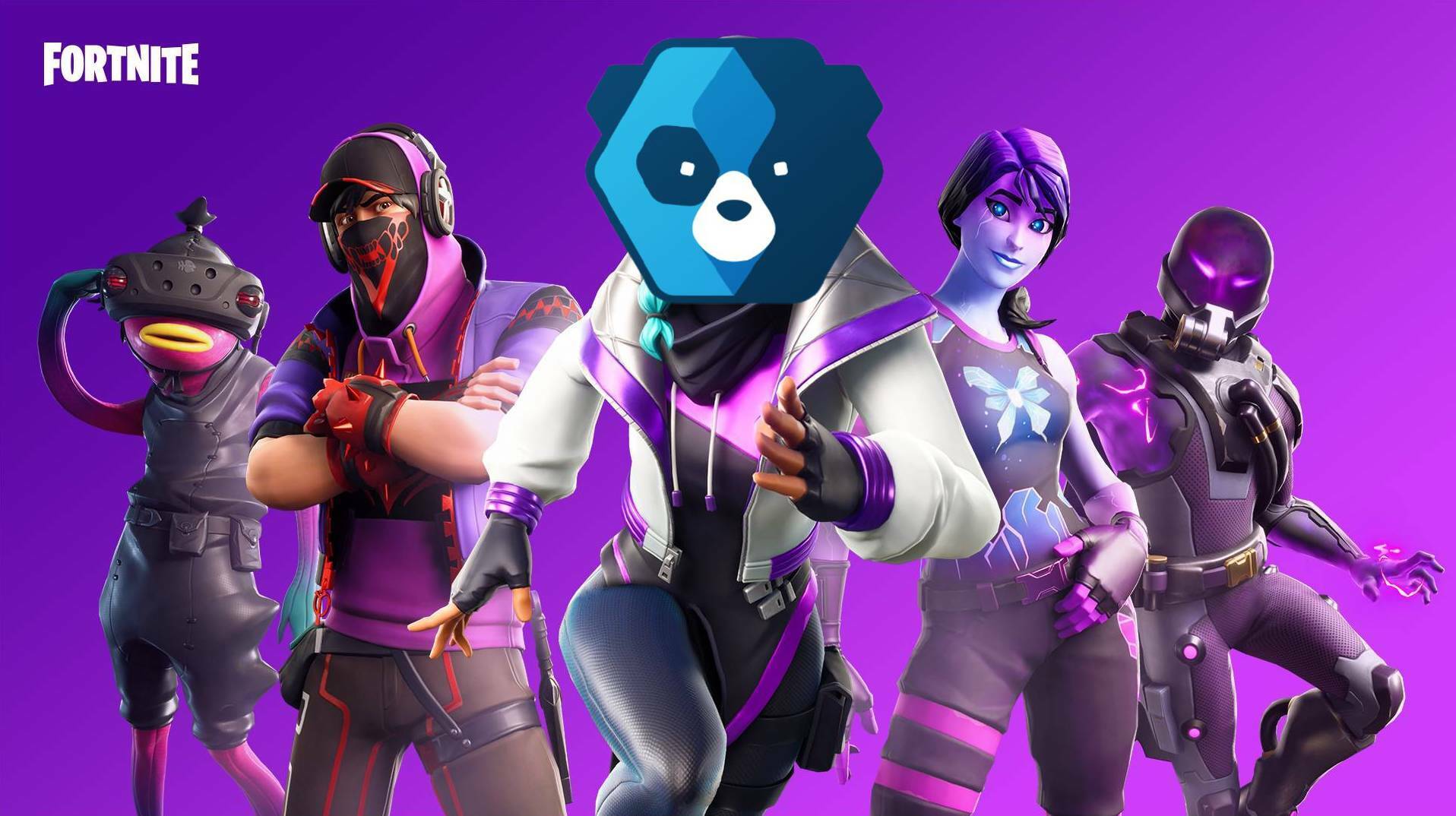Encountering errors while gaming can be a frustrating experience, especially when it hinders your progress in a dynamic battleground like Fortnite. One such notorious error is the anti-cheat error that disrupts the seamless gaming experience that Fortnite usually offers.
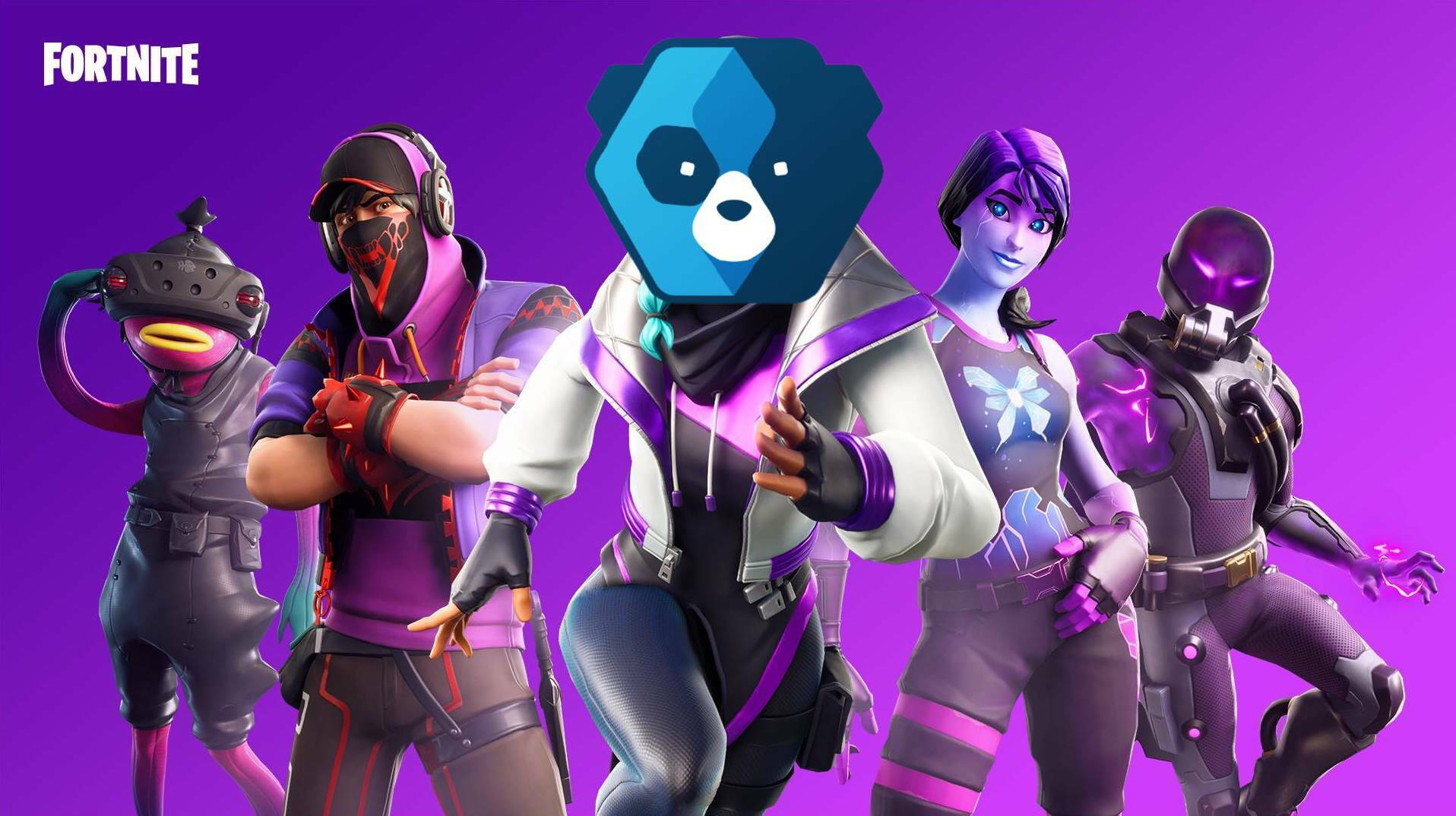
If you are a Fortnite enthusiast, you might have encountered the pesky anti-cheat error at least once. Don't worry; you're not alone. Let's delve into what this error is all about and how to fix it.
Methods to Fix the Fortnite Anti-Cheat Error
This error is essentially a mechanism that Fortnite uses to maintain a fair playing environment by preventing cheats and hacks. Unfortunately, it sometimes mistakenly identifies innocent players as cheats, disrupting their gaming experience.
This error often arises due to corrupted game files, outdated drivers, or other underlying issues with your system. Identifying the cause is the first step to solving the problem.
In this section, we'll explore various methods you can use to get rid of this annoying error.
- Updating the game: Ensuring your game is up-to-date is crucial. Game developers regularly release patches to fix bugs and other issues.
- Verifying game files: Corrupted or missing game files can often be the culprit behind this error.
- How to verify game files? To verify your game files, open the Epic Games Launcher, find Fortnite, click on the settings icon, and select "verify." This process might take some time, but it will help identify and fix any issues with your game files.
- Reinstalling the game: If verifying the game files doesn't work, you might consider reinstalling the game. Note that this method should be your last resort as it might take substantial time.
- Updating system drivers: Outdated system drivers can cause a myriad of problems, including the anti-cheat error.
- Best tools for updating drivers: Consider using tools like Driver Booster or Driver Easy to keep your drivers up-to-date effortlessly.
- Running the game as administrator: Sometimes, granting the game administrative privileges can help solve the issue. To do this, right-click on the game icon and select "run as administrator."
- Checking for Windows updates: Ensuring your system is up-to-date is also essential. Regularly check for Windows updates to avoid such issues.
Preventive Measures
- Regular system maintenance: Engaging in regular system maintenance can help avoid such problems in the future.
- Using reliable antivirus software: Having a reliable antivirus software can also help in preventing these errors by ensuring no malware is affecting your game files.
We hope that by following the methods outlined above, you can resolve the Fortnite anti-cheat error and get back to enjoying your game. Remember, the key to a smooth gaming experience is maintaining your system and keeping everything up-to-date.
If you have any more questions or need further guidance, don't hesitate to reach out. Now, let's get back to gaming, shall we?