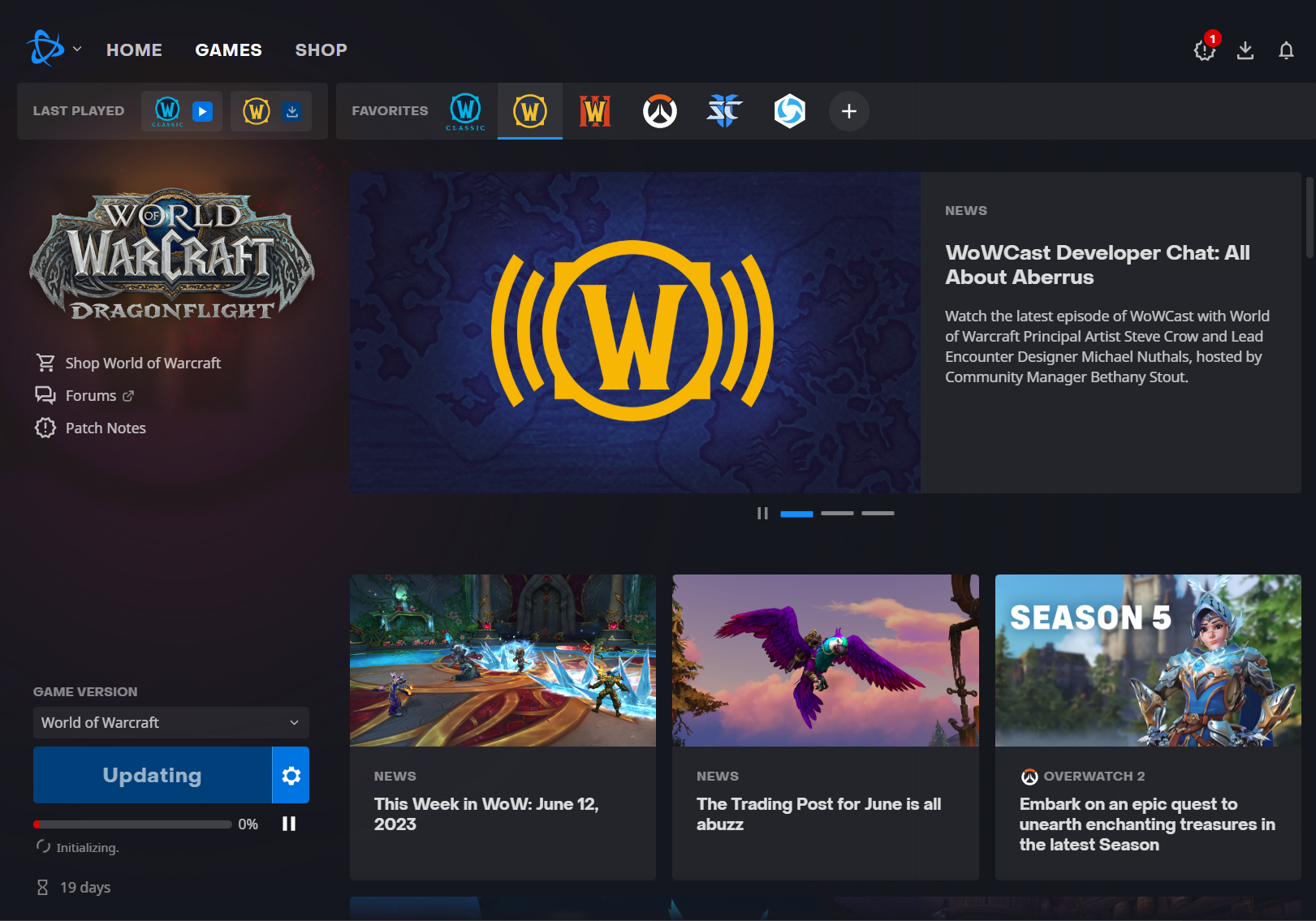Are you trying to download a game or an update on Blizzard's Battle.net App and it's not moving past “Initializing”? Don't worry, a lot of people face this problem every day. Here are some tips to help you fix it.
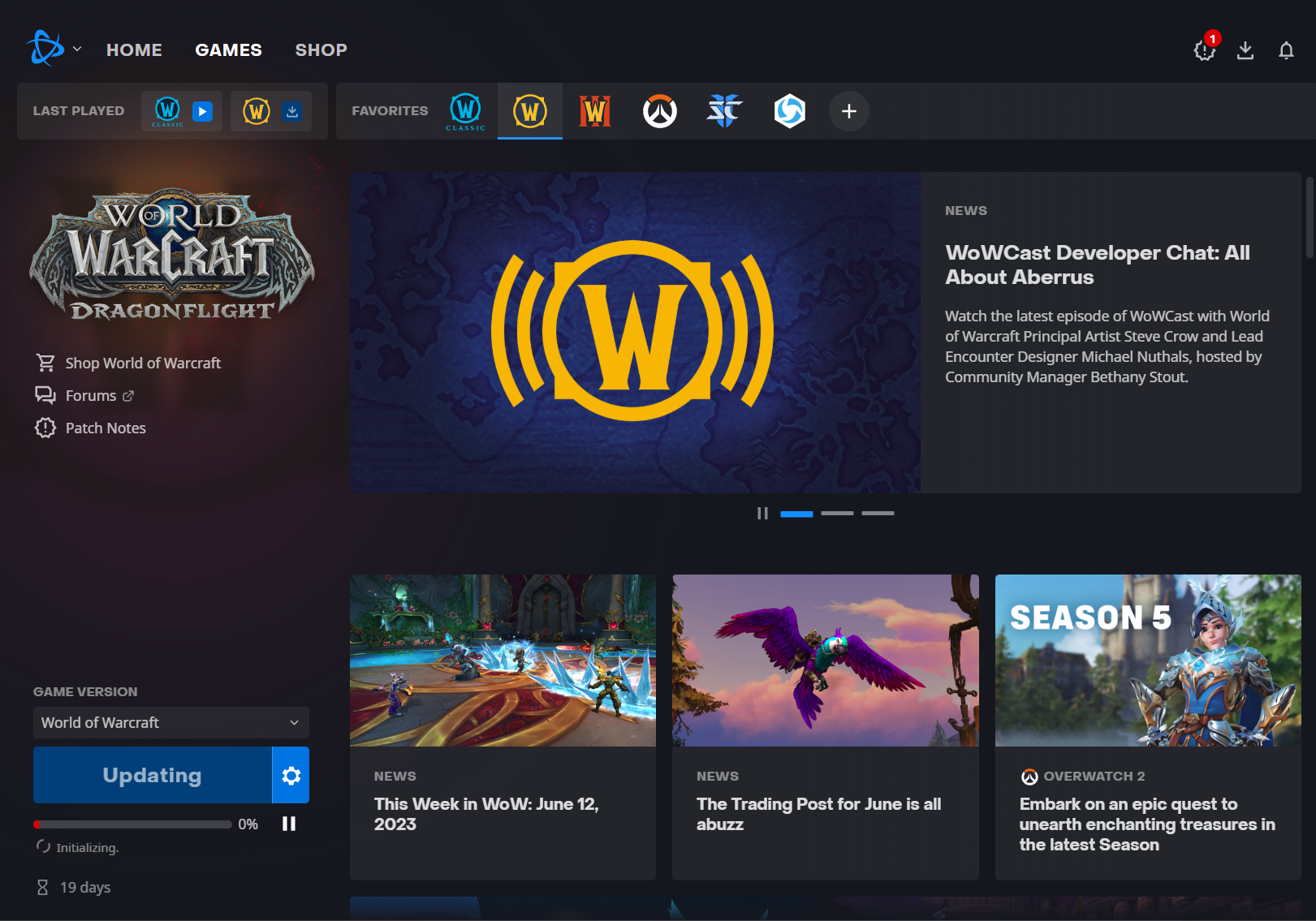
To play Blizzard games like World of Warcraft or Diablo 4, you need the Battle.net app on your computer. Blizzard games are usually big and need a lot of space, so you have to download a lot. And of course, nobody likes waiting too long for downloads.
But sometimes, the download in the Battle.net app doesn't start and is stuck at "Initializing". This can happen for several reasons like problems with the servers, bad internet or other programs on your computer causing issues. Here are some simple steps to try out when the Battle.net app gets stuck on initializing a download.
Battle.net: Slow Download Speed - 8 Options To Fix It
How to Fix The Battle.net Stuck on Initializing Download Issue
-
Restart the Battle.net App
Try closing the Battle.net app and opening it again. Yes, it sounds super simple, but this might actually help it get past the “Initializing” part.
-
End Battle.net Processes
If restarting didn’t work, open Task Manager (Ctrl+Shift+Esc), find everything related to Battle.net, right-click on them and pick “End task”. Then try opening the app again.
-
Run Battle.net as Administrator
Right-click the Battle.net app icon and choose ‘Run as administrator’. This might fix the issue.
-
Check for Firewall/Antivirus Blocking
Make sure your firewall or antivirus isn’t blocking Battle.net. Put Battle.net in the allowed list in your firewall settings and see if the download moves past “Initializing”.
-
Update the Battle.net App
Check if you have the newest version of the Battle.net app. If it’s old, it might not work well with Blizzard's latest server settings. If there's an update, get it and try the download again.
If these steps don't work, Blizzard's servers might be having problems or too many people might be trying to download or play games. This can especially happen when a new game like Diablo 4 has just launched, since then there are a lot more players on Battle.net than usual. In this case, you’ll just have to wait until your update starts.
If nothing else works, you can try repairing or reinstalling the Battle.net app or reach out to Blizzard for help.