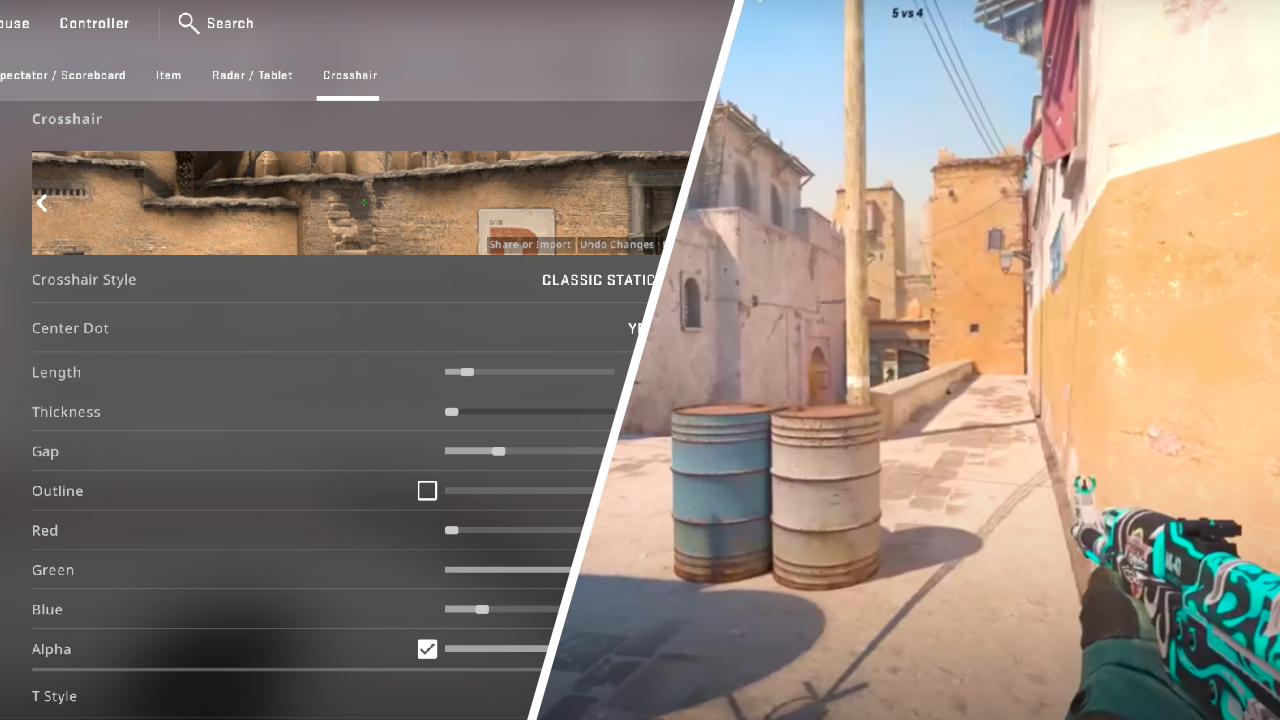In CS2 you can change the shape, size and color of your crosshair. Below, is a guide on how to change the crosshair and our recommendation for the best crosshair settings in CS2.
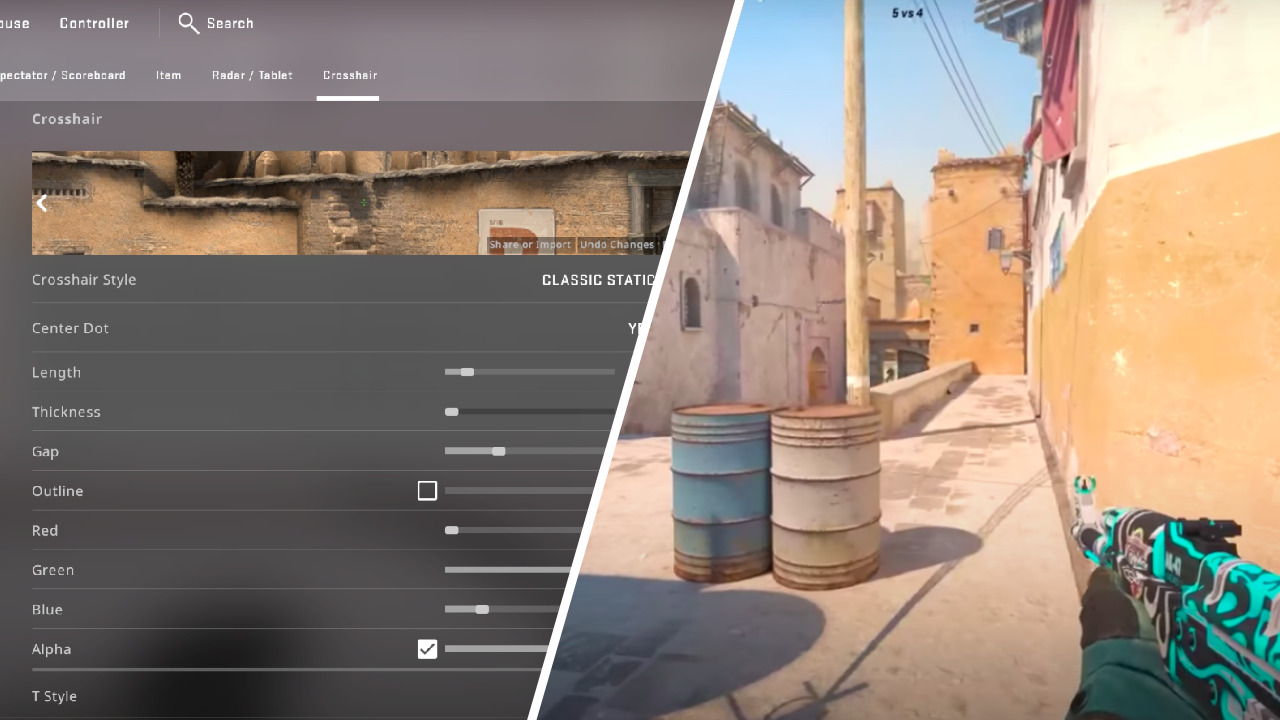
As one would hope, CS2 will let us customize our crosshairs to our own specific tastes. If you don't know what the "right" crosshair is, don't worry, ultimately it's about comfort. But we do have a recommendation of where to start with your crosshair settings in CS2, as well as a guide on how to access the crosshair settings, and a current overview of what the pros are using.
CS2: How To Change Crosshair Settings
Follow these steps to change your crosshair setting in CS2:
- Open Settings.
- Select the Game tab in the middle.
- Select the Crosshair tab on the far right.
- From here you can change all crosshair settings.
We're hoping that the legendary "Crosshair Generator" map soon makes into CS2. This was available in CS:GO, and on this map it showed all the crosshairs the pros were using on the wall, you simply needed to shoot one of the crosshairs and this would become your active crosshair.

As you can see the fashion is for a small green or teal crosshair with no center dot.
What Do The Pros Use For Their Crosshairs?
In general, the pros are almost all using small, style 4, green or teal colored crosshairs, with no center dot. Here are some of what the best pros in 2023 are using:
Pro Player | Crosshair Values |
| ZywOo | cl_crosshair_drawoutline 0; cl_crosshairalpha 255; cl_crosshaircolor 4; cl_crosshaircolor_b 144; cl_crosshaircolor_g 238; cl_crosshaircolor_r 0; cl_crosshairdot 0; cl_crosshairgap -3; cl_crosshairsize 2; cl_crosshairstyle 4; cl_crosshairthickness 0; cl_crosshair_sniper_width 1; |
| s1mple | cl_crosshair_drawoutline 0; cl_crosshairalpha 255; cl_crosshaircolor 4; cl_crosshaircolor_b 144; cl_crosshaircolor_g 238; cl_crosshaircolor_r 0; cl_crosshairdot 0; cl_crosshairgap -3; cl_crosshairsize 2; cl_crosshairstyle 4; cl_crosshairthickness 0; cl_crosshair_sniper_width 1; |
| NiKo | cl_crosshair_drawoutline 0; cl_crosshairalpha 255; cl_crosshaircolor 5; cl_crosshaircolor_b 255; cl_crosshaircolor_g 255; cl_crosshaircolor_r 255; cl_crosshairdot 0; cl_crosshairgap -4; cl_crosshairsize 1; cl_crosshairstyle 4; cl_crosshairthickness 1; cl_crosshair_sniper_width 1; |
| Ax1Le | cl_crosshair_drawoutline 0; cl_crosshairalpha 255; cl_crosshaircolor 5; cl_crosshaircolor_b 192; cl_crosshaircolor_g 255; cl_crosshaircolor_r 0; cl_crosshairdot 0; cl_crosshairgap -0.5; cl_crosshairsize 3; cl_crosshairstyle 5; cl_crosshairthickness 0.5; cl_crosshair_sniper_width 1; |
| m0NESY | cl_crosshair_drawoutline 0; cl_crosshairalpha 255; cl_crosshaircolor 1; cl_crosshaircolor_b 255; cl_crosshaircolor_g 255; cl_crosshaircolor_r 255; cl_crosshairdot 1; cl_crosshairgap -3; cl_crosshairsize 1.5; cl_crosshairstyle 4; cl_crosshairthickness 0; cl_crosshair_sniper_width 1; |
The Best Crosshair Settings For CS2
We think most players will enjoy these crosshair settings, and we recommend them as a starting point:
| Crosshair Setting | Option |
| Crosshair Style | Style 4 |
| Centre Dot | No |
| Length | 1.5 |
| Thickness | 0.5 |
| Gap | -3.0 |
| Outline | 0 |
| Red | 0 |
| Green | 250 |
| Blue | 100-250 (Your choice within these values) |
| Alpha | 255 |
| T-Style | No |
With these settings you will have a very popular crosshair for competitive play. Should you find headshots difficult you may want to try using the center dot, but we don't recommend it for seasoned players.
That was everything you need to know about CS2 crosshair settings. If you're just getting set up in CS2, we have some other guides you might find useful: