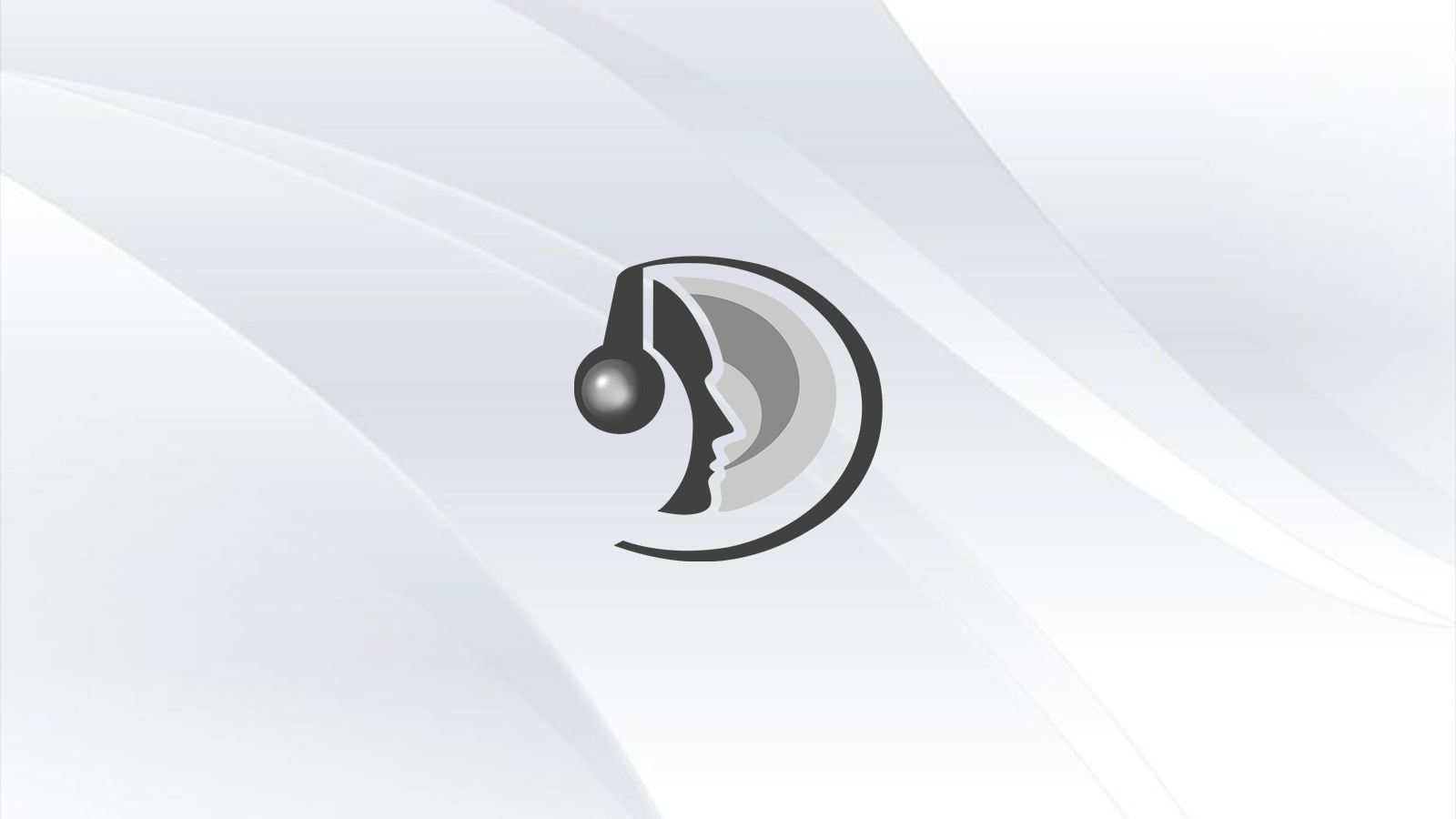If you can't connect to Teamspeak, the servers might be down. Here's how to check the Teamspeak server status, as well as some ideas to find out whether the problem is related to the Teamspeak servers or to your local network settings.

Although Discord seems to be the first pick for many gamers when it comes to in-game communication by now, Teamspeak is still a popular voice communication software and is still much in use. However, like any online service, Teamspeak servers can experience occasional downtime or connectivity issues. In this article, we will explore the importance of checking the server status and provide methods to determine if Teamspeak is down.
Is Teamspeak Down? How To Check The Server Status
Checking the server status of Teamspeak is crucial, especially if you heavily rely on it for communication. By knowing the server's status, you can quickly identify whether the issue lies with your own network connection or if there is a problem with the Teamspeak server itself. This knowledge helps you take appropriate action, such as troubleshooting your own network or contacting the server administrators for assistance.
There are several methods to check the status of a Teamspeak server. Let's explore a few of them:
Using the Teamspeak Client
- Launch the Teamspeak client on your device.
- Enter the server details, including the IP address or domain name and the port number.
- Click on the "Connect" button.
- If the connection is successful, you will be able to join the server, indicating that it is online and functioning correctly.
- If the connection fails or you encounter an error, it suggests that the server may be down or experiencing connectivity issues.
- If you can't connect to other servers as well, there is a high chance that the overall Teamspeak server infrastructure is facing technical issues at the moment.
- For further evidence, ask your mates to try to connect to the same servers. If they can't connect as well, the servers are almost certainly down.
Online Server Status Checkers
To find out whether the Teamspeak servers are up and running in general, you should take a look at the amount of user reports on dedicated server status websites. One of those websites is DownDetector – if you see many reportings from users within a short period of time on those pages, you can be very sure that there currently is a problem with the Teamspeak server infrastructure.
To get more information about what is going wrong with the Teamspeak servers and when they are expected to get back online, you should check out the official Twitter/X account of Teamspeak.
Teamspeak Servers Online, But No Connection: Troubleshooting Server Connectivity Issues
If you encounter connectivity issues while trying to connect to a Teamspeak server, there are a few steps you can take to troubleshoot the problem:
- Check your own network connection by testing other websites or online services.
- Ensure that you have the correct server details, including the IP address or domain name and the port number.
- Verify that you are using the latest version of the Teamspeak client.
- Temporarily disable any firewalls or antivirus software that might be interfering with the connection.
- Restart your router or modem to refresh your network connection.
- If the issue persists, contact your internet service provider (ISP) to inquire about any known network problems in your area.
By following the methods mentioned in this article, you can quickly determine if the Teamspeak server is down or experiencing connectivity issues.
Remember to troubleshoot your own network connection if necessary, and reach out to the server administrators for further assistance. Stay connected and enjoy seamless communication with Teamspeak!