Sometimes you'll face slow download rates when trying to download a game from the Epic Games Store. Here are 5 ways that you can fix that problem!

Everyone has internet issues every once in a while, but if you're continuously experiencing slow download rates in the Epic Games store, then you'll probably want to fix that issue. So, let's just hop right into some possible solutions!
Epic Games Store Slow Download Rates: How To Fix
While you may experience slower download rates because your PC setup is outdated, in many cases there is a software issue at fault. We suggest that before buying any new hardware, you try these five steps to achieve faster download rates first.
1. Check Your Network Connection
This seems like a no-brainer, but sometimes the problem is genuinely just on your end. This doesn't mean that your internet connection sucks altogether, but in this new day and age of the internet, anyone can still experience problems with their internet. Sometimes all it takes is to pause your download and restart your router.
Should that not have solved your problems, try using a wired connection when downloading games onto your PC. If you don't already have a LAN cable, I would definitely recommend investing in one, since it's basically a QoL upgrade for your PC gaming experience.
2. Epic Server Status
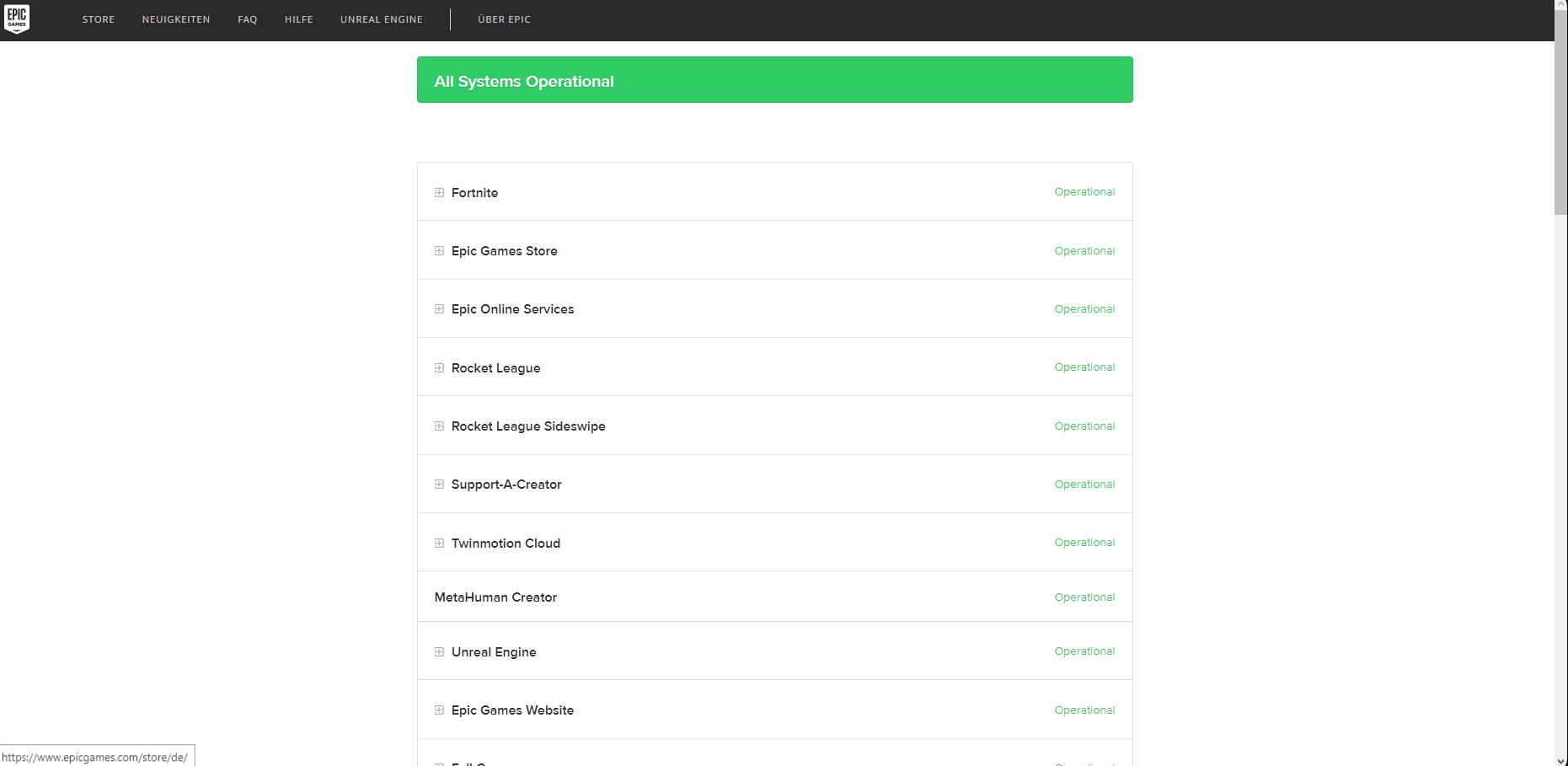
If the problem isn't your internet connection, then perhaps Epic Games is experiencing overall server issues. To find out if that's actually the case, check the official Epic Games server status website, to see if others are also having problems with the server. In this case, you'll just have to wait until the issues have been resolved.
3. Limit Background Processes
Sometimes you just have too much going on at the same time on your PC. If your game is downloading really slowly, you might have too many processes going on in the background. To check that, you can either look for your "Task Manager" in the Windows Search Bar, or press "Ctrl, Shift and Esc" at the same time to open up your task manager.
You might even have some programs going on in the background, that you didn't even know were still running. By closing unnecessary programs, you can increase your bandwidth and resources, which should help to increase your download speed!
4. Disable Download Throttling
Another problem that you might not have been aware of is download throttling. Epic Games offers this feature, so you can still take care of other important tasks while downloading a game, but if that isn't currently the case for you, then download throttling will just drive you crazy.
You can check whether download throttling is enabled for you by following these quick steps:
- Open up your Epic Games Store client.
- Click on your profile and open up your Settings.
- Scroll through the settings and look for the "Download Throttle" option. Make sure that it's disabled. If not, disable it now.
- That's it!
5. Disable VPN or Firewall
VPNs and firewalls can be pretty useful security measures, but they can also eat up your download rates. If you're really desperate to improve your download rate, then you should disable your VPN during your download and also whitelist Epic Games in your firewall. Keep in mind, that this can affect your online security, so you should probably try the other tips before this one.






























