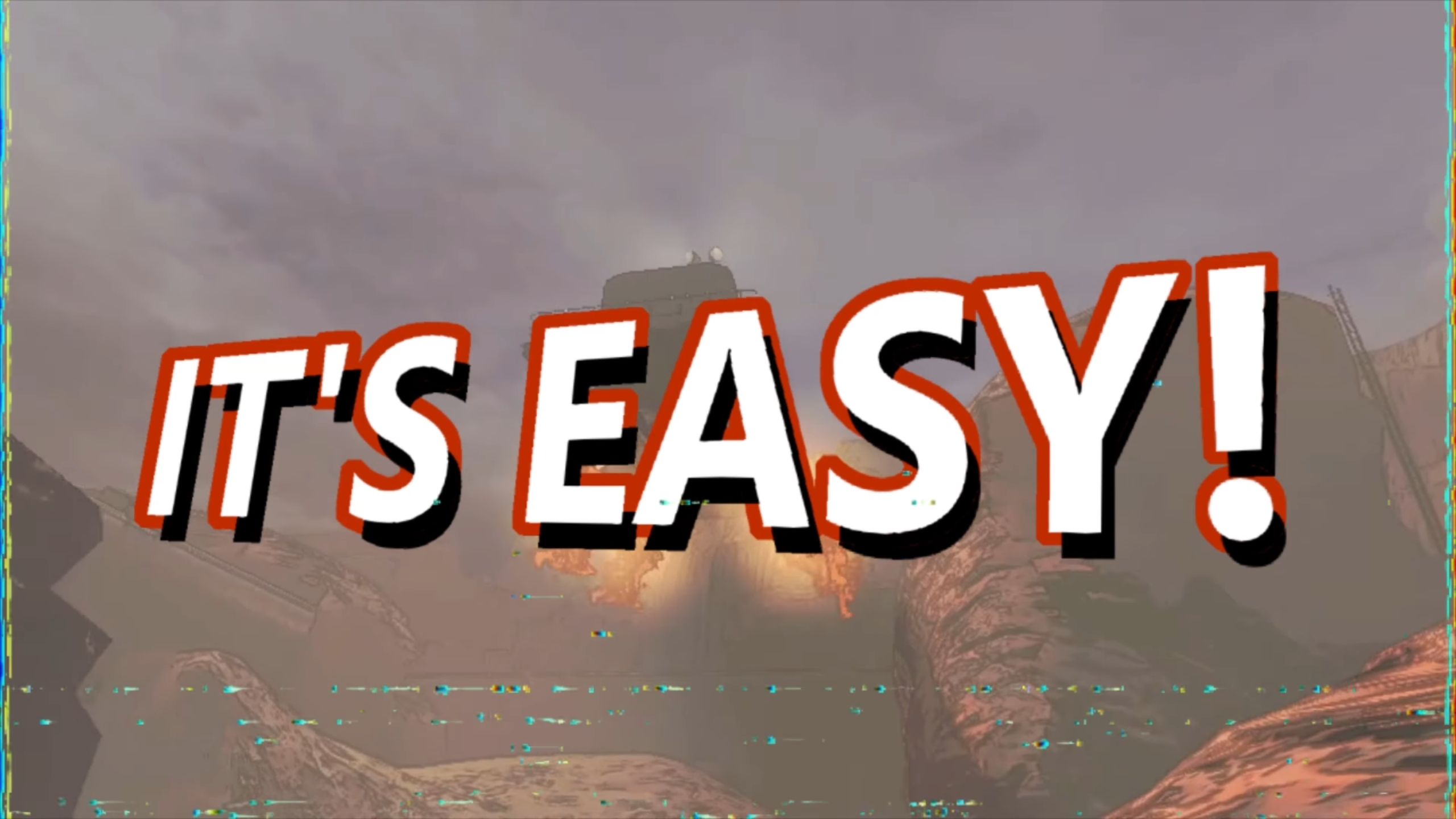In Lethal Company, using your ship's terminal effectively is key to maximizing your income and minimizing your fatalities.
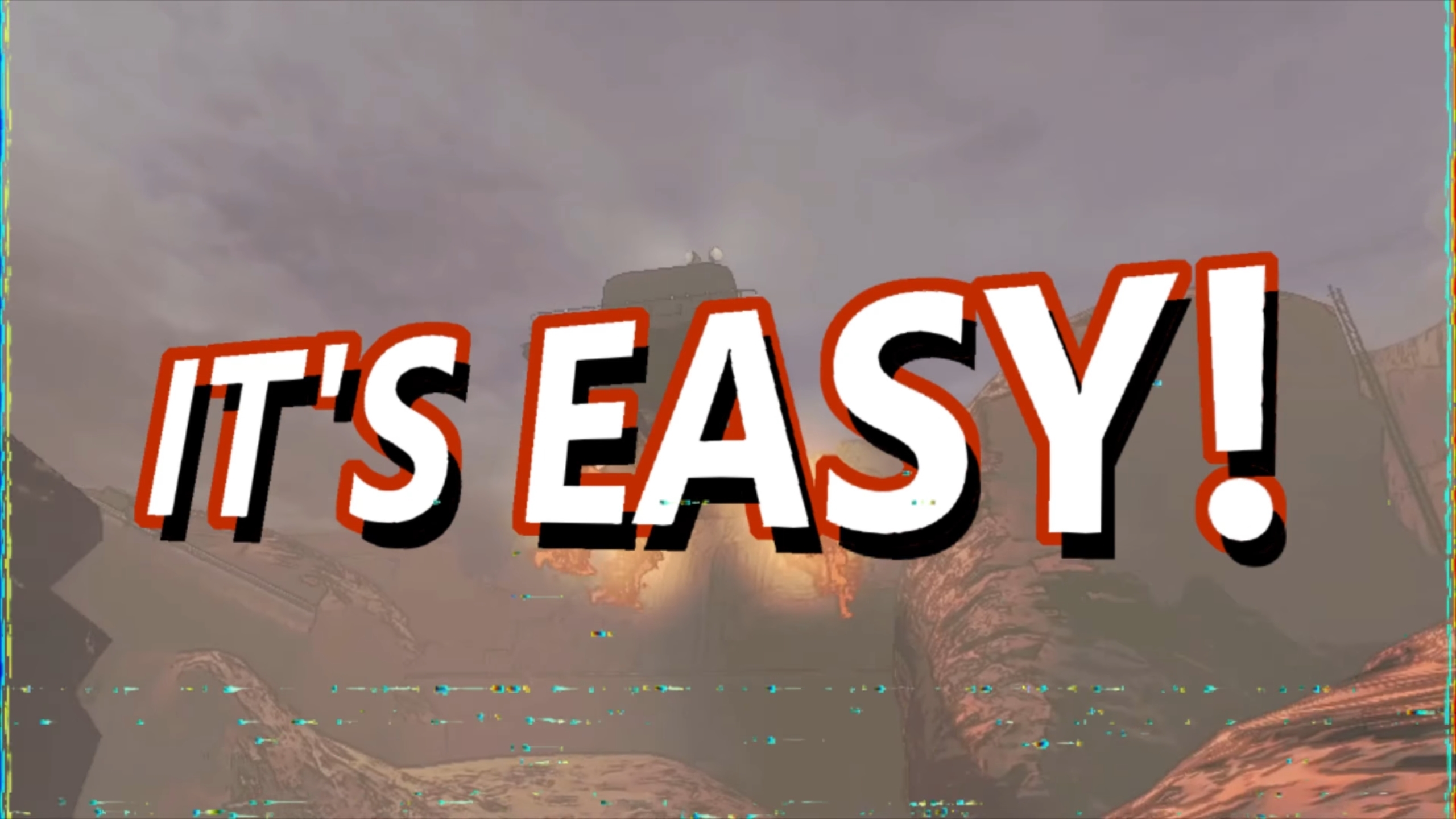
The on-board terminal in your ship in Lethal Company may look intimidating at first, but if you want to survive the game's violent fauna and ever-looming deadlines, you'll need to learn to make good use of it. There are a number of commands you'll want to get familiar with ASAP, so to give you a head start we've listed most of them right here for you, along with a short description of what each of them does.
So, without further ado, let's start with the basics!
Lethal Company: Memorize These Terminal Commands
"moons"
In order to meet your quota before the deadline, you'll need scrap to sell, and scrap can be found on the game's various different moons, which are listed in the terminal via the command "moons".
The moons are named as follows, from least to most dangerous:
- The company building (This is where you can sell any scrap you found)
- Experimentation
- Assurance
- Vow
- Offense
- March
- Rend
- Dine
- Titan
Rend, Dine and Titan are especially hazardous, so they can only be landed on after you've met the first quota, and they cost an additional fee to land on.
Listing the moons in your terminal with "moons" will also display any special weather conditions they may currently have, which usually make them more dangerous to explore. In order to find out more about the conditions on each moon you can type in "[moon name] info". In order to choose a moon to land on, simply type in "[moon name] route" and then "confirm".
Once you've landed on a moon it's generally also a good idea to "scan" it and get an assessment of all valuables that can be found on there
"store"
There are a number of items you can buy via the terminal's store menu to make your expeditions less (or sometimes more) hazardous. In order to bring up the store's inventory just type in "store", and a list of purchasable items and ship upgrades will pop up. Different items are available in the shop every in-game day, so be sure to check it regularly.
Some of these items, like the flashlights and walkie-talkies, are nearly essential for surviving your scavenging expeditions, while others are more for comic relief than anything. Both cost the same currency you need to meet your quota though, so shop responsibly!
In order to find out more about each item type in "[item name] info". To buy an item just type in "[item name] buy" and then "confirm" and it'll be delivered via drop shipment to the next planet you land on. Just keep an ear out for an oddly sinister ice cream truck jingle!
"bestiary"
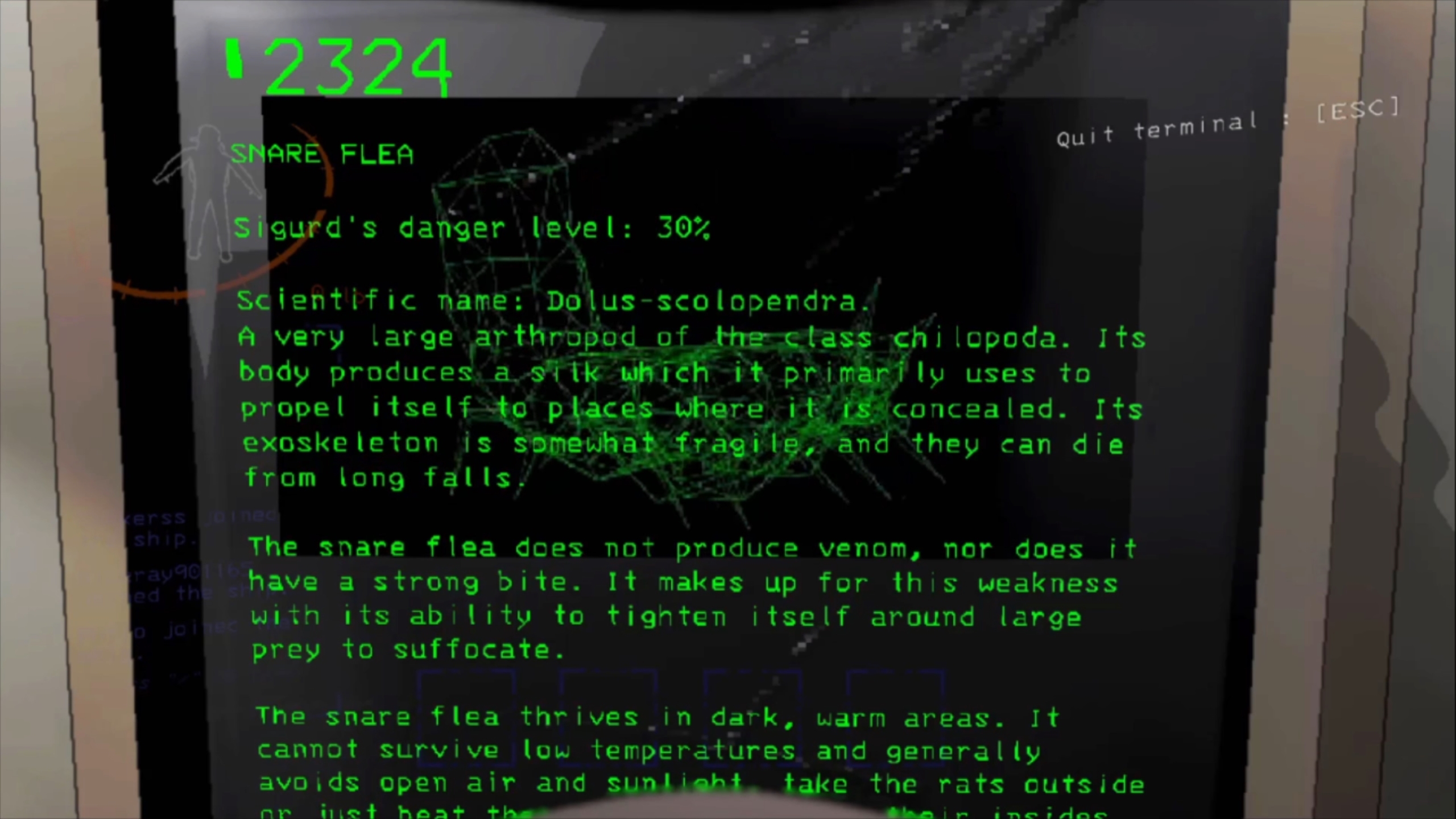
Every time you scan one of Lethal Company's various creatures an entry is made in your ship terminal's bestiary. In order to find out more about a creature you've scanned simply type in "bestiary" and then "[creature name] info".
Bestiary entries not only contain descriptions and bits of lore about each creature, but also their unique behaviors and weaknesses. So if you want to avoid getting horribly murdered by a creature the next time you encounter it you should give its bestiary entry a read!
"storage"
Your ship doesn't have a whole lot of room, so a furniture shopping spree might leave you with an uncomfortably cramped interior. If you want to get some of that furniture out of the way again you can just pick it up with B (or X on an Xbox controller) and send it to your ship's storage with X (or B).
If you ever change your mind and really want that record player back on your ship, you can access storage by typing in "storage" on the terminal and entering the name of the item you want to retrieve.
"view monitor"
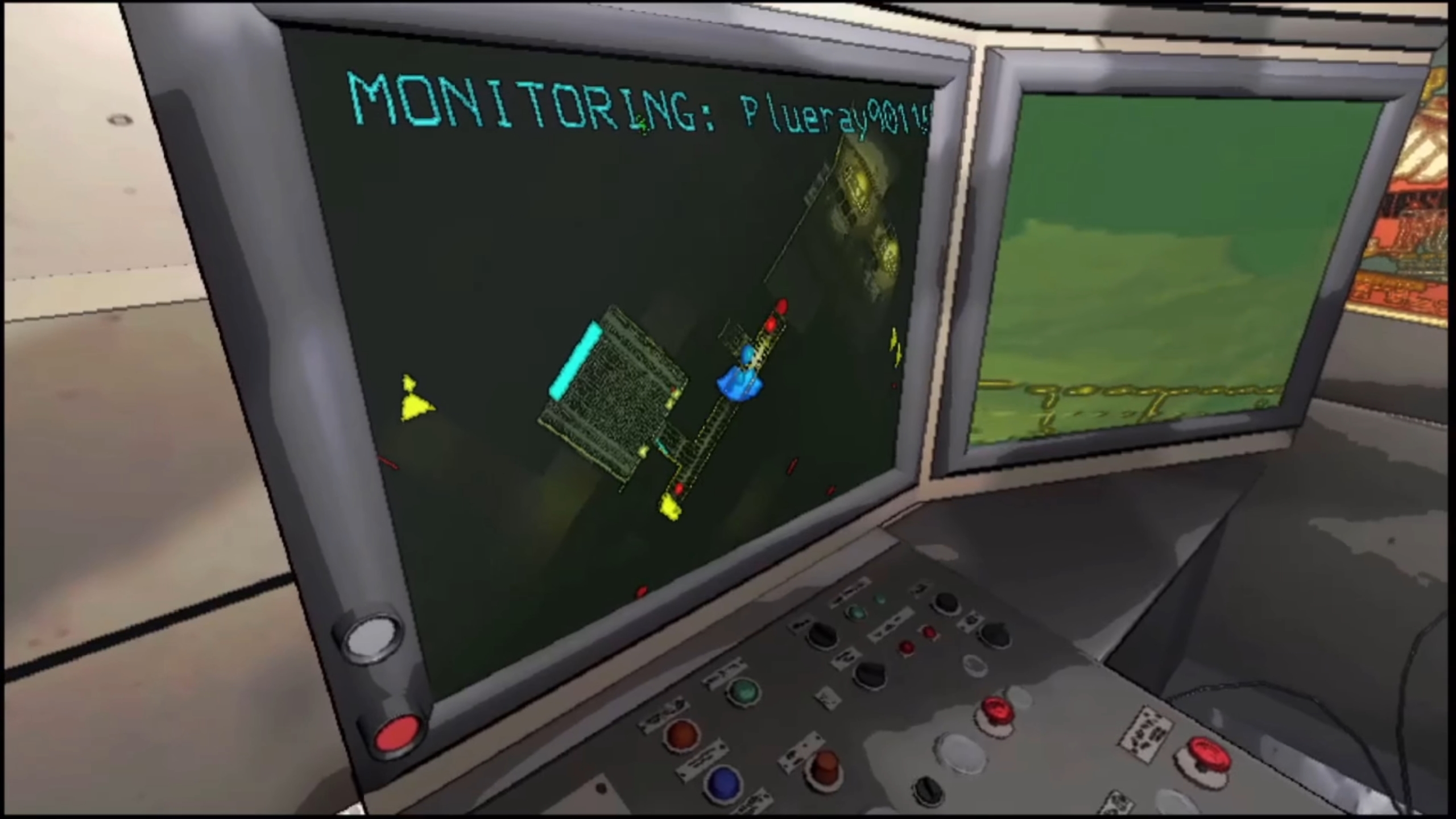
Your ship has an on-board monitor that, well, monitors every player in the lobby via a top-down radar view. You can turn this monitor on or off with the command "view monitor", but I'd generally recommend keeping it on.
In fact, you should probably make one of your crewmates the "monitor guy", who stays on the ship, keeps an eye on the monitor and reports anything worth mentioning to the rest of the team. The monitor lets them spot any hostiles in their teammates' vicinity, and open blast doors and deactivate turrets by entering their ID shown on the monitor into the terminal.
You can switch which player is being monitored by typing "switch [player name]" into the terminal, but it's usually far easier to just use the buttons on the side of the monitor itself to cycle through perspectives.
If your teammates are having trouble finding their way back to the ship and you have a Signal Booster on board you can activate it with "ping [signal booster name]". This will cause it to make a loud noise that should help your teammates locate the ship. However, it'll also attract any sound-sensitive beasties in the area, so be careful!
And that's all the terminal commands currently in the game! Since it's still in Early Access I'm sure new ones will be added over time, but for now this guide should help you (mostly) survive your first few days on the job.