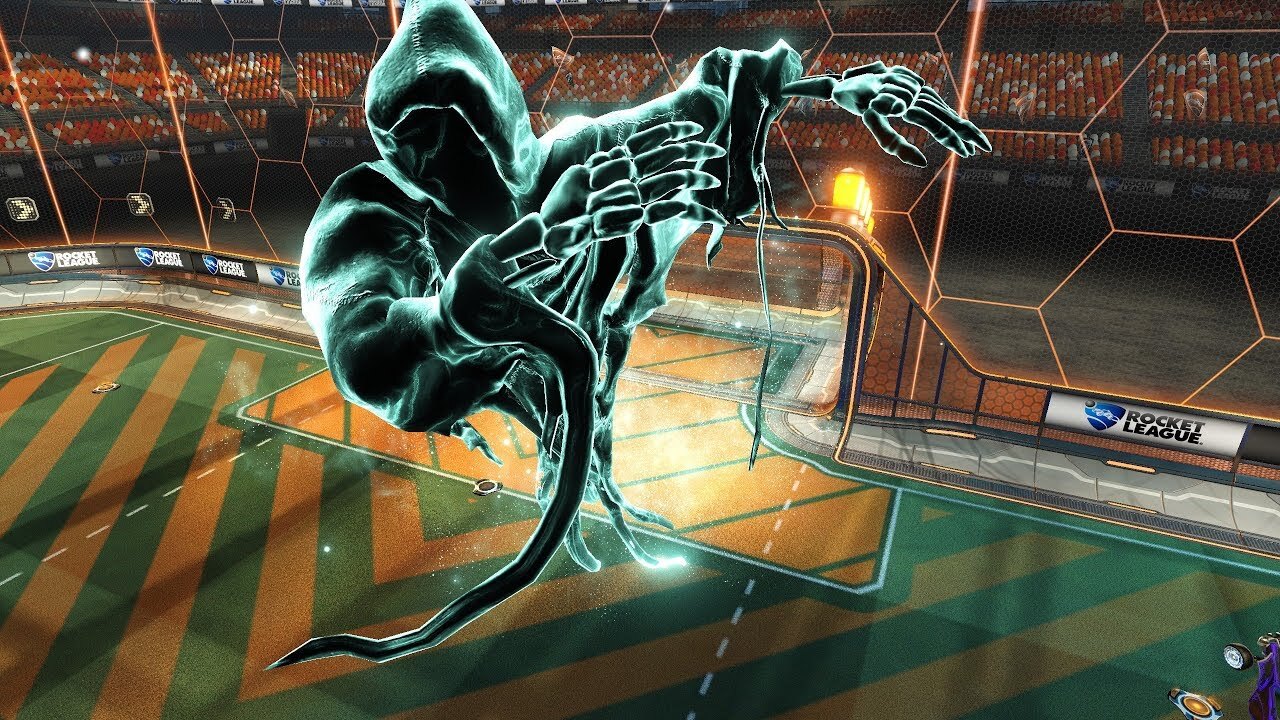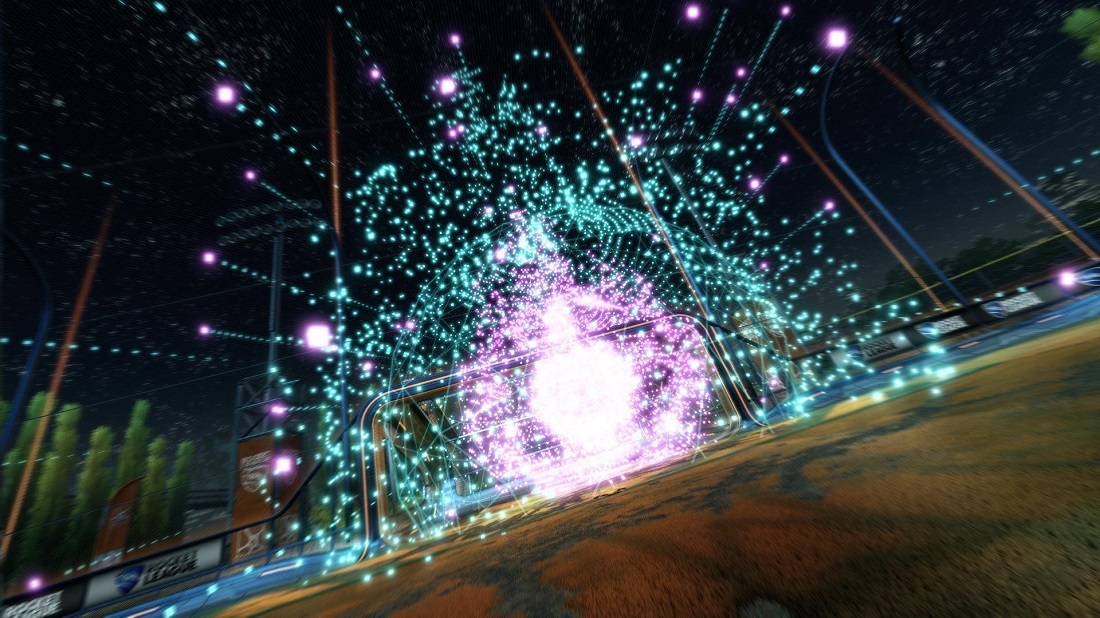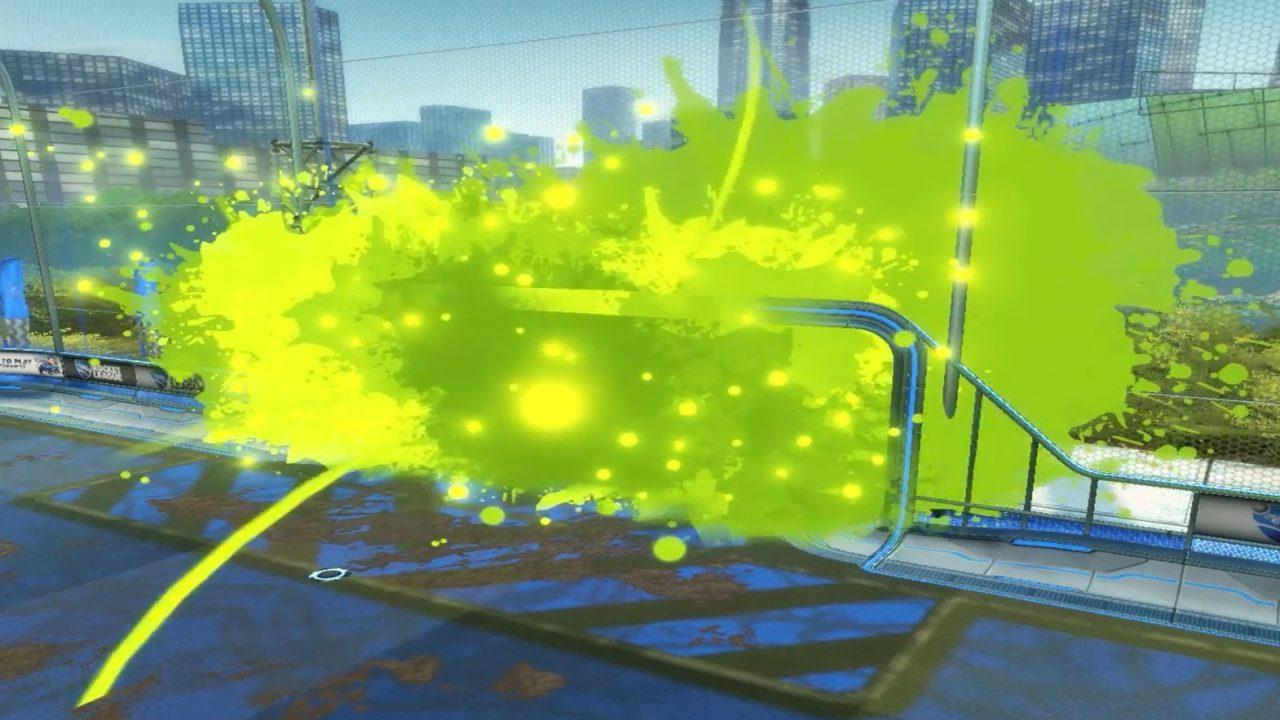How does Rocket League's voice chat work? Or, does it even have functioning voice chat at all?

Rocket League is an innately social game. For a team to be successful in competitive play they need to communicate, and whilst text-based messages work well in Rocket League, nothing will ever compare to the speed of voice chat.
The game has crossplay over a large number of systems, it has gone free-to-play, and each vehicle uses one of six hitboxes – such as the Octane or Dominus variations – further aiding in the game's balance. This all being said, playing without voice chat will always put you at a disadvantage.
So what's the deal with Voice Chat in Rocket League? How does it work, and what is the best way to communicate with your team mates? The best way to communicate, of course, is by playing the game in a LAN tournament, but let's be real: no one wants to hang out for-real anymore!
So let's take a look at this bizarre human phenomenon and break down Rocket League's social features, answering the seemingly important question "does Rocket League have voice chat?"
Is there Voice Chat in Rocket League?
Voice chat hasn't been available in Rocket League for months – but an announcement from Psyonix changes that, as the feature finally returned to the game! Oh boy, we can't wait until we miss the empty goal and our mates use every single curse word in the book against us!
Rumors that the voice feature might return to the Battle Arena with Rocket League Season 6 were plenty – and in the end, they came true. For a long time, the lack of voice chat was a huge problem, since there was hardly any other way to communicate with your mates.
At least you didn't get called names either, but communication is just key – especially when you're playing 3v3 Ranked, for example. But how does the new voice chat in Rocket League actually work? Has Psyonix made any significant changes? We'll explain that to you now
How To Use The Voice Chat In Rocket League
What's new is that you can already join a voice chat in the main menu. When I started playing Rocket League, you still had to press a button in-game to be able to insult your opponents.
Well, you will see all available Voice Channels from the new Voice Chat tab in the Friends List... there you can simply Join, Switch or Leave channels from the Main Menu or in-match from the Pause menu. Psyonix really used their brains this time and even equipped the voice chat with a few different options. Here they are:
| The perfect way to talk with friends! Players with Voice Chat enabled will enter the Party Voice Channel when they create or join a Party. Players will be able to communicate both in and out of matches as the connection persists between games. |
| For those who want to talk with their team! Players with Voice Chat enabled will enter the Team Voice Channel when they join a team in a match. This connection will end automatically as the game finishes, then begin anew when you join a new match. |
| These device options are available on PC and let players change audio sources easily whether you’re rocking the streamer mic or the controller headset. |
| Open Mic is the default Voice Chat setting so that players do not need to press unnecessary buttons when trying to communicate when hitting those double flip resets. Players who prefer to use Push-to-Talk can enable that in the Settings menu. These players will need to bind the PTT button to something that suits them from the Controls tab. |
| We also know everyone uses Voice Chat in different ways, so Players will also be able to Mute individuals in their Voice Channel. This can be done by selecting their names in the Voice Chat tab and choosing Mute. |
That's quite a lot of text, but in the end it's just the usual voice chat with some additional settings. And that's more than enough. No matter how much you like talking to your mates, there's something for everyone. Which is awesome!
It's important to mention that voice chat is activated by default, and you can just chat away as soon as you plug in your headset. So don't accidentally blurt out your giga high MMR before the match...
Other Ways To Chat With Friends In Rocket League
If you want to avoid using the voice chat in Rocket League, you'll need to turn to different methods of communication. Thus, we are breaking down our recommendations for each of platform...
Rocket League Voice Chat on PlayStation
We would recommend using the dedicated voice chat available via the Party System in PS Plus. This is a very efficient and easy system to use, it's quick and if you have internet that's good enough to play Rocket League online, then you'll have no problem doing this. Simply add your friends as PlayStation friends and then use the integrated voice chat system.
Rocket League Voice Chat on Xbox
Similarly to the system on PlayStation, we would recommend using the Xbox Online Network to talk with your friends. Again, make a party and start voice chatting with your friends over your Xbox Live account.
Rocket League Voice Chat on PC
Either using Steam or the Epic Games Store (preferably Steam) make a group chat with your friends, connect your headset to the PC and use that to voice chat in Rocket League. You can run these applications in the background while playing Rocket League with no problem at all. Steam Chat is your best option as it is a fantastic and well-designed chat system.
Rocket League Voice Chat on Nintendo Switch
Well the first thing is... just don't. We would recommend ignoring the Nintendo Switch's online infrastructure, putting Steam on your mobile phone, and using this for voice chatting. Seriously, it might seem like a bit of a roundabout way, but you really won't regret it.
There you go, it's time to play Rocket League, and now that you've read our article... you can talk to your friends at the same time. This is hugely important, but you know what? I've already explained why, so you can bugger off. I am going to play Rocket League now! Bye-bye.