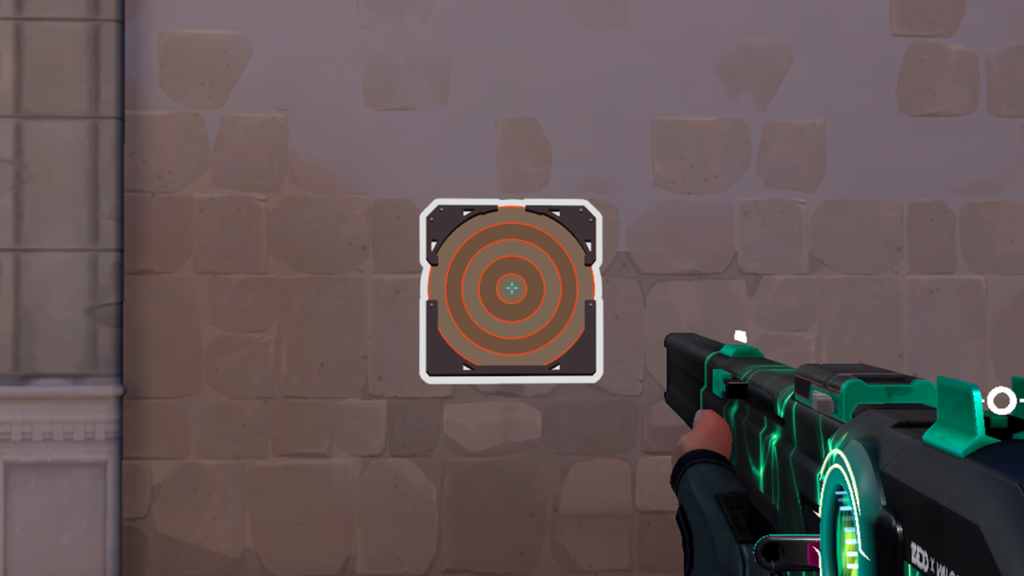Crosshair is an essential part of our settings setup, and why waste time copying all the parameters when you can now do it with virtually two clicks? Here's how!
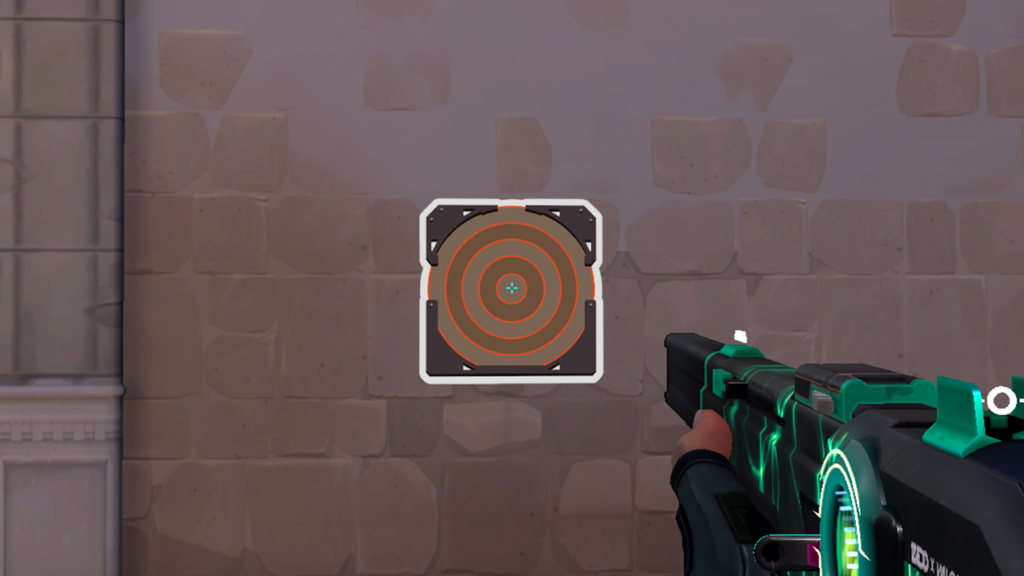
The crosshair import/export feature joined the game in Episode 4, and none of you will deny it – it's a big game changer. If you didn't want to try the new crosshair before because "it would take too much time to set it up", then well, now you can do it via a famous CTRL + C → CTRL + V combination. Here's how!
- Check out the best crosshairs to copy from Valorant pros: 15 Different Crosshairs From Valorant Pros
How To Import Crosshair in Valorant
- Open Settings
- Go to "Crosshair"
- Click on the arrow pointing down icon next to your Crosshair Profile
- Paste the code in the provided field and click “Import”
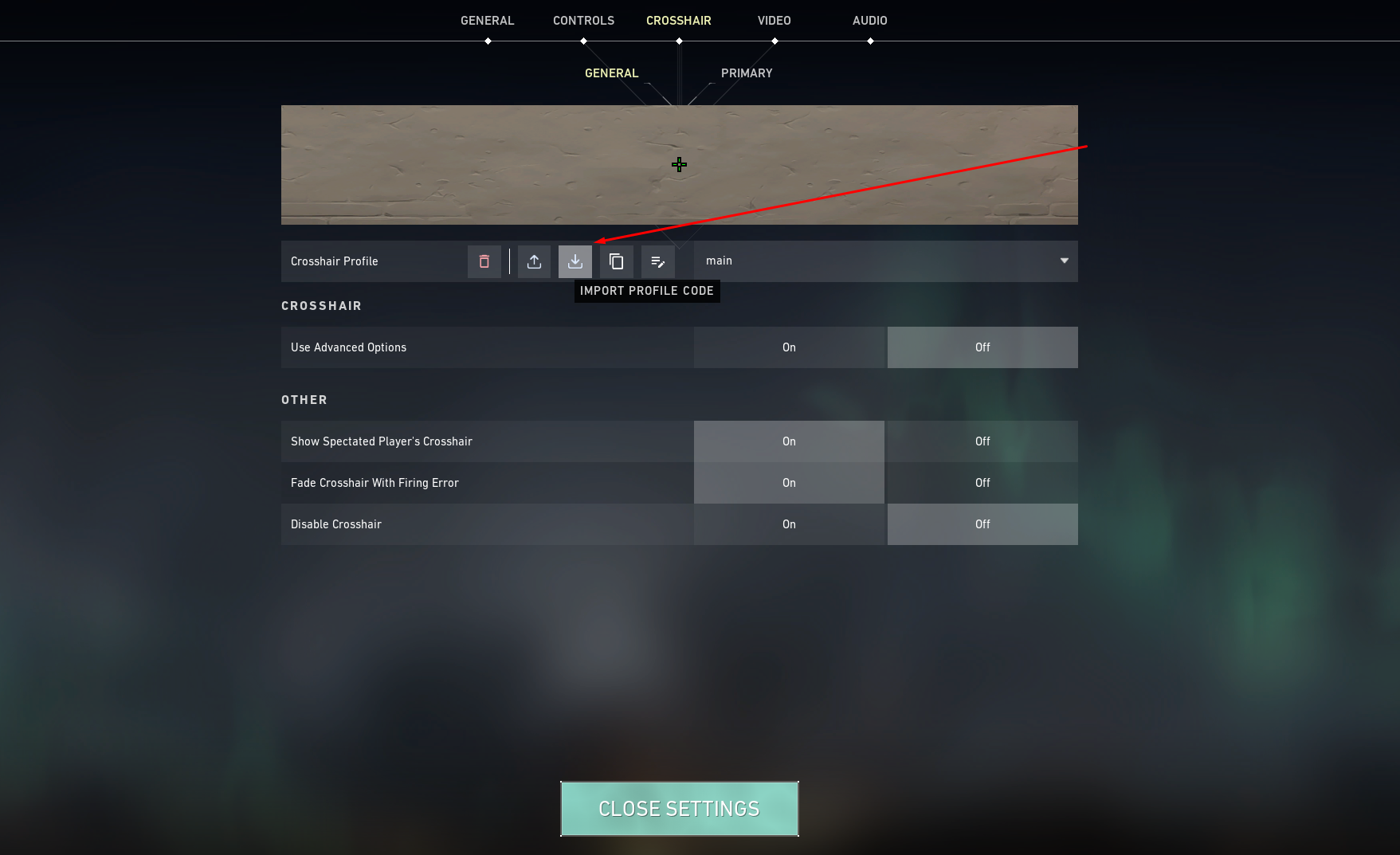
- Perhaps you want to copy TenZ's crosshair?: TenZ 2022 Valorant Settings & Gear
How To Export Crosshair in Valorant
- Open Settings
- Go to "Crosshair
- Click on the arrow pointing up icon next to your Crosshair Profile
- Your crosshair code will be copied to your clipboard
And that's it for this guide. Considering that crosshair settings have so many parameters to set, we are really thankful to Riot for adding this feature. It's just such a time saver, no?
More Valorant content: