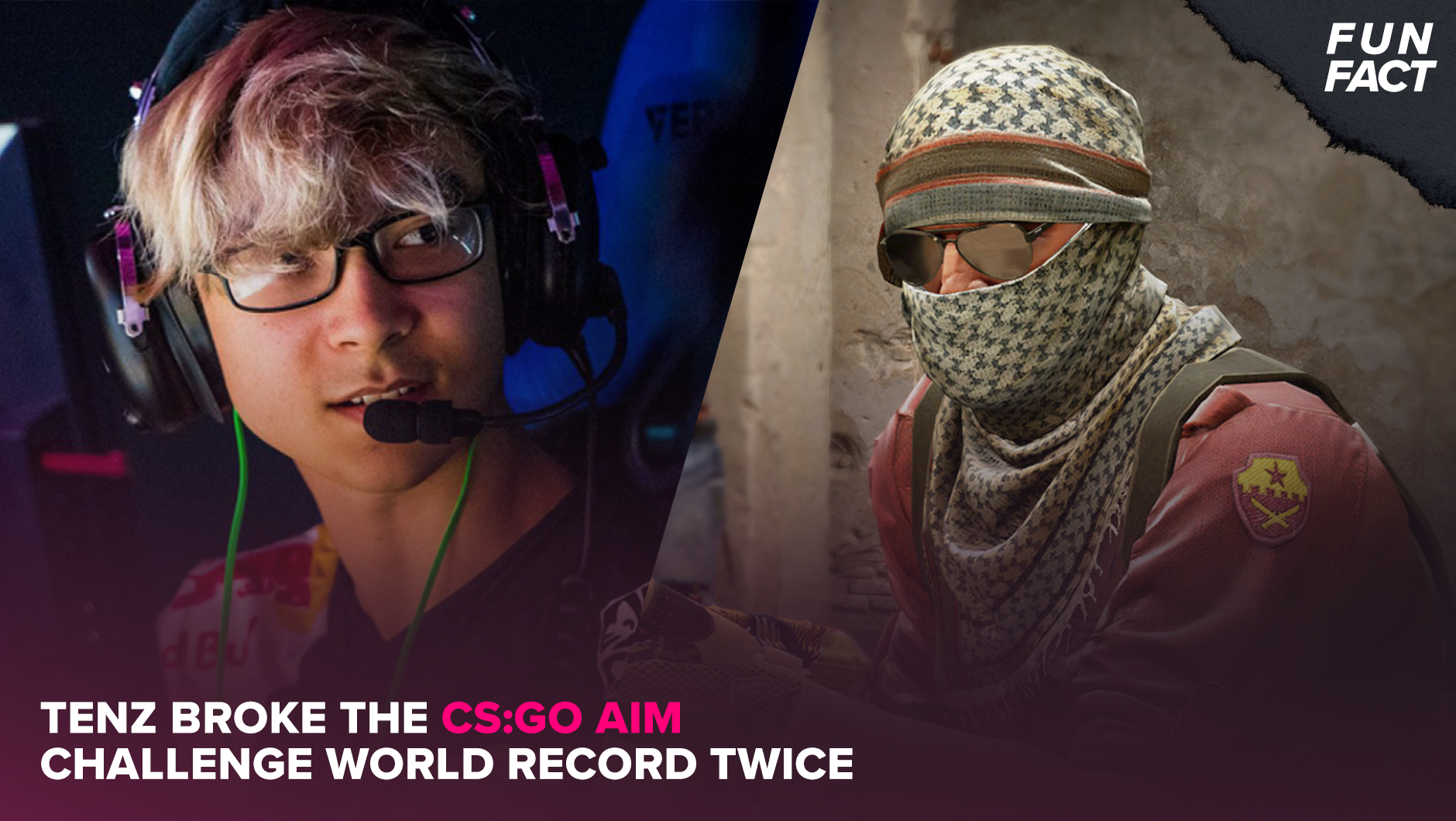Valorant updates and patches just can't seem to download in less than 30 minutes sometimes, with the update pausing for no apparent reason. Luckily, there are a few things you can do to fix this.

You know the feeling when you want to try out a new Valorant Patch, but the update just doesn't happen? Like, you have good internet, everything else works as expected for you, and the patch download process is stuck? If that's what you experience, don't worry, we have a couple of fixes for that.
How To Fix Valorant Update Pausing
Change Your Network Source
We'll start with something that worked for us the most, and that is changing your network source. Seriously, it is counterintuitive, but this solution was most effective out of all.
If your Valorant update won't download or it gets stuck at any particular point, try to cancel the download, connect to a different network, and download it from there.
However, if your only additional internet source is your mobile phone (which you could soon be able to play Valorant on), there is also one thing you can do! Obviously, you don't want to use too much data from your mobile hotspot. That said, we recommend you to use your mobile hotspot to start the update, and then change the network source to your regular one – it fixed the problem for us multiple times, for whatever reason!
Run Your Riot Client as an Administrator
If you want an application to use update things in a faster way (in this case, the Riot Games Client), one of the universal things you can do is run it as an administrator. All you have to do is right-click on the Riot Games Client icon and choose the "Run as administrator" option, and then watch how fast your Valorant update downloads. This might especially work on the so-called "Guest" accounts on your PC.
Close All Other Apps
There's a chance Valorant isn't the only thing updating, and even if you're sure it is, well, you never know, especially with Windows PCs. Ehh, I wish that Valorant was available on the Mac computers...
Anyway, as one sometimes really doesn't know what is downloading how much data, we encourage you to disable all applications other than the Riot Games client through a Task Manager. All you have to do is:
- Hold Ctrl + Alt + Delete
- Select "Task Manager"
- Select "Processes" in the top area of your Task Manager window
- Find tasks that you want to close
- Right-click on them and select "End Task"
And that's pretty much it! Once all unnecessary apps are closed, try to download your Valorant update once again.
Restart Your PC
Finally, golden advice from any experienced IT professional – just reboot your PC. But seriously, how many times has this fixed your issues? And there is probably nothing to describe how to do it; it is quite self explanatory.
More Valorant: