For some PC players, CoD: Warzone crashes due to high CPU usage, apparently overloading the system. Let's find out how to fix Warzone's high CPU usage that is crashing your PC.
Warzone doesn't need a fancy graphics card to be played. In fact, the system requirements are pretty low for a game like that. Still, a lot of PC players are complaining about Warzone's high CPU usage, which can cause stuttering, freezes or even crashes to the whole system. Of course this can also be caused by a different Warzone error, but either way we got you covered. Here are some tips how to fix Warzone's high CPU usage!
You want to show off your skills in Warzone?
What is High CPU Usage, and How Does it Affect Your PC?
The CPU or Central Processing Unit is basically the brain of your computer. If it has too many tasks at once, this will result in stuttering or freezing, or will simply crash your system. Games usually divide tasks between the GPU (your graphics card) and the CPU, but some games have higher CPU usage than others. If you encounter stuttering, freezes or even crashes while playing Call of Duty: Warzone, this could be due to Warzone's high CPU usage.
To check if this is the case, bring up the Task Manager (press Control + Shift + Escape), and look up Modern Warfare in the Processes tab (for some reason, Warzone is shown as Modern Warfare). If the CPU usage for Warzone is constantly at 80% or higher, this is definitely the reason for your freezes or even crashes.
How to Fix High CPU Usage in Warzone?
As said before, games usually split the tasks between the CPU and the GPU, but Warzone is known to have particular high CPU usage and rather low GPU usage. So having higher CPU usage while playing Warzone is actually fine, as long as it doesn't lead to stuttering, freezes or even crashes. If you encounter any of these problems, the following steps can help fix Warzone's high CPU usage:
Update Your GPU Drivers
Outdated graphics card drivers can cause problems in any game. Always make sure you have the latest drivers installed. For AMD GPUs, you can either download the latest driver on the AMD website or use Radeon Settings. For NVIDIA, you can also go to the NVIDIA website or use GeForce Experience.
Lower Your Graphics Settings in Warzone
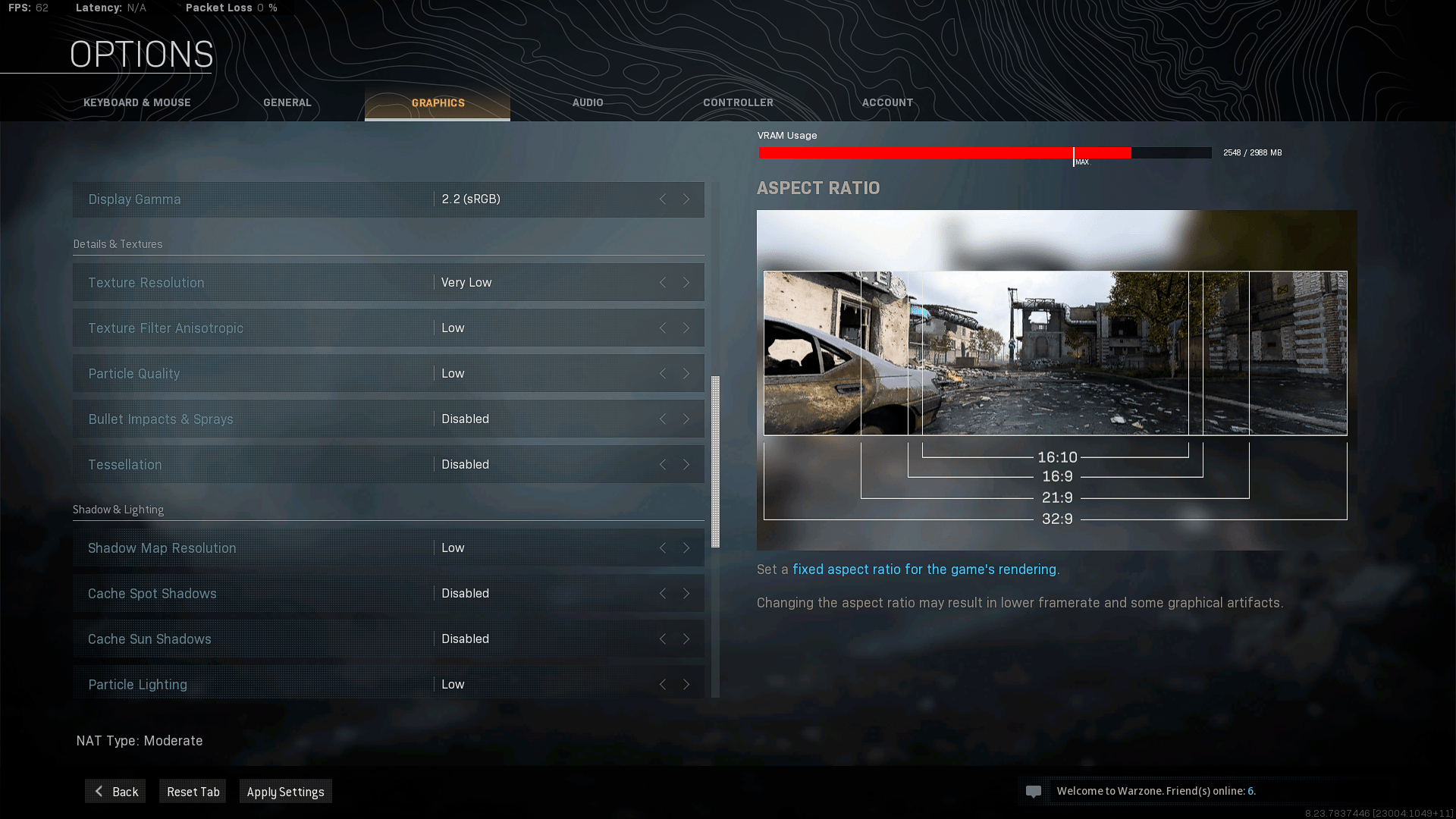
Warzone's minimum CPU requirement is either an Intel® Core™ i5-2500K or an AMD Ryzen™ R5 1600X Processor. If you are running one of those or an even older one in your rig, you might have problems with high CPU usage, even on low settings. Try playing the game on the lowest possible settings and see if that fixes your freezes or crashes.
Set the Application Priority to 'Normal'
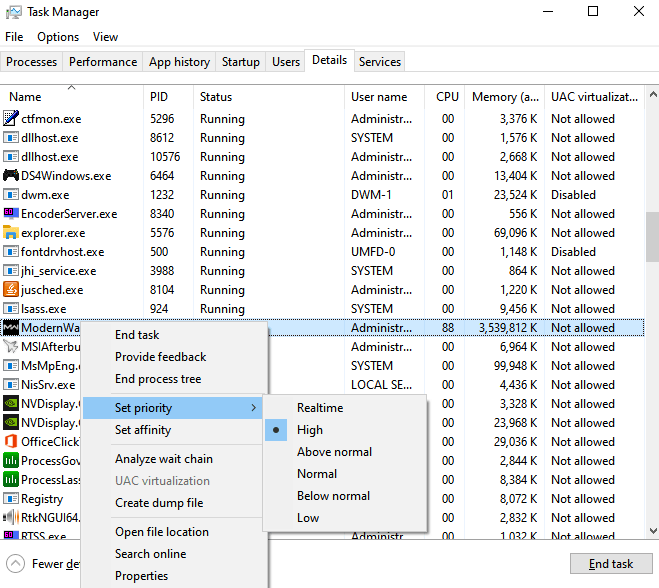
Windows usually sets the application priority for games to 'High' by default. If you have a slower system, changing that priority might help with high CPU usage.
- Go to the Task Manager (press Control + Shift + Esc).
- Go to the Details tab.
- Search and right-click on ModernWarfare.exe.
- Go to 'Set priority' and select 'Normal'.
- Click 'Change Priority' to confirm.
- Restart your PC and Warzone to check if the problem is gone.
Disable the NVIDIA Overlay
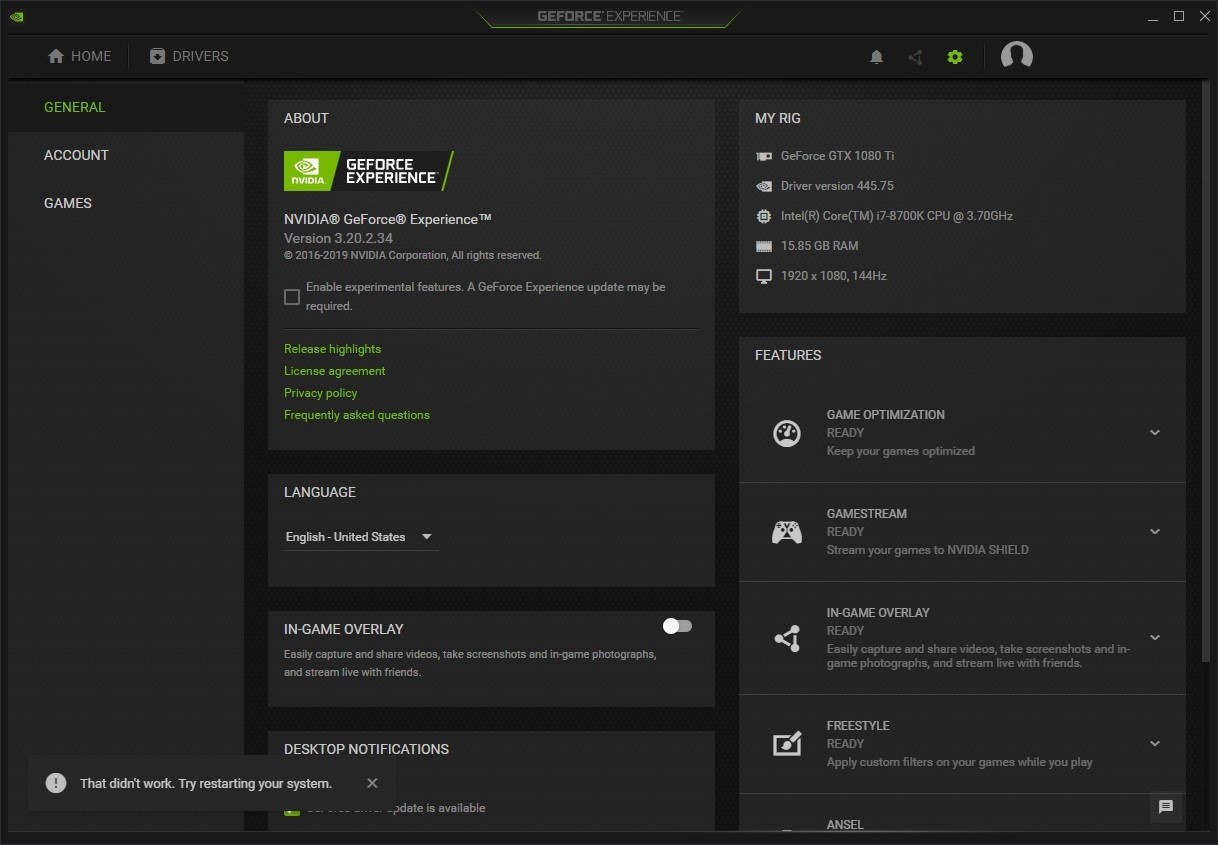
If you have an NIVIDIA GPU, you can try turning off the in-game overlay, which can cause crashes with several games. To do so, follow these steps:
- Open GeForce Experience.
- Go to Settings and the 'General' tab.
- Turn off the In-Game Overlay toggle.
- Restart Warzone and check if the high CPU usage is gone.
Increase Your Virtual Memory
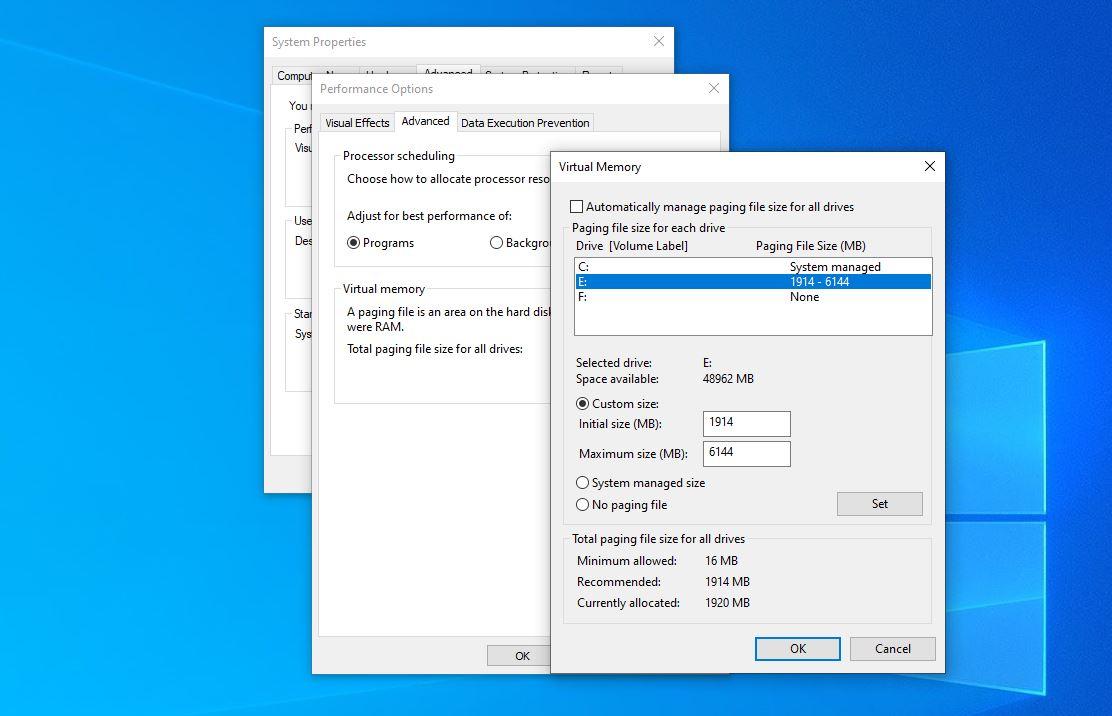
Warzone needs a minimum of 8 GB RAM. If your gaming PC runs out of memory while playing, you can either upgrade your RAM or convert certain sectors of your hard drive into a temporary or virtual memory.
- Press the Windows key and type 'Control Panel'.
- Open the application and go to 'System'.
- Go to Advanced system settings.
- Under the Advanced tab, click 'Settings' in the Performance section.
- Go to the Advanced tab again.
- Click 'Change' in the Virtual Memory section.
- Uncheck Automatically manage paging files size for all drives.
- Select the drive where Warzone is installed and choose Custom size.
- Put a value more than 2GB (2048MB) for both the Initial and Maximum size.
- Click 'Set' and 'OK'.
- Finally, click the 'OK' button again.
- Reboot your PC and check if the problem got solved.
If none of the above fixes works for you, I might have bad news for you... You need to upgrade your rig and get a better CPU. Also, no one with a gaming PC should run less than 16 GB RAM – a rig with only 8 GB RAM doesn't deserve to be called a gaming PC. Oh, and if you encounter any other problems in Warzone make sure to check our guides on the Goldflake Error and Error Code SAVANNAH, both of witch occur quite frequently
What Causes High CPU Usage in Warzone?
While there can be a wide variety of factors causing high CPU usage, Warzone is actually known to have quite high CPU usage in general. That is one reason, why you can run Warzone with a relatively old GPU. Below, you can find some of the reasons that might cause high CPU usage in Warzone:
Outdated Drivers
Hardware needs drivers to work properly. From time to time, there will be new drivers released to work out bugs or to be optimized for the latest software. You should always make sure to have the latest drivers installed.
Broken or slow CPU
Like everything else, CPUs also get outdated or defective after a certain time. Depending on how old your CPU is, just lowering the settings in Warzone might not be enough, and you should think about upgrading your CPU.
Not enough RAM
Some applications and games in particular need a certain amount of RAM (random access memory). For Warzone, your computer needs to meet the minimum requirement memory of 8 GB RAM. If you don't even have 8 GB RAM, you should upgrade your system anyway if you want to keep playing games.
Other Hardware Problems
Of course, there are a bunch of other reasons that can cause high CPU usage. A malfunctioning hard drive, defective RAM, or an incompatible graphics card can also lead to crashes on your PC.
You fixed your Warzone crashes and now the Diver Error is popping up? Try this:






























