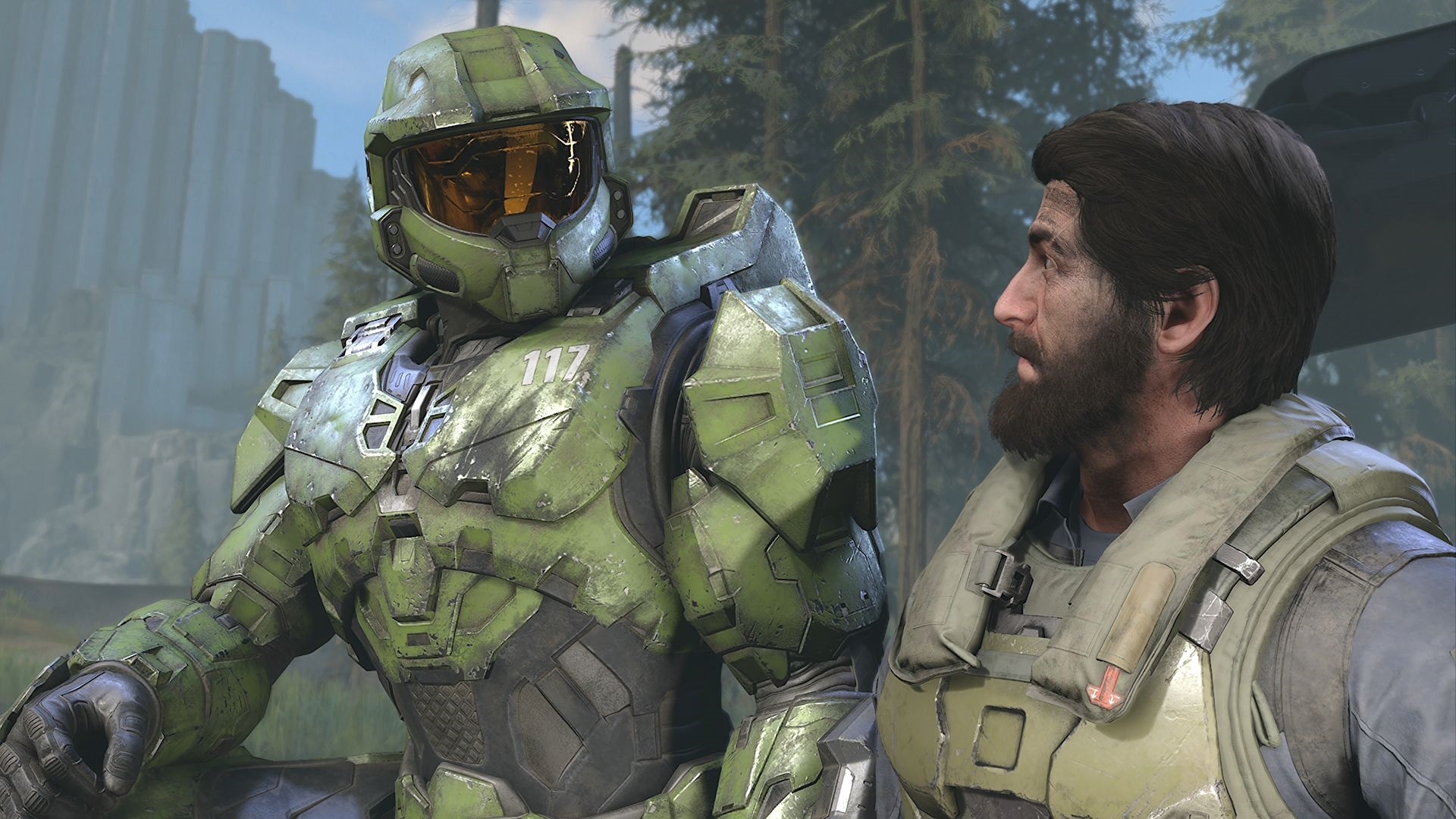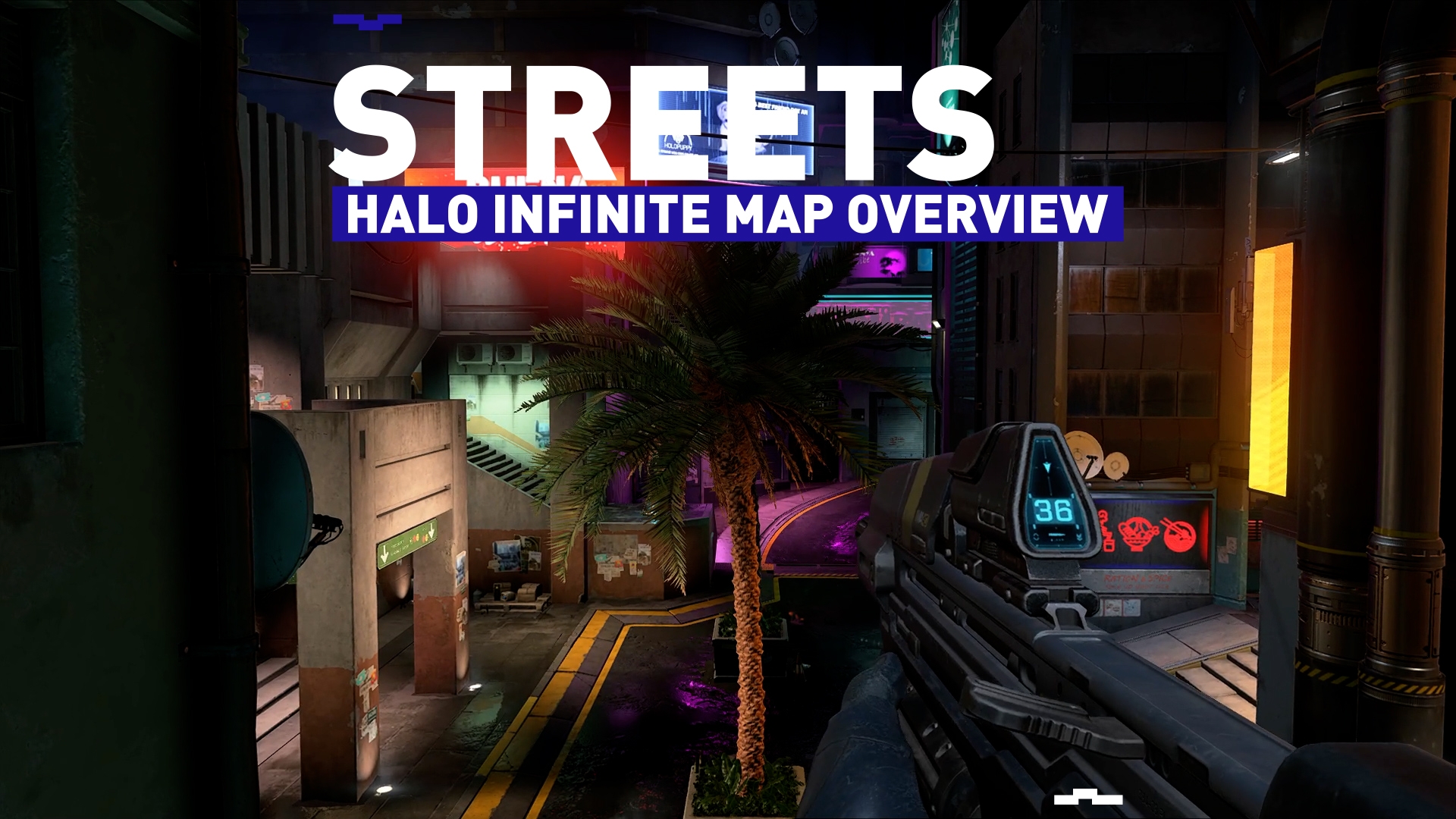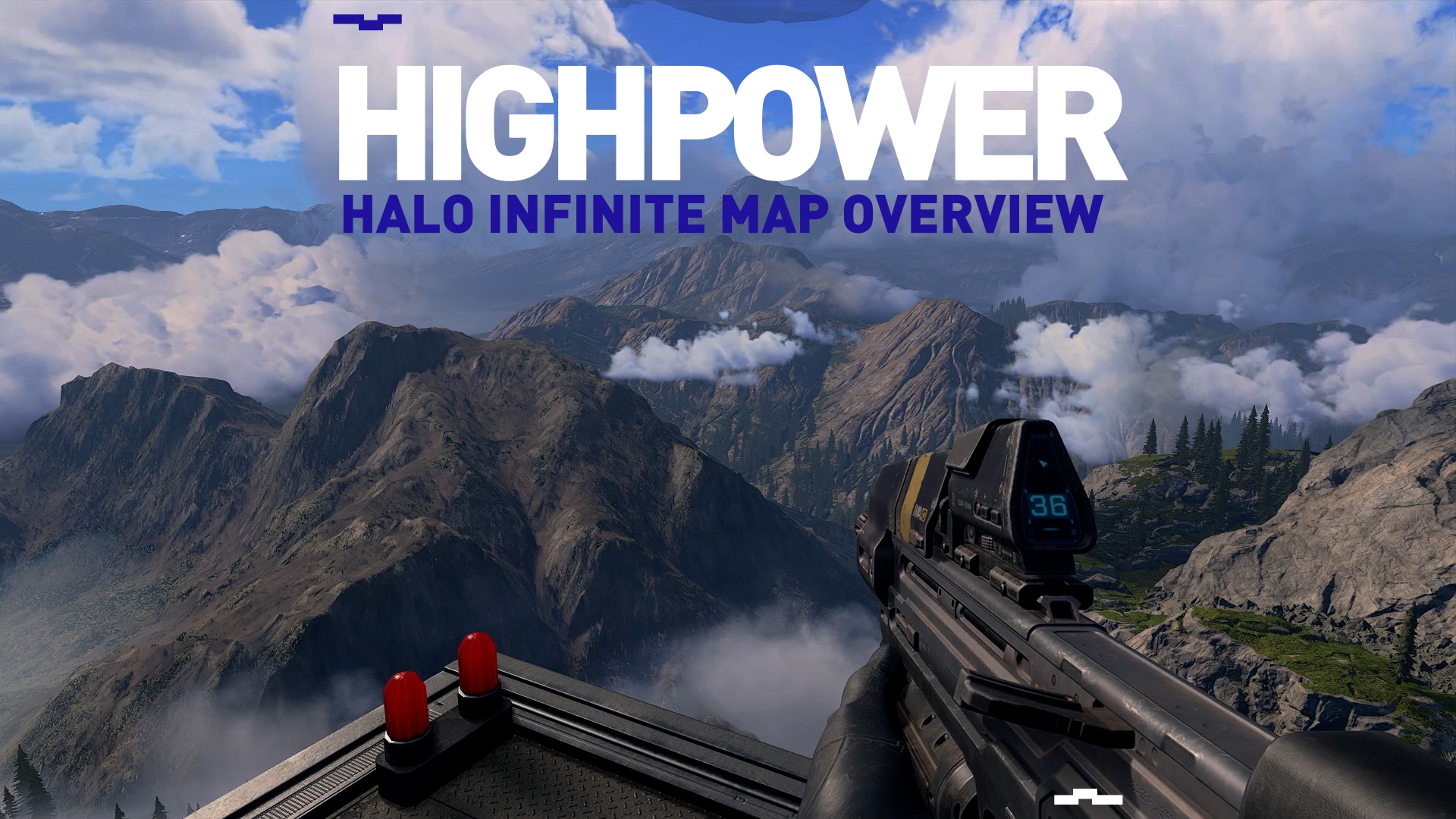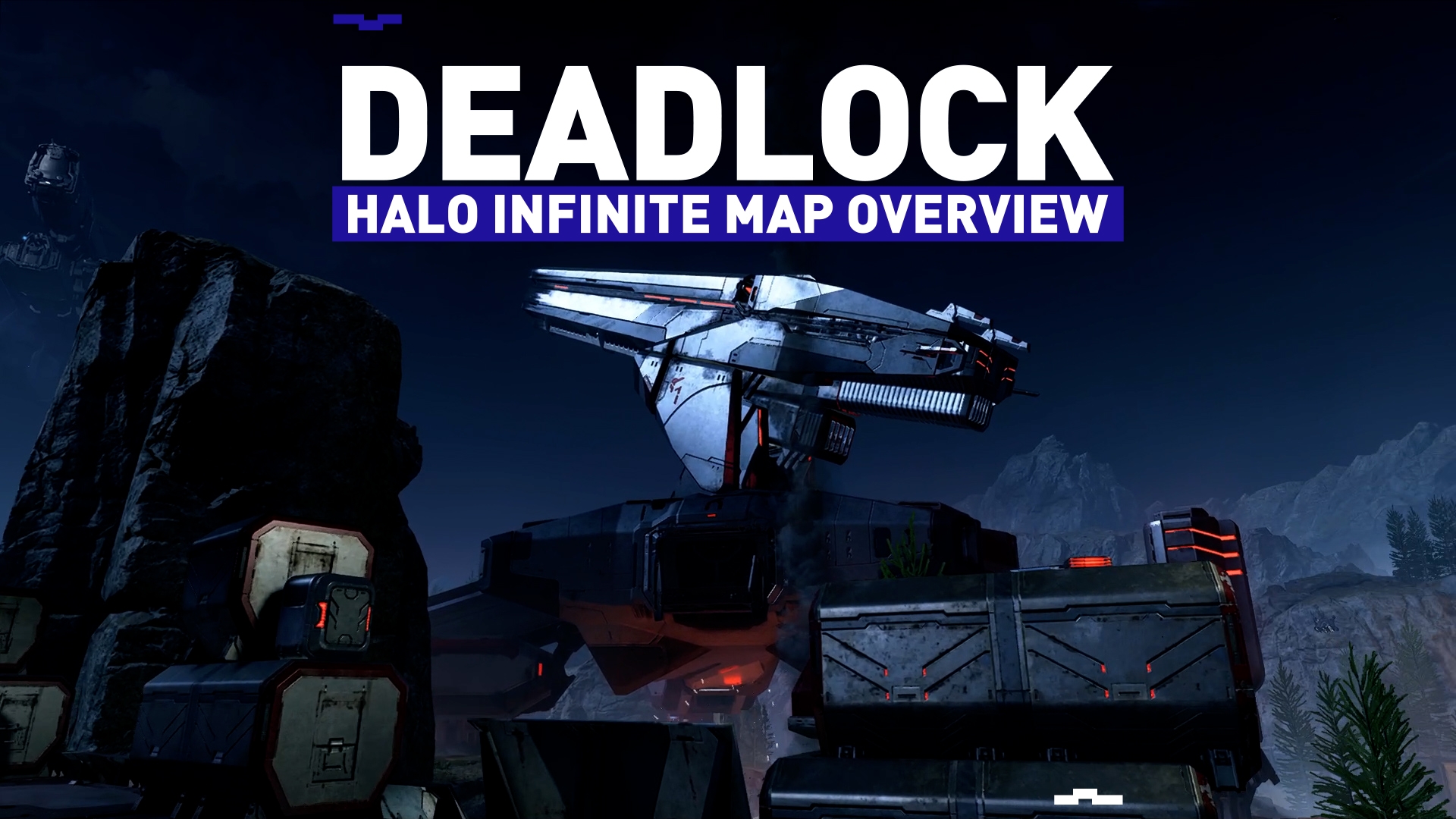Are you having audio problems in Halo Infinite? Sadly, it's more common than you think. Let's take a look at that for you, and try to fix any Halo Infinite Sound Issues that you may have...
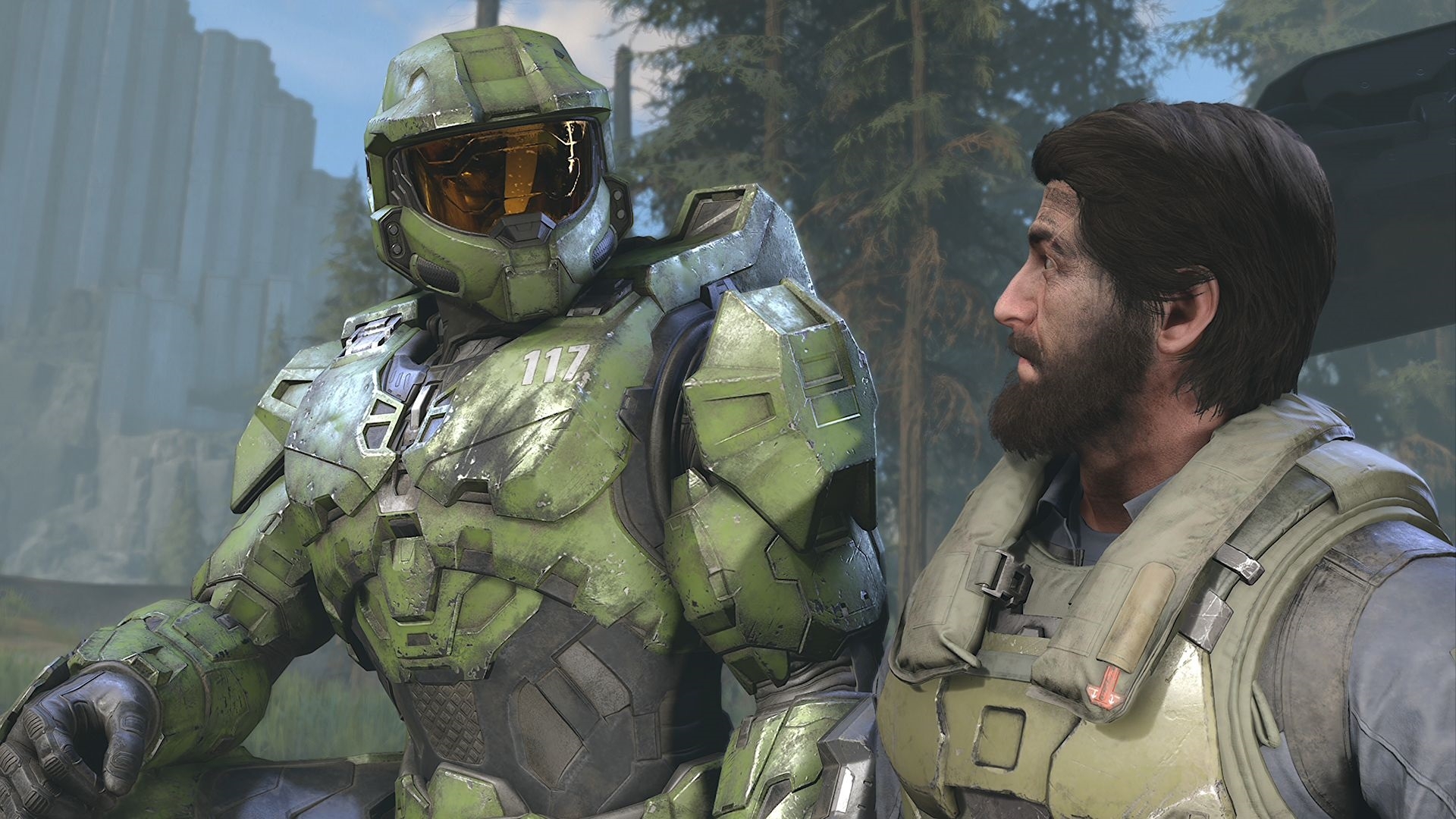
Look, Halo Infinite is clearly in the running for best game of 2021, but that doesn't mean that it's perfect. When the Multiplayer "Beta" saw a surprise release in November, the game's Battle Pass was broken and needed fixing pretty quickly, and when the Campaign launched back in early December, there were various problems that needed addressing pretty quickly. 343 Industries have, to their credit, been quick to jump on the problems and get them resolved, but that doesn't mean that there aren't things you can do to help fix issues on your end.
For starters, when it comes to the numerous Sound Issues that turn up from time to time in the game, there are a few common-sense steps that you can take to fix the problem yourself. Some of these issues will need to be addressed by the developers, as general bug fixing is always required, but in the moment you want to be able to get it working again... right? Right! So you better keep reading.
The resolutions we are going to present you with here are meant to resolve a number of the major Sound Issues that Halo Infinite suffers through on a daily basis. These issues might seem unsolvable, but are often caused by a few basic things, such as incorrectly installed files, or the game simply entering a state of confusion based on often unknown reasons. Whatever the cause is, though, there are a few steps you can take to resolve it the problem.
What are Some Common Sound Issues in Halo Infinite?
Players have reported many audio problems over the last month or so since the game's Multiplayer entered its beta. Halo Infinite is, in general, a pretty stable game with very few technical problems, but no game is perfect. Here are some of the more common Halo Infinite Sound Issues:
- No Footstep Audio in Multiplayer
- No sound effects from behind the player character and to the sides
- Headsets not working with Halo Infinite
- Complete lack of Audio, caused by a sudden audio-dropout.
- Major random Audio Glitches such as loud noises and weird sounds
Fixes for Halo Infinite Sound Issues
Following are a selection of verifiably useful solutions for sound issues relating to Halo Infinite. Now, not all of these will apply, and not all of these will work for your particular situation. Why? Well, because everyone is different, and everyone has a slightly different problem, caused by a different issue. We'll do our best to help you fix the problem, though,
Power Cycle your machine
Guys, do I really need to always repeat myself? Have you tried turning it off and on again? Is it all (including your speakers and perhaps your pre-amp) plugged in? This might seem basic, but I would put money on 50% of you not checking this before reading this article. I can't help you if you haven't at least tried performing a power cycle (turn it off, don't put it to sleep), and made sure that everything is plugged in and setup correctly. Honestly, guys.
Set Dynamic Range to compressed
In the settings menu, you need to head-on-over to the Audio tab and make sure that you have set Dynamic Range to Compressed Mode (use the bloody screenshot if you have troubles). This can effect the volume in particular, so this solution could fix the problem if your audio seems super quiet and you are having trouble hearing it.
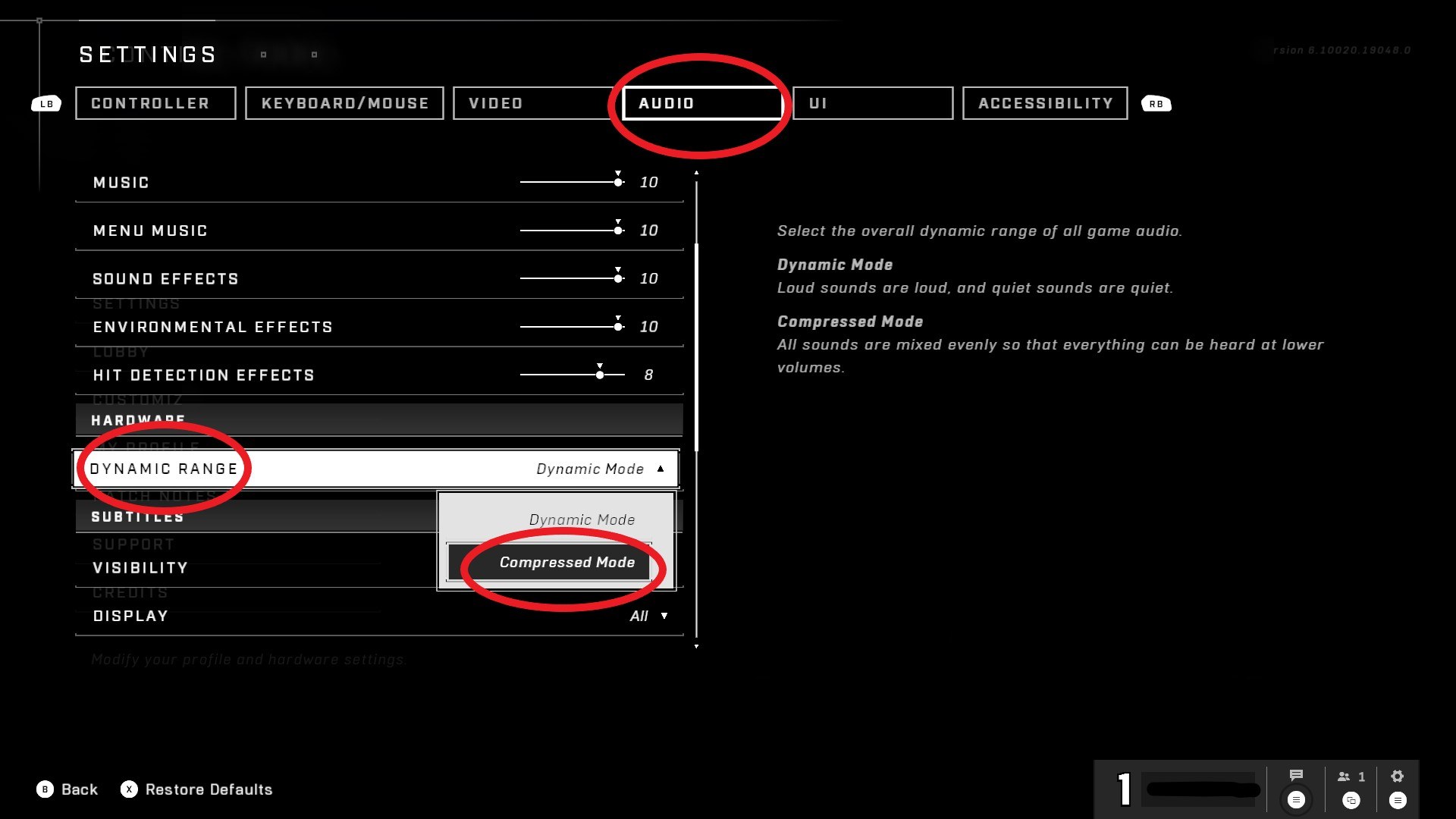
Update all related Audio Drivers
On PC, you need to make sure that all of your audio drivers are up-to-date. This might seem like a really obvious thing to say, but you would be surprised by how many people don't keep this stuff updated. There are hundreds of audio devices, so this will entirely depend on your setup. Thus, Google your devices, your drivers, and make sure they are fully updated.
Disable Hands-Free Telephone
If you are playing Halo Infinite on your PC, make sure that you turn off the Hands-Free Telephone in the Control Panel. This is generally switched on by default if you are using headphones, so unless you have already turned this off then you likely need to complete the following steps:
- Open Control Panel and go to Hardware and Sound > Devices and Printers
- Find your Audio Device (only if you are using headphones, of course) and double click to open it
- Go to the Hardware tab > Properties > Services
- Uncheck Hands-Free Telephony and hit "Apply"
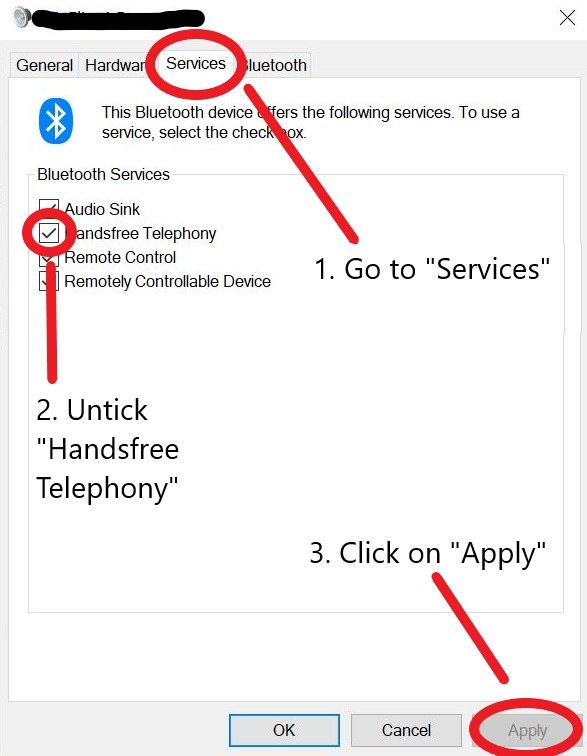
Don't use the microphone
If you disable or remove the microphone from your setup – for example, by simply plugging external speakers or a headset that does not feature a microphone – this can fix the problem in ten-seconds-flat! There are often minor problems that arise from the use of a microphone. It might seem like a pain in the backside, but there are plenty of other ways that you can communicate with your friends if it comes to this.
Check your privacy settings
Similar to the microphone issues, you should check the privacy and communications settings on your Xbox or PC, and make sure that nothing is going to stop you from receiving or sending audio signals. This happens regularly, especially when you have a computer that also has some form of anti-malware security software on it. Often these services will block certain types of signals, and can easily blacklist things like games despite them being safe. If this is the case, it will be easy to fix, but the specific fix will depend on the software you have installed.
Follow 343 Industries' Troubleshooting suggestions
343 Industries have a fantastic support page on Halo Waypoint that details a large selection of different sound effect and audio problems that are known in Halo Infinite, and the different methods for approaching a resolution. Check out their page, and also send them feedback using the form on the same website. There is a large database here with many known issues and a selection of solutions, so don't feel afraid to have a bit of an explore and try out a few options.
Well there you have it! There are many Sound Issues that need resolving in Halo Infinite, including not just bugs, but also other issues with the way that the game works, settings you have activated, and devices you have connected. Computers are a complicated cocktail of different hardware setups and software settings, so please experiment and utilize as many different methods as possible. Good luck!