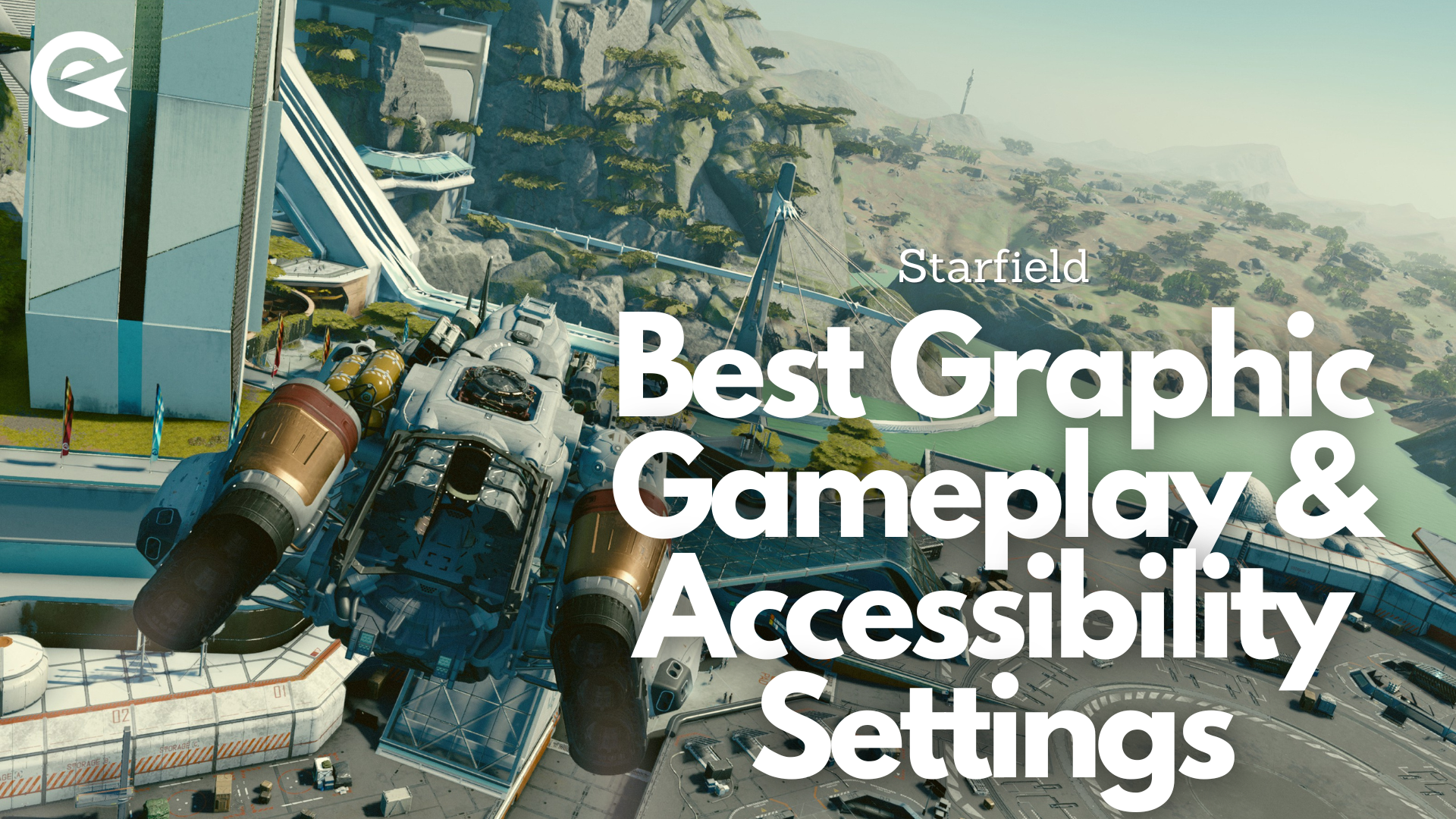Are you struggling with the best graphic and gameplay settings, or don't know how well the accessibility options work in the game? We have the answers for you!
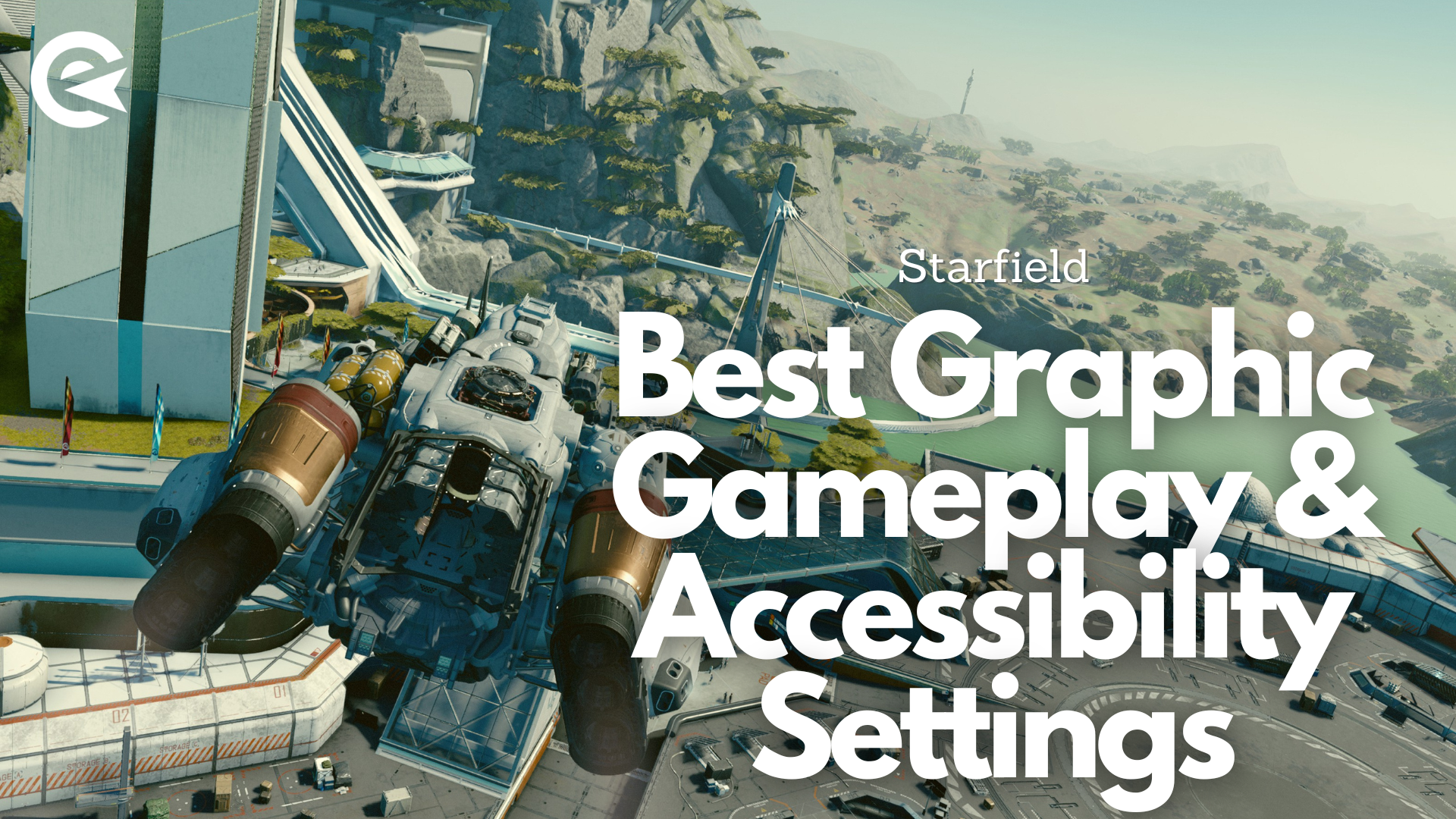
Starfield was always going to be one of the most highly-anticipated games of 2023. Even in a year with so many amazing titles competing for attention, all eyes are now firmly set on this game. We think it deserves the hype.
But before we delve any deeper into how Bethesda developed their passionate sci-fi adventure project, let's take a look at which graphic and gameplay settings are the best for mid and high-end systems! So you can play the game without worries and the most fun possible!
Starfield: Graphic Settings
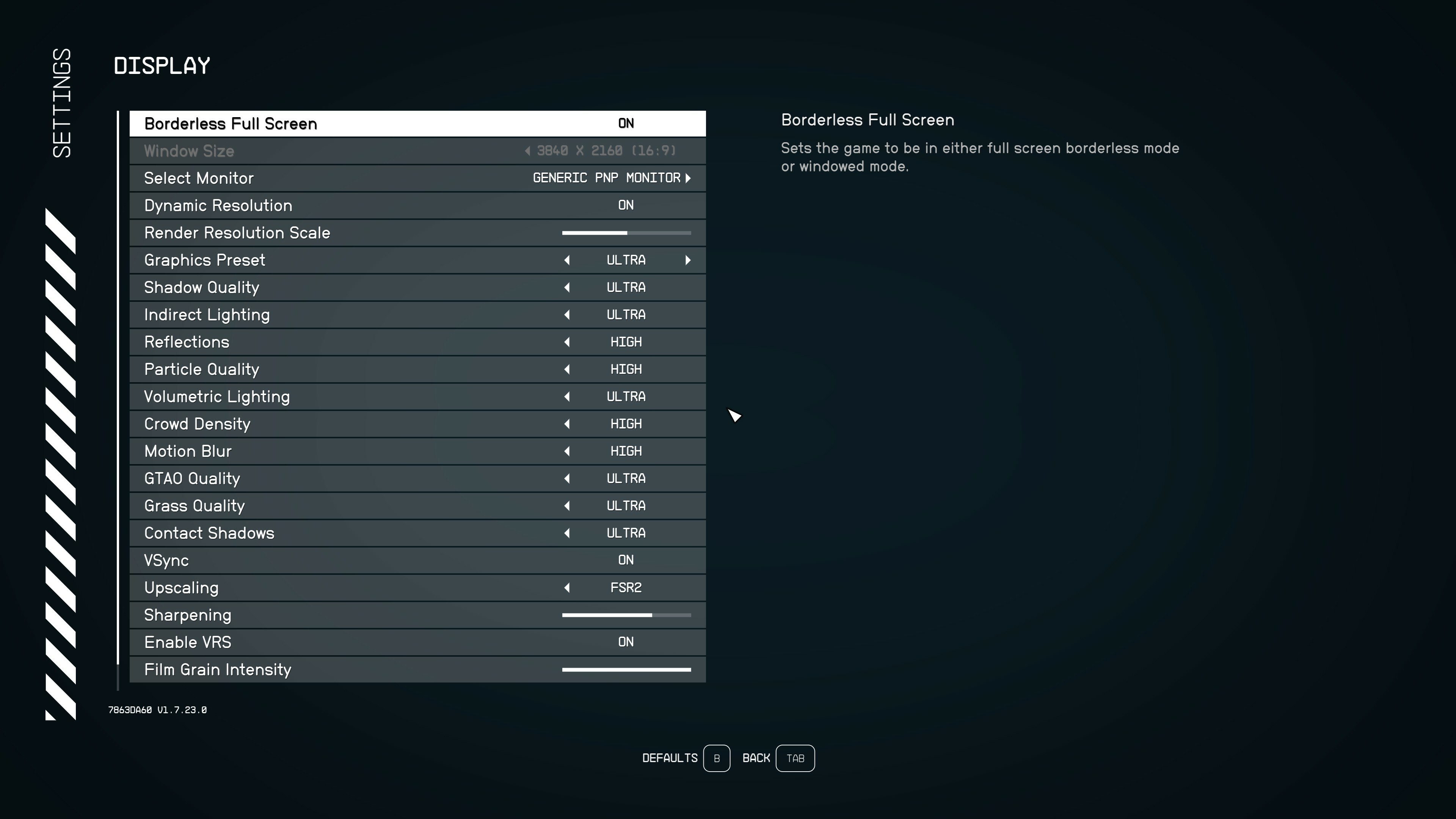
The first thing everyone should do before starting the game: Update your graphic card driver! If this is handled, head into the settings, and take a look at the graphic settings. You will need to tweak a little bit to get the most enjoyable outcome when it comes down to the looks and how smoothly the game runs.
Most of the time recommending a specific setting depends on the individual hardware everyone has got at home. But here are the best settings we've found when testing on mid to high-end PCs:
- Shadow Quality – Ultra if PC can handle it, otherwise High;
- Indirect Lighting – Ultra if PC can handle it, otherwise High;
- Reflections – High;
- Particle Quality – High;
- Volumetric Lighting – Ultra;
- Crowd Density – High;
- Motion Blur – Off (Just a personal preference)
- GTAO Quality – Ultra;
- Grass Quality – Ultra;
- Contact Shadows – Ultra;
- VSync – Off;
- Upscaling – FSR2 or CAS – AMD graphic cards run into random crashes, turning this Off could fix the problem;
- Sharpening – Default;
- Enable VRS – On;
- Film Grain Intensity – Off (Just another personal preference);
- Enable Depth of Field – Depends on the setup, if possible leave it Enabled.
If you run the minimum requirements for the game, or even fall a little bit under it, you should set everything too low. It's still playable and looks decent enough to enjoy the ride through the universe!
While PC players have a lot to think about when it comes to the graphic setting, Xbox players don't need to tinker around much at all. Just leave most of the setting on default and you won't have any problems.
Starfield: Gameplay Settings

In terms of settings, you won't have many things to change in the gameplay options. Most things are some quality of life improvements you should toggle on if they aren't to begin with.
But here is a little overview for you:
- Difficulty – Normal (or any other from the five different difficulties in the game);
- Save on Rest – On;
- Save on Wait – On;
- Save on Travel – On;
- Save on Pause – On.
Starfield: Accessibility Settings
Accessibility options are an important part of the gaming industry. They help people with disabilities of any kind to enjoy the game they looked forward to and have a wonderful time. Some devs deliver the best possible outcome, and some other fail in this regard...
It seems that Starfield is lacking a lot of accessibility options, and I do hope they will change it in the near future.
But here are the settings you have in the game:
- General Subtitles – On,
- Dialogue Subtitles – On,
- Item Rotation Hold and Drag – On,
- Toggle Ironsights – Off,
- Large Menu Fonts – Off, if you need a bigger font, toggle it On.
There aren't a lot of options you can play around with, but that's all for the time being. We will update this article with other graphic settings in the near future!