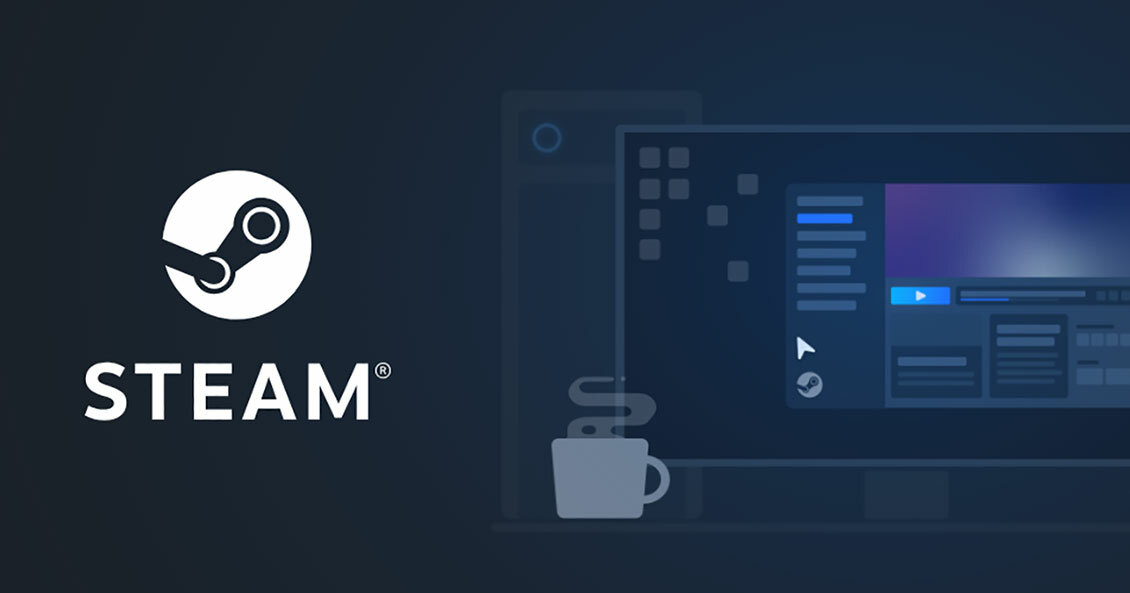Are you trying to install a game on Steam but the download is stuck at 99%? Don't worry, you're not alone and not helpless as well. Here are some tips to help
you fix the 99% download issue on Steam.
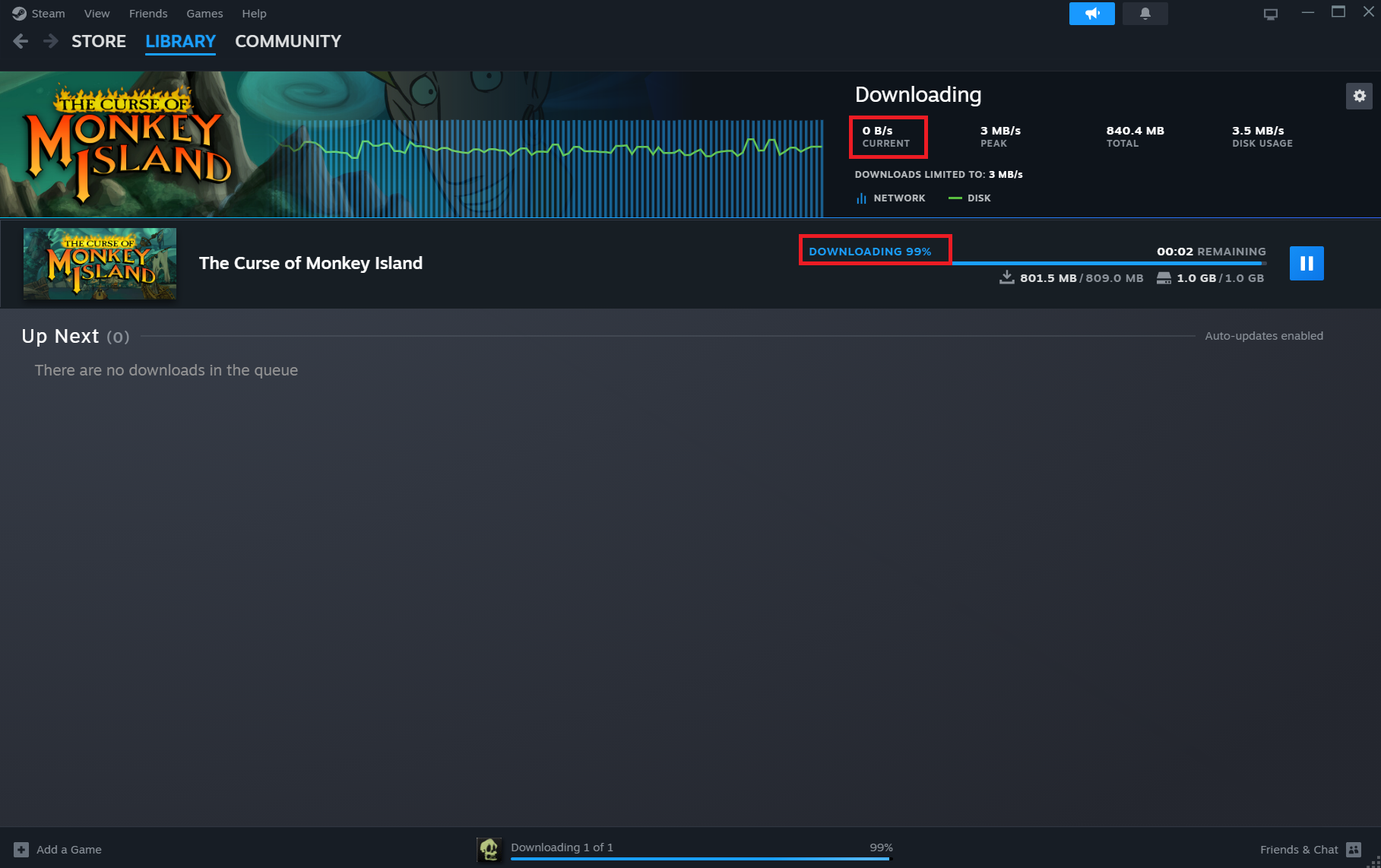
Steam, Valve's premier platform for digital game distribution, serves millions globally, offering access to a vast library of video games. While the platform is renowned for its extensive catalog and user-friendly interface, users occasionally encounter issues, such as login problems or slow download speed.
A special problem that can occur is that downloads stop at 99% completion, with only a few megabytes of data remaining. This can be particularly vexing, especially for large game files, leaving users searching for a solution to push through that final percent. In this article, we'll guide you through various strategies to overcome this hurdle and ensure your downloads finish successfully.
Steam Download Stops At 99%: How To Fix The Issue
When a Steam download stalls at 99%, it's often due to specific problems that can range from local network issues to Steam's internal processes. So let's dive in:
Potential Cause #1: The Network Connection
A stable and correctly configured internet connection is crucial for successful and fast Steam downloads. Interruptions or slowdowns in your network can cause downloads to pause or stop near completion. Restarting your router and computer can refresh your connection and resolve temporary glitches. Additionally, verify the Steam server status to ensure the issue isn't on Valve's end.
We are aware that you'll consider a PC or router restart to be the most obvious and boring tip ever. But fact is that especially a network malfunction or suboptimal router setting is very often the cause of connectivity problems!
Numerous user reports confirm that a reset of the router or the local network can be an effective way to solve download-related problems on Steam. We were also able to resolve a download issue in one case by simply restarting our router.
Clear Steam Download Cache
Steam stores temporary data to facilitate downloading processes. Over time, this cache can become corrupted or overloaded, leading to issues such as downloads stopping at 99%. Clearing the download cache can resolve this issue – this is what you have to do:
- Open Steam and navigate to 'Settings.'
- Click on 'Downloads.'
- Select 'Clear Download Cache.'
- Restart Steam to apply the changes.
Verify Game Files
Sometimes, the problem lies with incomplete or corrupted game files rather than the download process itself. Steam has a feature that allows you to verify the integrity of game files:
- Right-click on the game in your Steam library.
- Go to 'Properties' > 'Local Files' tab.
- Click on 'Verify integrity of game files.'
This process will check for any missing or corrupted files and attempt to download them again, potentially resolving the issue.
Change Download Region
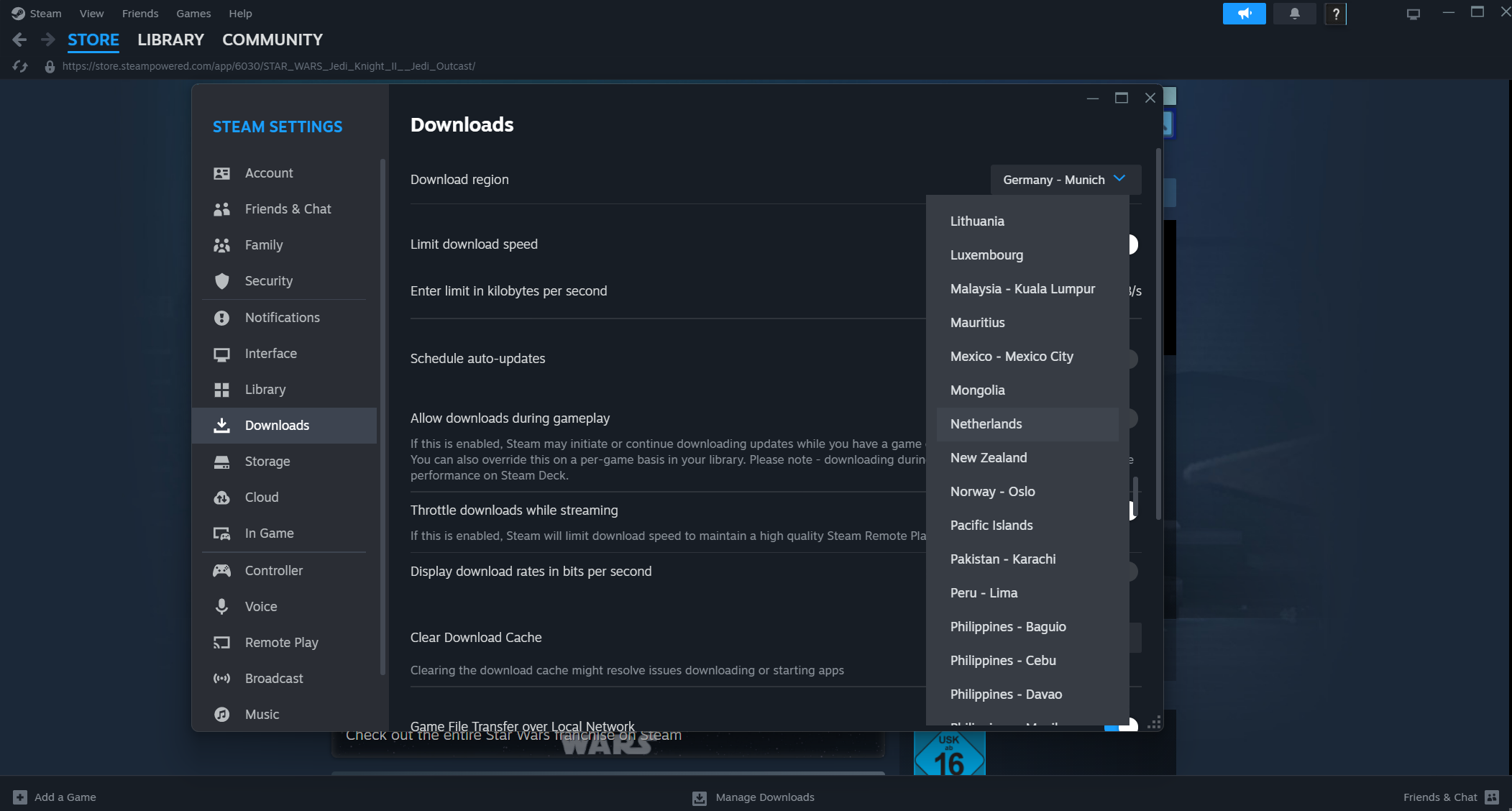
Steam lets users choose their download server based on geographic location. If your current server is experiencing high traffic or technical difficulties, switching to a different server can help:
- In Steam, go to 'Settings' > 'Downloads.'
- Select a different 'Download Region.'
Experiment with nearby servers, including those in smaller countries or more distant locations. Remember that you need to restart Steam after each change to the download server.
Limit Bandwidth Usage
- If multiple devices or applications are using your network simultaneously, this can impact download speeds and reliability. Limiting bandwidth usage on other devices or pausing other downloads can free up resources for Steam to complete the download.
- Another workaround that can reportedly fix the problem is to intentionally limit the download bandwidth. You can either try a very low or a very high limit here – it seems like just having this option enabled can already result in faster download speed, as well as download completion.
Disable VPN / Whitelist Steam In Your Firewall
VPNs and firewalls are essential for online security but can sometimes interfere with Steam downloads. Disabling your VPN or configuring your firewall to allow Steam traffic might resolve the download issue. Remember to re-enable these tools once your download is complete to maintain your online security.
Tips To Determine The Problem's Cause
If all this doesn't help, you can do the following to at least determine the problem's cause:
- Connect to Steam through another Wi-Fi or your mobile data to rule out a connection issue.
- Download another game to see whether the problem occurs there as well.
- Download the game on another device to rule out a hardware issue.
By methodically troubleshooting through these steps, you should be able to identify the problem's cause, resolve the issue and get back to enjoying your games. Whether it's checking your network connection, clearing cache, or adjusting settings within Steam, these solutions cover the most common causes of download interruptions.