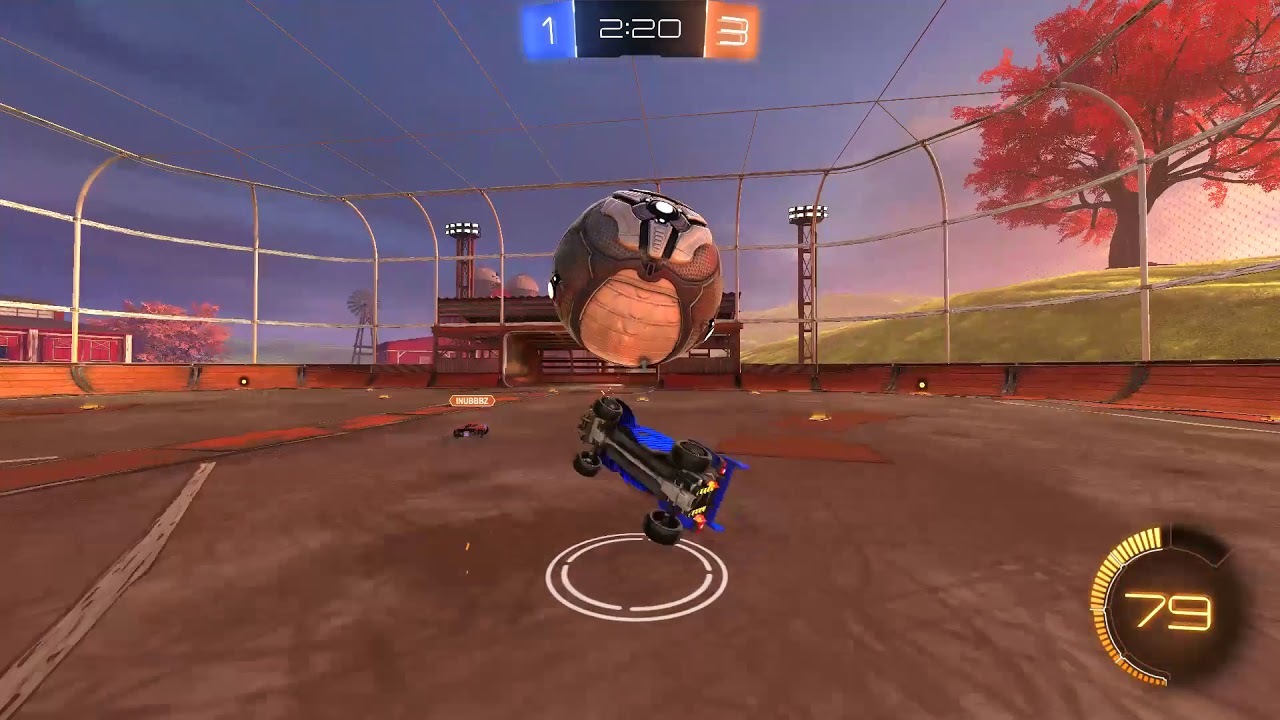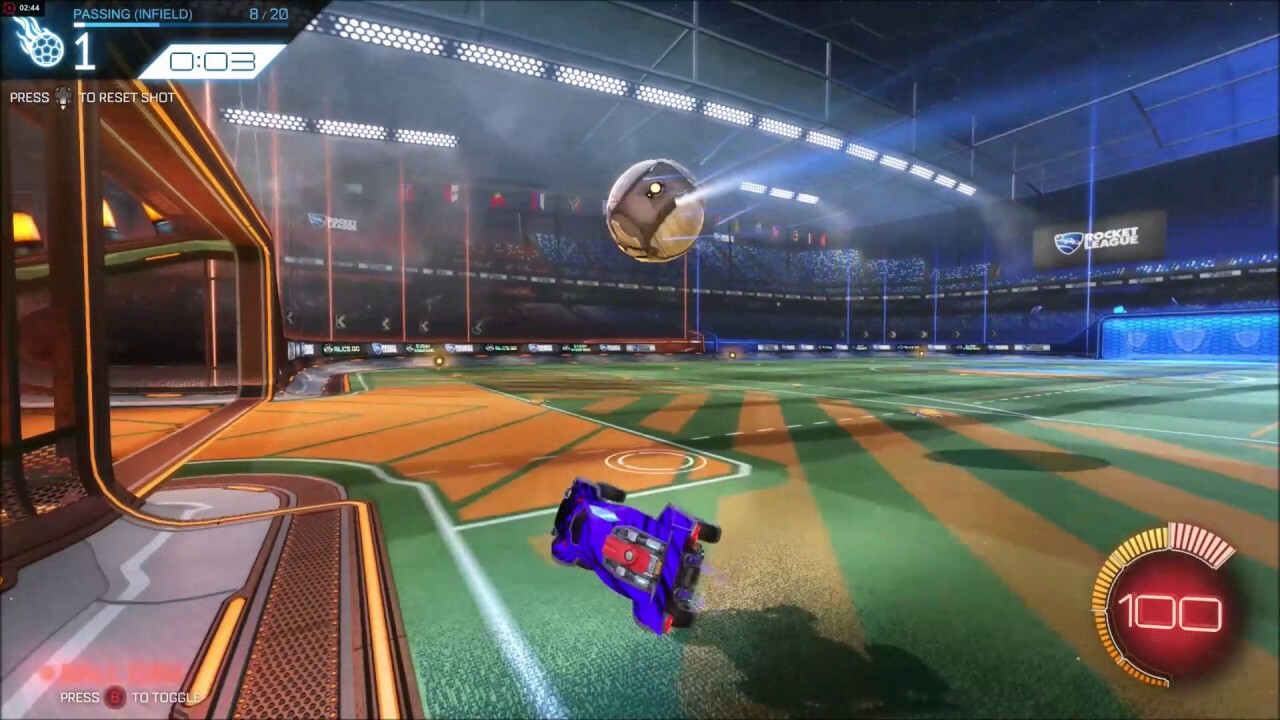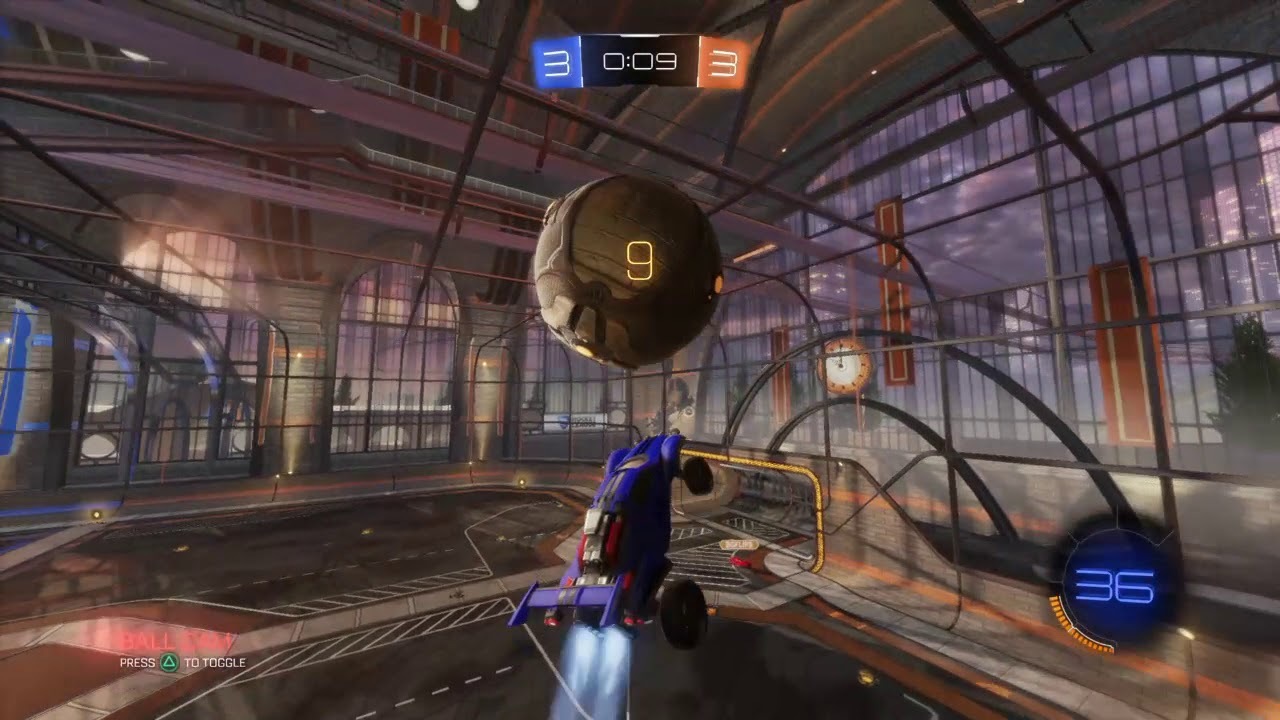Rocket League is pretty impossible to play when it's suffering from persistent lag. How do you fix lag in Rocket League so that you can get back out on the pitch?

Have you ever struggled with lag in Rocket League? It can be a real drag. From issues like Packet Loss in Rocket League, to the consistent version mismatch error, to players' ping-related problems, Psyonix have a lot on their hands with everyone's favorite car-football game. Let's take a look at lag in Rocket League, how it affects the game, and what you can do to alleviate the problem.
You see, lag is an issue that plagues many games. Generally, though, you shouldn't suffer too much lag on consoles or high-end PCs as they have been optimized for the best performance. All that being said, there's still the possibility that you'll find yourself in trouble at some point, so it's best that you're prepared to the best of your abilities.
"What is there to do, though?", you may ask. In response, I would say the following: plenty, there's always some way to mitigate lag in Rocket League! The primary reason for this is the plethora of things that can cause lag. Packet loss is a big factor, as is hardware and network capabilities. All of these factors need to be taken into account when formulating any kind of solution. Let's dive in!
What Causes Lag In Rocket League?
Lag can be caused by anything from your PC not meeting the system requirements, to network issues, to a plethora of other problems. This goes not just for Rocket League, but for any game that dares exist. Honestly, though, lag does ruin the game, so we totally understand why it's such a problem for people. That being said, if you're getting at least 60FPS then you have no cause to complain.
The issue comes when the lag is to the point that you are being significantly disadvantaged by it. Many PC players in particular will be getting frame rates as high as 120FPS, giving them a crucial advantage over others.
Run into lag when playing? Help us get to the bottom of it with this new reporting tool! (recent issues only please) https://t.co/RDFrALbj1f
— Rocket League (@RocketLeague) July 27, 2015
Fixing Lag In Rocket League
Following are a set of tips and tricks, as well as some EarlyGame guides, that can help you fix lag in Rocket League. Remember that we are not gods, we cannot solve every single problem. Thus, if you have tried all of this out, and it doesn't work then we recommend contacting Psyonix Support. Let's get on with things, then...
Restart Your System
Make sure that you start by restarting your console, whether it is a system like PS4, PS5, Xbox Series X|S, Xbox One or Switch, or if it is a PC. When you restart, though, make sure that it is from scratch and that you have not just simply put the device to sleep.
Check Your Ping & Improve To Help With Latency
Make sure that you check your ping and follow our guide to help reduce latency via dealing with potential ping problems. This is an issue that can be quite widespread but also quite easy to resolve by simply making sure that you are getting placed in games that are hosted on your geographically closest server.
Check Your Internet Speed And Bandwidth
You need to have very reliable and very fast internet. Your broadband package should allow for large upload and download speeds, and should, as a rule, have an unlimited data package. There are a few things that you can do as well to make sure that you are maximizing your speeds and bandwidth.
- Move closer to your router, if possible.
- If you can run a physical Ethernet Cable to your system, then plug your platform directly into the router.
- Restart your router, or replace it if it is outdated and not working properly.
- Perform a factory reset of your router. You can find instructions on how to do that for your specific modem online.
- Contact your ISP to make sure that your internet speed, bandwidth and plan are all up-to-date with modern standards.
Make Sure That You're Not Experiencing Packet Loss
Packet Loss can look ominously like lag or other low framerate related issues. Simply follow our guide for fixing Packet Loss in Rocket League, and we should be able to get you all sorted. You honestly won't regret it, this can be a very real and very severe problem.
Make Sure That Your PC Meets The Minimum/Recommended System Requirements
Rocket League does not have particularly high system requirements, but if your PC does not meet those requirements, then you may as well not even bother playing the bloody game! Check the system requirements, and try to make sure that you are at minimum at the recommended level. We know that minimum requirement-meeting systems should still run the game, but it is best to have something a little better if you want a reasonable frame rate.
Adjust The In-Game Settings To Meet Your PC Setup
The in-game settings menu has a plethora of different graphical settings that you can adjust to improve performance based on your hardware. Check the game's system requirements, as described above, compare them to your system, and then apply the appropriate settings.
Close Everything Else On Your System
This might seem like a bit of a stupid point to make, but you've closed everything else, right? Be it on your console or PC, there is always the possibility that another application is taking up way too much RAM and this is seriously affecting your performance. Just take a look, okay?
Reinstall Rocket League
If none of the above methods have not worked then you may sadly need to reinstall Rocket League. Once you have reinstalled it on your given device, make sure that you then download and have installed all of the required updates and drivers so that Rocket League has the best chance possible of running smoothly.
We are putting our hands together and praying that you can fix any lag problems that you have with Rocket League. It's a difficult situation when your game is not running properly, and we wish that there was more we could do to help. Just remember to contact Psyonix Support if we haven't managed to help you. Fingers crossed!