Because of VBS settings, Windows 10 users have experienced some issues with this error code. We'll tell you how to fix it.

VAN 9005 Error Code Explained
Starting from July 10th, 2023, Valorant will require certain solutions to run on Windows 10. The VAN 9005 error code is caused by the Virtualization-based Security (VBS) setting in Windows 10.
If you are experiencing this error, there are a few steps you can take to prevent or fix it.
How to Resolve the VAN 9005 Error Code in Valorant
The first step is to access your BIOS settings and enable TPM 2.0 in the UEFI. If this option is not available, you will need to follow additional steps to find a solution.
Verifying UEFI Mode and TPM 2.0 Support
Follow these steps to check if your system supports UEFI mode and TPM 2.0:
To check UEFI mode:
- Press the Windows Key
- Type "msinfo32" and press Enter
- In the System Information window, click on System Summary in the left panel
- Scroll down and verify that the BIOS Mode value on the right is set to "UEFI"
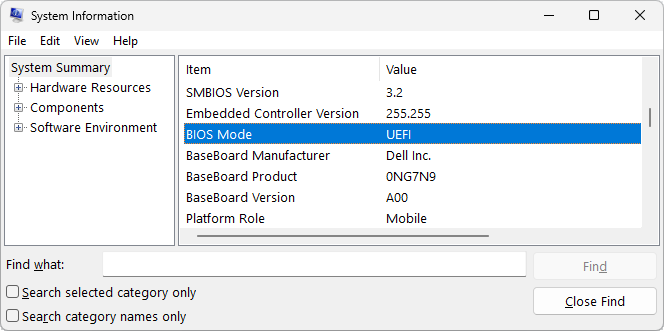
To check TPM 2.0 support:
- Click on the Windows Key
- Type "tpm.msc" and press Enter
- If TPM is not supported or enabled, you will see a specific screen
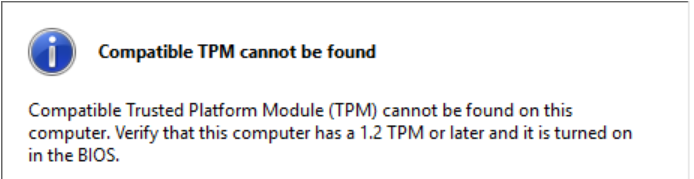
- If TPM is supported, you will see a different screen
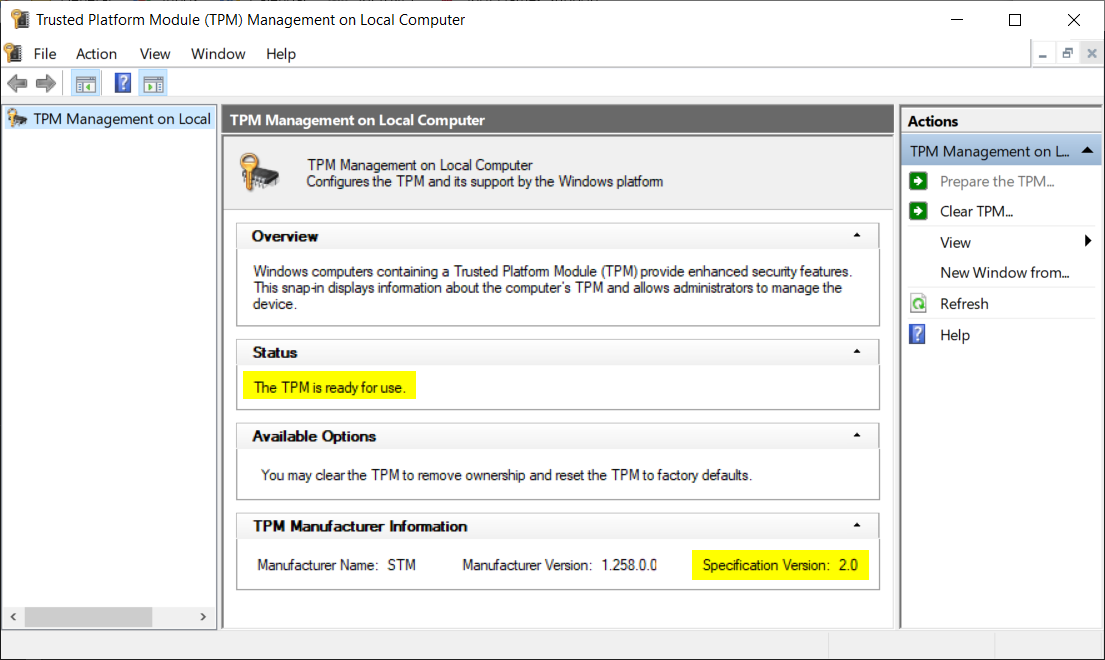
Enabling UEFI Mode and TPM 2.0
If your system supports both UEFI mode and TPM 2.0, you should enable them, as Valorant requires these settings. Please note that BIOS settings can vary across different PC versions, so a step-by-step guide for every BIOS version is not possible.
If you choose to proceed, here's a summary of what you should do:
- Restart your PC
- Look for a message during startup that says "Hold XX Key to enter BIOS"
- The most common keys are F1, F2, F10, F12, Del, or Esc
- Repeatedly press the BIOS key to access the BIOS menu
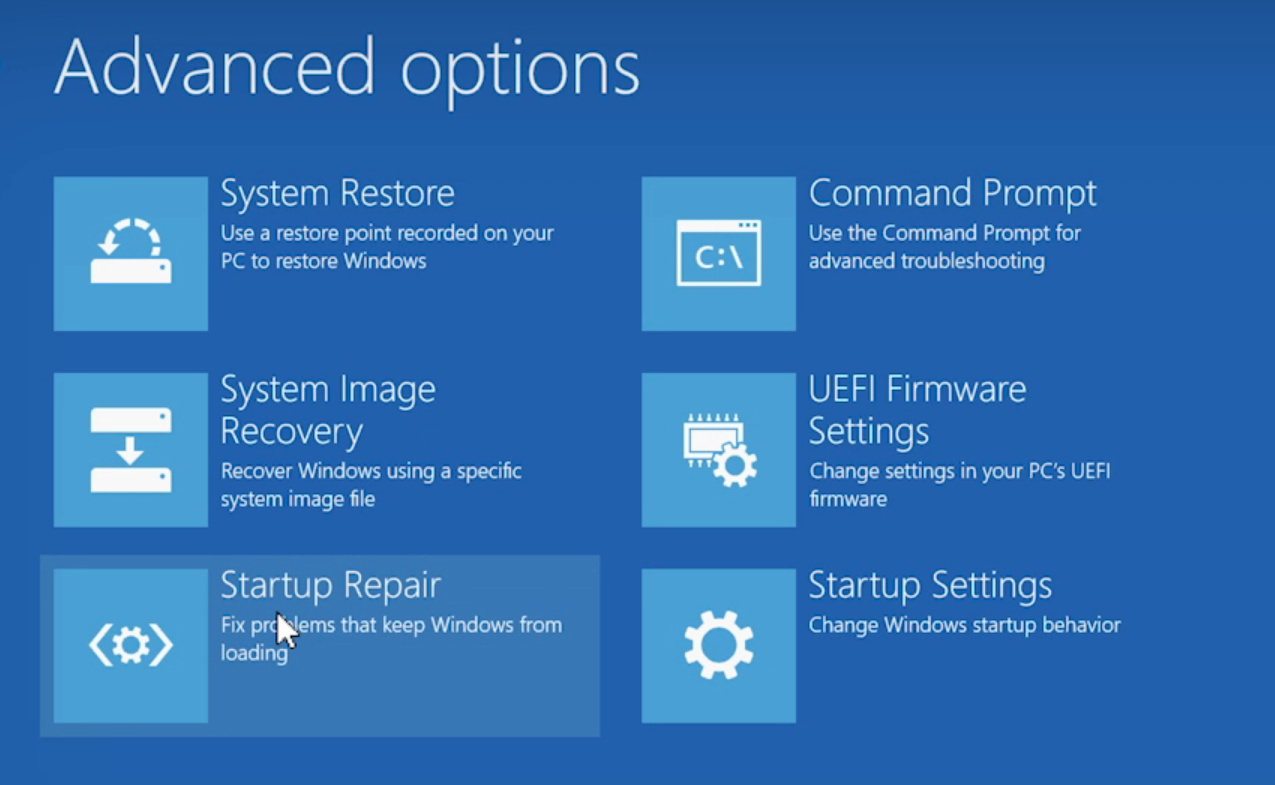
To enable TPM 2.0, refer to your PC manufacturer's guide. Here are links to some common manufacturers:
If none of the previous solutions work for you, try the next option.
Disabling Virtualization-Based Security (VBS)
First, check if VBS is enabled:
- Click on the Windows Key
- Type "msinfo32"
- In System Info, scroll down to the right panel
- If Virtualization-based Security is running, it means VBS is enabled
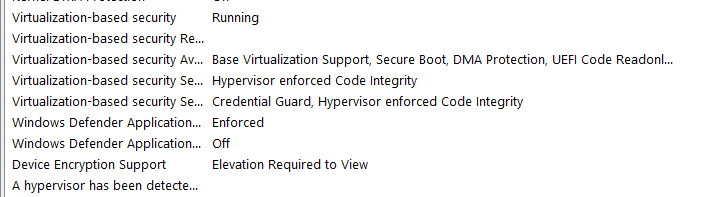
To disable VBS, follow these steps:
- <li
- Open Command Prompt as an Administrator
- Paste the command "bcdedit /set hypervisorlaunchtype off"
- Restart your PC
Afterward, verify if VBS is disabled. If it's still enabled, try turning off Memory Integrity in the Core Isolation settings and restart your PC.
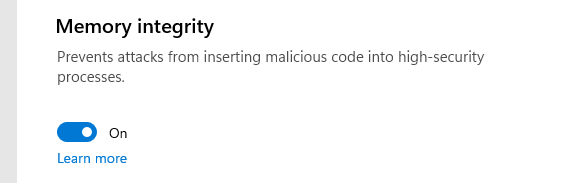
If you're still unable to run Valorant and encounter the same error code, your last step is to contact Riot Support.
Sometimes, adjusting your settings just isn't enough...






























