You can see your FPS counter in Diablo 4 with the press of a few buttons. Here's how to enable it.

So you want to go fight one of the awesome world bosses in Diablo 4, but first you want to check your FPS of course. Here is, how you can get your FPS and Latency shown in the game.
Get your copy of Diablo 4 on Amazon now!
How To Display FPS And Latency In Diablo 4
The devs have made it super easy to quickly check your FPS and Latency in Diablo 4. This is, how you can make the counts show up on screen
- Press CTRL + R for FPS
- Press CTRL + R again for Latency
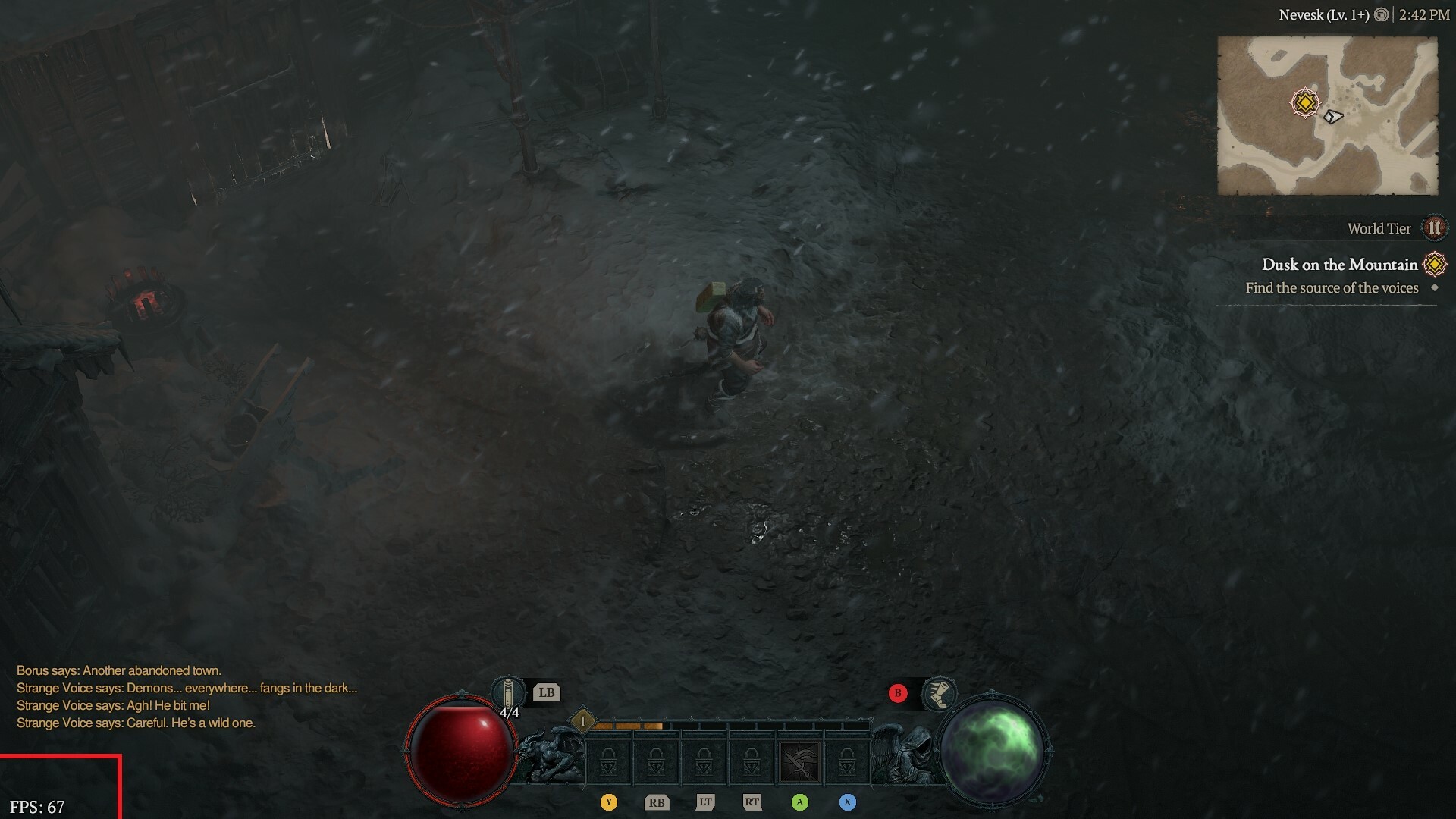
Sadly, you can't see both at the same time. You will have to check them separately. When you want to hide the count again, just press the same buttons again.
Of course, there are other ways to see your frame-rate by using the software of your graphic card manufacturer, though seeing it in the game itself is a lot easier!
Do you want to know more about all the monsters in Diablo 4? Then check out the bestiary on Amazon !
Enjoy your journey through the world of sanctuary and slay any monster that crosses your path.






























