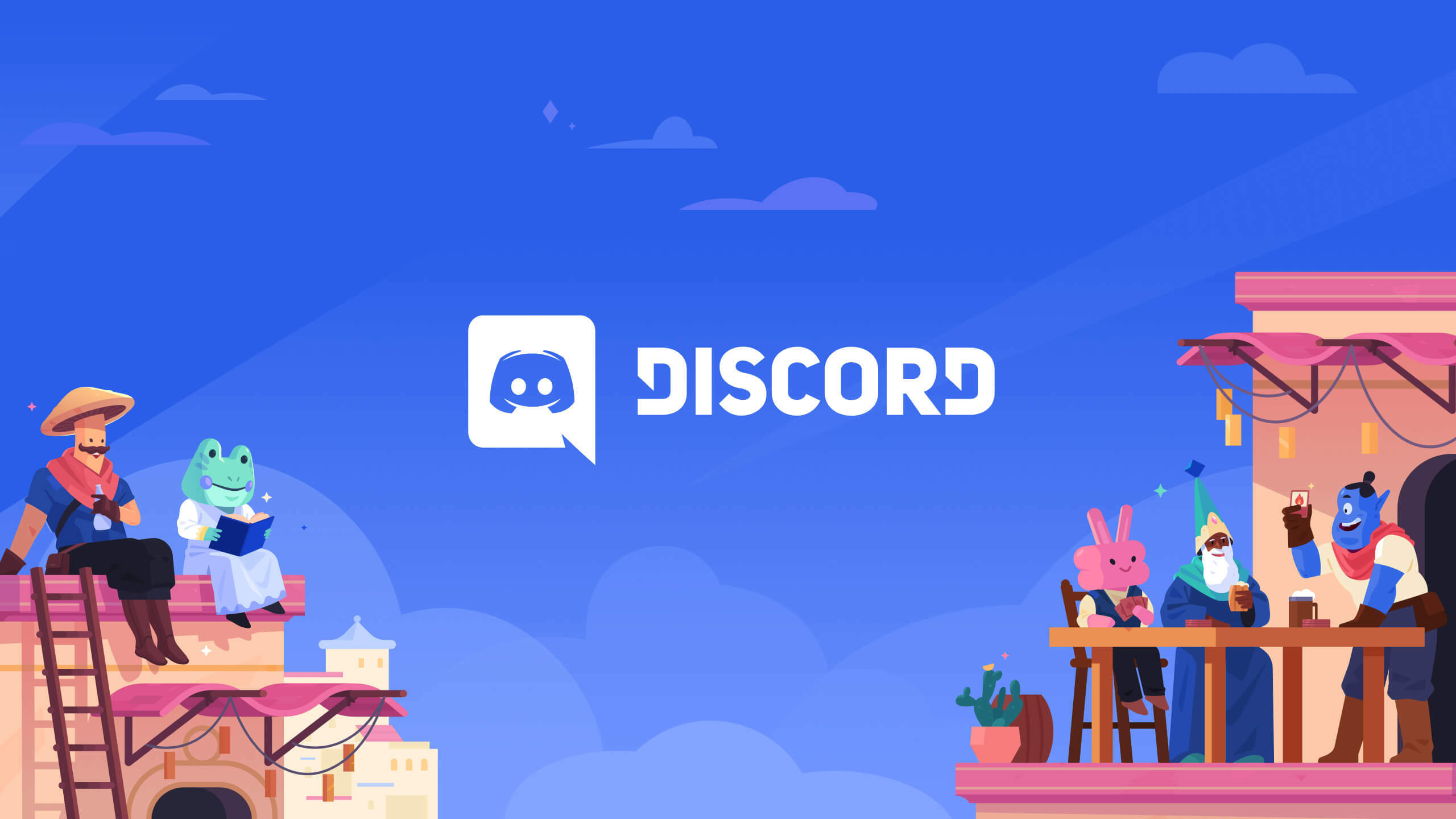If you can't connect to Discord, the servers might be down. Here's how to check the Discord server status and how to fix connection problems that could come from your router or computer.
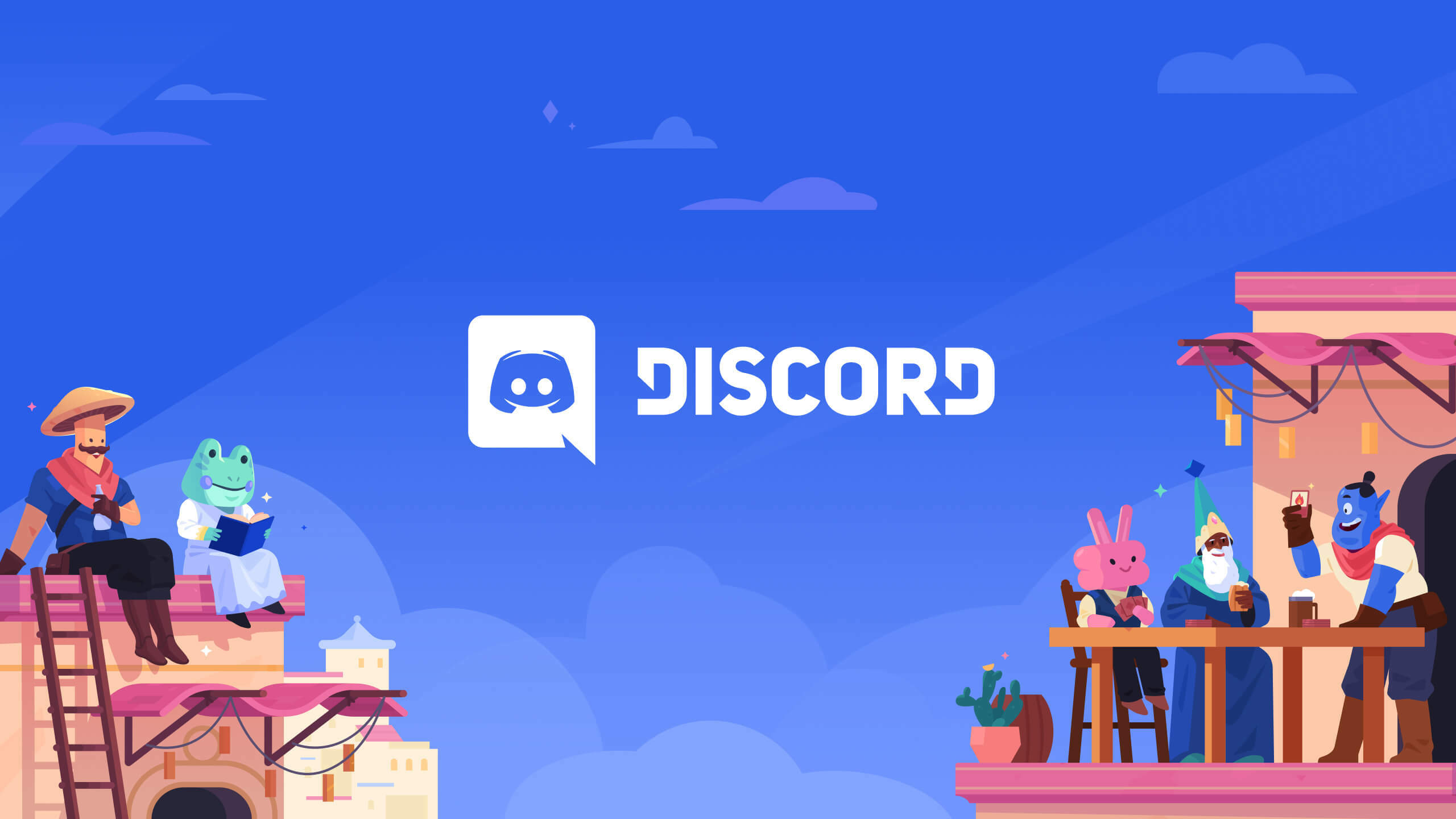
Discord is a very popular communication platform, especially for gamers. And there's a reason for it: even people who grew up using Teamspeak (like us) have to admit that Discord just feels more complete. It's no surprise that Microsoft even wanted to buy Discord.
But like any other service, the global Discord server can sometimes have technical issues or go down. In this article, we'll show you how to check the Discord server status and fix connection problems.
| Discord: Quick Facts | |
| Release: | May 13, 2015 |
| Platforms: | Windows, macOS, Android, iOS, iPadOS, Linux, Playstation 5, Web Browser |
| Developer: | Discord Inc. |
| Users: | About 563 Million registered users, with about 154 Million of them being active |
Discord Down: How to Check The Server Status
The first step in troubleshooting any Discord issue is to check the server status. Discord provides a dedicated status page that shows the current status of its servers. Here's how to check Discord's server status:
- Visit the Discord status page at https://status.discordapp.com/
- Check the status of the server in your region.
- If the server is marked as "operational," the issue might be with your internet connection or device. If the server is marked as "partial outage" or "major outage," it's likely a server issue, and you'll have to wait until it's resolved.
If the server is down, you can also check Discord's official Twitter account, @discord, for updates on the status of the outage.
No Connection To Discord: How To Fix Local Connection Issues
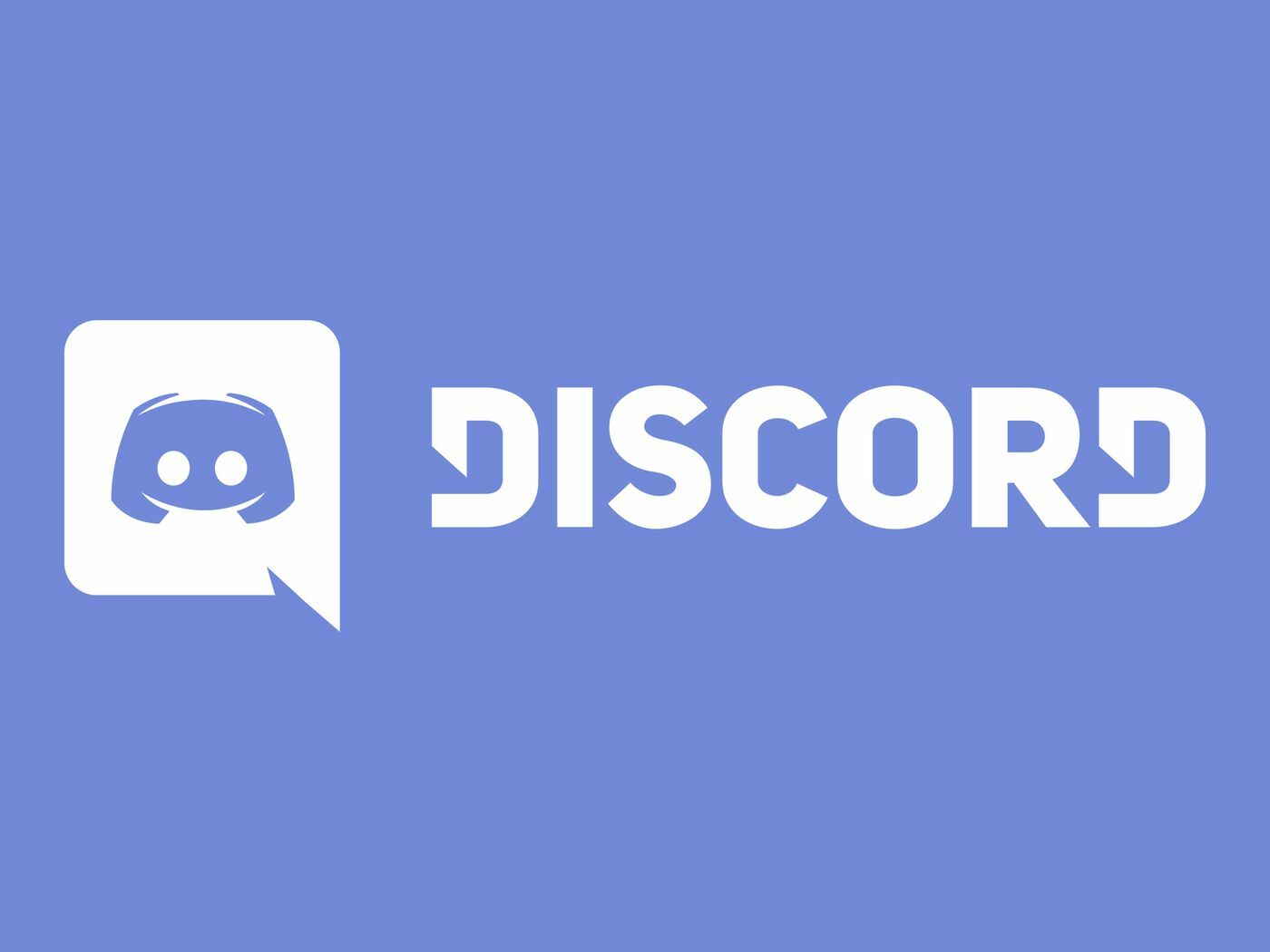
If the server status is operational and you're still experiencing issues, there may be a problem with your internet connection. Here are some troubleshooting steps to fix Discord connection issues.
First of all, get in touch with friends who also use Discord and ask them whether they also have problems connecting to Discord. If they don't, you can be pretty sure that there is a problem with your internet connection or with your installed Discord software.
- Restart Discord: Close Discord and restart it – this simple step often already solves the problem.
- Check your internet connection and network: Try disconnecting and reconnecting your Wi-Fi or ethernet cable and check whether your network settings look the way they should.
- Try accessing Discord from a different device, like your phone. If the connection works there, then the issue is likely with your original device and not with the Discord servers.
- Disable VPN: If you're using a VPN, disable it and try reconnecting to Discord.
- Clear Discord Cache: Clearing the cache can help fix connectivity issues. Here's how to clear the cache on Windows:
- Close Discord
- Press Windows key + R to open the Run dialog
- Type %appdata% and press Enter
- Open the Discord folder
- Delete the cache folder
- Just to be safe, double-check the server URL you're trying to access. You might have a number or letter mixed up.
- Reinstall Discord: If all else fails, uninstall Discord and reinstall it.
If the global Discord server suffers from a technical issue, there is not much what you can do except wait – but using our problem identification list, you can at least make sure you know whether it's a Discord problem or a you-problem. And in the end, there's still alternatives like good old Teamspeak, using the in-game voice chat or even start a WhatsApp call, so you won't run out of alternatives. Remember to also check Discord's official Twitter account for updates on server outages.